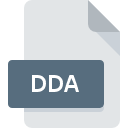
DDA File Extension
TNTmips Import
-
CategoryGraphic Files
-
Popularity3.7 (4 votes)
What is DDA file?
DDA filename suffix is mostly used for TNTmips Import files. DDA file format is compatible with software that can be installed on Windows system platform. DDA file format, along with 524 other file formats, belongs to the Graphic Files category. The most popular software that supports DDA files is TNTmips. Software named TNTmips was created by MicroImages, Inc.. In order to find more detailed information on the software and DDA files, check the developer’s official website.
Programs which support DDA file extension
Programs that can handle DDA files are as follows. DDA files can be encountered on all system platforms, including mobile, yet there is no guarantee each will properly support such files.
How to open file with DDA extension?
Being unable to open files with DDA extension can be have various origins. On the bright side, the most encountered issues pertaining to TNTmips Import files aren’t complex. In most cases they can be addressed swiftly and effectively without assistance from a specialist. The list below will guide you through the process of addressing the encountered problem.
Step 1. Get the TNTmips
 The most common reason for such problems is the lack of proper applications that supports DDA files installed on the system. The solution is straightforward, just download and install TNTmips. The full list of programs grouped by operating systems can be found above. The safest method of downloading TNTmips installed is by going to developer’s website (MicroImages, Inc.) and downloading the software using provided links.
The most common reason for such problems is the lack of proper applications that supports DDA files installed on the system. The solution is straightforward, just download and install TNTmips. The full list of programs grouped by operating systems can be found above. The safest method of downloading TNTmips installed is by going to developer’s website (MicroImages, Inc.) and downloading the software using provided links.
Step 2. Check the version of TNTmips and update if needed
 If you already have TNTmips installed on your systems and DDA files are still not opened properly, check if you have the latest version of the software. Software developers may implement support for more modern file formats in updated versions of their products. The reason that TNTmips cannot handle files with DDA may be that the software is outdated. The latest version of TNTmips should support all file formats that where compatible with older versions of the software.
If you already have TNTmips installed on your systems and DDA files are still not opened properly, check if you have the latest version of the software. Software developers may implement support for more modern file formats in updated versions of their products. The reason that TNTmips cannot handle files with DDA may be that the software is outdated. The latest version of TNTmips should support all file formats that where compatible with older versions of the software.
Step 3. Assign TNTmips to DDA files
After installing TNTmips (the most recent version) make sure that it is set as the default application to open DDA files. The method is quite simple and varies little across operating systems.

The procedure to change the default program in Windows
- Choose the entry from the file menu accessed by right-mouse clicking on the DDA file
- Next, select the option and then using open the list of available applications
- To finalize the process, select entry and using the file explorer select the TNTmips installation folder. Confirm by checking Always use this app to open DDA files box and clicking button.

The procedure to change the default program in Mac OS
- From the drop-down menu, accessed by clicking the file with DDA extension, select
- Find the option – click the title if its hidden
- Select the appropriate software and save your settings by clicking
- Finally, a This change will be applied to all files with DDA extension message should pop-up. Click button in order to confirm your choice.
Step 4. Check the DDA for errors
If you followed the instructions form the previous steps yet the issue is still not solved, you should verify the DDA file in question. Problems with opening the file may arise due to various reasons.

1. Verify that the DDA in question is not infected with a computer virus
If the DDA is indeed infected, it is possible that the malware is blocking it from opening. It is advised to scan the system for viruses and malware as soon as possible or use an online antivirus scanner. If the DDA file is indeed infected follow the instructions below.
2. Check whether the file is corrupted or damaged
If you obtained the problematic DDA file from a third party, ask them to supply you with another copy. It is possible that the file has not been properly copied to a data storage and is incomplete and therefore cannot be opened. It could happen the the download process of file with DDA extension was interrupted and the file data is defective. Download the file again from the same source.
3. Check if the user that you are logged as has administrative privileges.
Sometimes in order to access files user need to have administrative privileges. Switch to an account that has required privileges and try opening the TNTmips Import file again.
4. Check whether your system can handle TNTmips
If the system is under havy load, it may not be able to handle the program that you use to open files with DDA extension. In this case close the other applications.
5. Check if you have the latest updates to the operating system and drivers
Latest versions of programs and drivers may help you solve problems with TNTmips Import files and ensure security of your device and operating system. It is possible that one of the available system or driver updates may solve the problems with DDA files affecting older versions of given software.
Do you want to help?
If you have additional information about the DDA file, we will be grateful if you share it with our users. To do this, use the form here and send us your information on DDA file.

 Windows
Windows 
