- File Extension CLASSLIST
- Dateiendung CLASSLIST
- Extensión De Archivo CLASSLIST
- Rozszerzenie Pliku CLASSLIST
- Estensione CLASSLIST
- CLASSLIST拡張子
- Extension De Fichier CLASSLIST
- CLASSLIST Filformat
- Filendelsen CLASSLIST
- Fil CLASSLIST
- Расширение файла CLASSLIST
- Bestandsextensie CLASSLIST
- Extensão Do Arquivo CLASSLIST
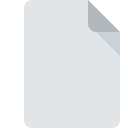
CLASSLIST File Extension
SMART Notebook Class List Format
-
DeveloperSMART Technologies
-
Category
-
Popularity4.5 (2 votes)
What is CLASSLIST file?
CLASSLIST filename suffix is mostly used for SMART Notebook Class List Format files. SMART Notebook Class List Format specification was created by SMART Technologies. CLASSLIST files are supported by software applications available for devices running Linux, Mac OS, Windows. Files with CLASSLIST extension are categorized as Data Files files. The Data Files subset comprises 1326 various file formats. The most popular program for handling CLASSLIST files is SMART Notebook software, but users can choose among 2 different programs that support this file format. On the official website of SMART Technologies ULC developer not only will you find detailed information about theSMART Notebook software software, but also about CLASSLIST and other supported file formats.
Programs which support CLASSLIST file extension
Below you will find an index of software programs that can be used to open CLASSLIST files divided into 3 categories according to system platform supported. Files with CLASSLIST extension, just like any other file formats, can be found on any operating system. The files in question may be transferred to other devices, be it mobile or stationary, yet not all systems may be capable of properly handling such files.
Programs that support CLASSLIST file
How to open file with CLASSLIST extension?
Being unable to open files with CLASSLIST extension can be have various origins. Fortunately, most common problems with CLASSLIST files can be solved without in-depth IT knowledge, and most importantly, in a matter of minutes. The following is a list of guidelines that will help you identify and solve file-related problems.
Step 1. Download and install SMART Notebook software
 The most common reason for such problems is the lack of proper applications that supports CLASSLIST files installed on the system. To address this issue, go to the SMART Notebook software developer website, download the tool, and install it. It is that easy Above you will find a complete listing of programs that support CLASSLIST files, classified according to system platforms for which they are available. If you want to download SMART Notebook software installer in the most secured manner, we suggest you visit SMART Technologies ULC website and download from their official repositories.
The most common reason for such problems is the lack of proper applications that supports CLASSLIST files installed on the system. To address this issue, go to the SMART Notebook software developer website, download the tool, and install it. It is that easy Above you will find a complete listing of programs that support CLASSLIST files, classified according to system platforms for which they are available. If you want to download SMART Notebook software installer in the most secured manner, we suggest you visit SMART Technologies ULC website and download from their official repositories.
Step 2. Check the version of SMART Notebook software and update if needed
 If you already have SMART Notebook software installed on your systems and CLASSLIST files are still not opened properly, check if you have the latest version of the software. Software developers may implement support for more modern file formats in updated versions of their products. The reason that SMART Notebook software cannot handle files with CLASSLIST may be that the software is outdated. All of the file formats that were handled just fine by the previous versions of given program should be also possible to open using SMART Notebook software.
If you already have SMART Notebook software installed on your systems and CLASSLIST files are still not opened properly, check if you have the latest version of the software. Software developers may implement support for more modern file formats in updated versions of their products. The reason that SMART Notebook software cannot handle files with CLASSLIST may be that the software is outdated. All of the file formats that were handled just fine by the previous versions of given program should be also possible to open using SMART Notebook software.
Step 3. Assign SMART Notebook software to CLASSLIST files
If the issue has not been solved in the previous step, you should associate CLASSLIST files with latest version of SMART Notebook software you have installed on your device. The process of associating file formats with default application may differ in details depending on platform, but the basic procedure is very similar.

Selecting the first-choice application in Windows
- Clicking the CLASSLIST with right mouse button will bring a menu from which you should select the option
- Select
- Finally select , point to the folder where SMART Notebook software is installed, check the Always use this app to open CLASSLIST files box and conform your selection by clicking button

Selecting the first-choice application in Mac OS
- Right-click the CLASSLIST file and select
- Open the section by clicking its name
- Select SMART Notebook software and click
- If you followed the previous steps a message should appear: This change will be applied to all files with CLASSLIST extension. Next, click the button to finalize the process.
Step 4. Ensure that the CLASSLIST file is complete and free of errors
You closely followed the steps listed in points 1-3, but the problem is still present? You should check whether the file is a proper CLASSLIST file. It is probable that the file is corrupted and thus cannot be accessed.

1. Verify that the CLASSLIST in question is not infected with a computer virus
If the file is infected, the malware that resides in the CLASSLIST file hinders attempts to open it. Immediately scan the file using an antivirus tool or scan the whole system to ensure the whole system is safe. CLASSLIST file is infected with malware? Follow the steps suggested by your antivirus software.
2. Check whether the file is corrupted or damaged
Did you receive the CLASSLIST file in question from a different person? Ask him/her to send it one more time. During the copy process of the file errors may occurred rendering the file incomplete or corrupted. This could be the source of encountered problems with the file. It could happen the the download process of file with CLASSLIST extension was interrupted and the file data is defective. Download the file again from the same source.
3. Ensure that you have appropriate access rights
Sometimes in order to access files user need to have administrative privileges. Switch to an account that has required privileges and try opening the SMART Notebook Class List Format file again.
4. Verify that your device fulfills the requirements to be able to open SMART Notebook software
The operating systems may note enough free resources to run the application that support CLASSLIST files. Close all running programs and try opening the CLASSLIST file.
5. Check if you have the latest updates to the operating system and drivers
Regularly updated system, drivers, and programs keep your computer secure. This may also prevent problems with SMART Notebook Class List Format files. It may be the case that the CLASSLIST files work properly with updated software that addresses some system bugs.
Do you want to help?
If you have additional information about the CLASSLIST file, we will be grateful if you share it with our users. To do this, use the form here and send us your information on CLASSLIST file.

 Windows
Windows 
 MAC OS
MAC OS  Linux
Linux 