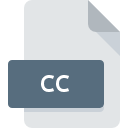
CC File Extension
C++ Source Code Format
-
Category
-
Popularity3 (6 votes)
What is CC file?
CC filename suffix is mostly used for C++ Source Code Format files. CC files are supported by software applications available for devices running , Linux, Mac OS, Windows. CC file belongs to the Developer Files category just like 1205 other filename extensions listed in our database. Microsoft Visual Studio supports CC files and is the most frequently used program to handle such files, yet 12 other tools may also be used. Software named Microsoft Visual Studio was created by Microsoft Corporation. In order to find more detailed information on the software and CC files, check the developer’s official website.
Programs which support CC file extension
Below you will find an index of software programs that can be used to open CC files divided into 4 categories according to system platform supported. Files with CC extension, just like any other file formats, can be found on any operating system. The files in question may be transferred to other devices, be it mobile or stationary, yet not all systems may be capable of properly handling such files.
Programs that support CC file
 MAC OS
MAC OS How to open file with CC extension?
Being unable to open files with CC extension can be have various origins. Fortunately, most common problems with CC files can be solved without in-depth IT knowledge, and most importantly, in a matter of minutes. The list below will guide you through the process of addressing the encountered problem.
Step 1. Install Microsoft Visual Studio software
 Problems with opening and working with CC files are most probably having to do with no proper software compatible with CC files being present on your machine. This issue can be addressed by downloading and installing Microsoft Visual Studio or different compatible program, such as Dev-C++, PSPad, Visual C++. Above you will find a complete listing of programs that support CC files, classified according to system platforms for which they are available. If you want to download Microsoft Visual Studio installer in the most secured manner, we suggest you visit Microsoft Corporation website and download from their official repositories.
Problems with opening and working with CC files are most probably having to do with no proper software compatible with CC files being present on your machine. This issue can be addressed by downloading and installing Microsoft Visual Studio or different compatible program, such as Dev-C++, PSPad, Visual C++. Above you will find a complete listing of programs that support CC files, classified according to system platforms for which they are available. If you want to download Microsoft Visual Studio installer in the most secured manner, we suggest you visit Microsoft Corporation website and download from their official repositories.
Step 2. Check the version of Microsoft Visual Studio and update if needed
 If the problems with opening CC files still occur even after installing Microsoft Visual Studio, it is possible that you have an outdated version of the software. Check the developer’s website whether a newer version of Microsoft Visual Studio is available. It may also happen that software creators by updating their applications add compatibility with other, newer file formats. This can be one of the causes why CC files are not compatible with Microsoft Visual Studio. All of the file formats that were handled just fine by the previous versions of given program should be also possible to open using Microsoft Visual Studio.
If the problems with opening CC files still occur even after installing Microsoft Visual Studio, it is possible that you have an outdated version of the software. Check the developer’s website whether a newer version of Microsoft Visual Studio is available. It may also happen that software creators by updating their applications add compatibility with other, newer file formats. This can be one of the causes why CC files are not compatible with Microsoft Visual Studio. All of the file formats that were handled just fine by the previous versions of given program should be also possible to open using Microsoft Visual Studio.
Step 3. Assign Microsoft Visual Studio to CC files
After installing Microsoft Visual Studio (the most recent version) make sure that it is set as the default application to open CC files. The next step should pose no problems. The procedure is straightforward and largely system-independent

Selecting the first-choice application in Windows
- Right-click the CC file and choose option
- Select
- Finally select , point to the folder where Microsoft Visual Studio is installed, check the Always use this app to open CC files box and conform your selection by clicking button

Selecting the first-choice application in Mac OS
- By clicking right mouse button on the selected CC file open the file menu and choose
- Find the option – click the title if its hidden
- Select the appropriate software and save your settings by clicking
- Finally, a This change will be applied to all files with CC extension message should pop-up. Click button in order to confirm your choice.
Step 4. Verify that the CC is not faulty
If you followed the instructions form the previous steps yet the issue is still not solved, you should verify the CC file in question. It is probable that the file is corrupted and thus cannot be accessed.

1. Verify that the CC in question is not infected with a computer virus
If the CC is indeed infected, it is possible that the malware is blocking it from opening. Immediately scan the file using an antivirus tool or scan the whole system to ensure the whole system is safe. If the CC file is indeed infected follow the instructions below.
2. Verify that the CC file’s structure is intact
Did you receive the CC file in question from a different person? Ask him/her to send it one more time. The file might have been copied erroneously and the data lost integrity, which precludes from accessing the file. When downloading the file with CC extension from the internet an error may occurred resulting in incomplete file. Try downloading the file again.
3. Ensure that you have appropriate access rights
Sometimes in order to access files user need to have administrative privileges. Log in using an administrative account and see If this solves the problem.
4. Verify that your device fulfills the requirements to be able to open Microsoft Visual Studio
If the systems has insufficient resources to open CC files, try closing all currently running applications and try again.
5. Ensure that you have the latest drivers and system updates and patches installed
Regularly updated system, drivers, and programs keep your computer secure. This may also prevent problems with C++ Source Code Format files. Outdated drivers or software may have caused the inability to use a peripheral device needed to handle CC files.
Do you want to help?
If you have additional information about the CC file, we will be grateful if you share it with our users. To do this, use the form here and send us your information on CC file.

 Windows
Windows 








 Linux
Linux 


