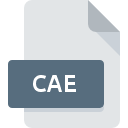
CAE File Extension
Abaqus CAE Model
-
DeveloperDassault Systèmes S.A.
-
Category
-
Popularity0 ( votes)
What is CAE file?
CAE filename suffix is mostly used for Abaqus CAE Model files. Abaqus CAE Model specification was created by Dassault Systèmes S.A.. CAE files are supported by software applications available for devices running Windows. Files with CAE extension are categorized as 3D Image Files files. The 3D Image Files subset comprises 622 various file formats. Abaqus/CAE is by far the most used program for working with CAE files.
Programs which support CAE file extension
Programs that can handle CAE files are as follows. Files with CAE suffix can be copied to any mobile device or system platform, but it may not be possible to open them properly on target system.
How to open file with CAE extension?
There can be multiple causes why you have problems with opening CAE files on given system. What is important, all common issues related to files with CAE extension can be resolved by the users themselves. The process is quick and doesn’t involve an IT expert. We have prepared a listing of which will help you resolve your problems with CAE files.
Step 1. Get the Abaqus/CAE
 The main and most frequent cause precluding users form opening CAE files is that no program that can handle CAE files is installed on user’s system. The solution to this problem is very simple. Download Abaqus/CAE and install it on your device. On the top of the page a list that contains all programs grouped based on operating systems supported can be found. If you want to download Abaqus/CAE installer in the most secured manner, we suggest you visit website and download from their official repositories.
The main and most frequent cause precluding users form opening CAE files is that no program that can handle CAE files is installed on user’s system. The solution to this problem is very simple. Download Abaqus/CAE and install it on your device. On the top of the page a list that contains all programs grouped based on operating systems supported can be found. If you want to download Abaqus/CAE installer in the most secured manner, we suggest you visit website and download from their official repositories.
Step 2. Verify the you have the latest version of Abaqus/CAE
 If you already have Abaqus/CAE installed on your systems and CAE files are still not opened properly, check if you have the latest version of the software. Sometimes software developers introduce new formats in place of that already supports along with newer versions of their applications. This can be one of the causes why CAE files are not compatible with Abaqus/CAE. The latest version of Abaqus/CAE should support all file formats that where compatible with older versions of the software.
If you already have Abaqus/CAE installed on your systems and CAE files are still not opened properly, check if you have the latest version of the software. Sometimes software developers introduce new formats in place of that already supports along with newer versions of their applications. This can be one of the causes why CAE files are not compatible with Abaqus/CAE. The latest version of Abaqus/CAE should support all file formats that where compatible with older versions of the software.
Step 3. Assign Abaqus/CAE to CAE files
If you have the latest version of Abaqus/CAE installed and the problem persists, select it as the default program to be used to manage CAE on your device. The process of associating file formats with default application may differ in details depending on platform, but the basic procedure is very similar.

Change the default application in Windows
- Choose the entry from the file menu accessed by right-mouse clicking on the CAE file
- Click and then select option
- The last step is to select option supply the directory path to the folder where Abaqus/CAE is installed. Now all that is left is to confirm your choice by selecting Always use this app to open CAE files and clicking .

Change the default application in Mac OS
- From the drop-down menu, accessed by clicking the file with CAE extension, select
- Find the option – click the title if its hidden
- Select Abaqus/CAE and click
- If you followed the previous steps a message should appear: This change will be applied to all files with CAE extension. Next, click the button to finalize the process.
Step 4. Verify that the CAE is not faulty
Should the problem still occur after following steps 1-3, check if the CAE file is valid. It is probable that the file is corrupted and thus cannot be accessed.

1. The CAE may be infected with malware – make sure to scan it with an antivirus tool.
If the CAE is indeed infected, it is possible that the malware is blocking it from opening. Scan the CAE file as well as your computer for malware or viruses. If the CAE file is indeed infected follow the instructions below.
2. Check whether the file is corrupted or damaged
If you obtained the problematic CAE file from a third party, ask them to supply you with another copy. During the copy process of the file errors may occurred rendering the file incomplete or corrupted. This could be the source of encountered problems with the file. If the CAE file has been downloaded from the internet only partially, try to redownload it.
3. Check if the user that you are logged as has administrative privileges.
Some files require elevated access rights to open them. Switch to an account that has required privileges and try opening the Abaqus CAE Model file again.
4. Verify that your device fulfills the requirements to be able to open Abaqus/CAE
If the systems has insufficient resources to open CAE files, try closing all currently running applications and try again.
5. Check if you have the latest updates to the operating system and drivers
Up-to-date system and drivers not only makes your computer more secure, but also may solve problems with Abaqus CAE Model file. Outdated drivers or software may have caused the inability to use a peripheral device needed to handle CAE files.
Do you want to help?
If you have additional information about the CAE file, we will be grateful if you share it with our users. To do this, use the form here and send us your information on CAE file.

 Windows
Windows 
