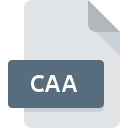
CAA File Extension
CleanApp Archive
-
DeveloperSynium Software
-
Category
-
Popularity3.3 (3 votes)
What is CAA file?
CAA is a file extension commonly associated with CleanApp Archive files. CleanApp Archive format was developed by Synium Software. Files with CAA extension may be used by programs distributed for Mac OS platform. CAA file format, along with 243 other file formats, belongs to the Backup Files category. The most popular software that supports CAA files is CleanApp. CleanApp software was developed by Synium, and on its official website you may find more information about CAA files or the CleanApp software program.
Programs which support CAA file extension
Programs that can handle CAA files are as follows. Files with CAA suffix can be copied to any mobile device or system platform, but it may not be possible to open them properly on target system.
How to open file with CAA extension?
There can be multiple causes why you have problems with opening CAA files on given system. Fortunately, most common problems with CAA files can be solved without in-depth IT knowledge, and most importantly, in a matter of minutes. We have prepared a listing of which will help you resolve your problems with CAA files.
Step 1. Download and install CleanApp
 The most common reason for such problems is the lack of proper applications that supports CAA files installed on the system. To address this issue, go to the CleanApp developer website, download the tool, and install it. It is that easy On the top of the page a list that contains all programs grouped based on operating systems supported can be found. One of the most risk-free method of downloading software is using links provided by official distributors. Visit CleanApp website and download the installer.
The most common reason for such problems is the lack of proper applications that supports CAA files installed on the system. To address this issue, go to the CleanApp developer website, download the tool, and install it. It is that easy On the top of the page a list that contains all programs grouped based on operating systems supported can be found. One of the most risk-free method of downloading software is using links provided by official distributors. Visit CleanApp website and download the installer.
Step 2. Update CleanApp to the latest version
 If the problems with opening CAA files still occur even after installing CleanApp, it is possible that you have an outdated version of the software. Check the developer’s website whether a newer version of CleanApp is available. Sometimes software developers introduce new formats in place of that already supports along with newer versions of their applications. This can be one of the causes why CAA files are not compatible with CleanApp. The latest version of CleanApp should support all file formats that where compatible with older versions of the software.
If the problems with opening CAA files still occur even after installing CleanApp, it is possible that you have an outdated version of the software. Check the developer’s website whether a newer version of CleanApp is available. Sometimes software developers introduce new formats in place of that already supports along with newer versions of their applications. This can be one of the causes why CAA files are not compatible with CleanApp. The latest version of CleanApp should support all file formats that where compatible with older versions of the software.
Step 3. Associate CleanApp Archive files with CleanApp
If the issue has not been solved in the previous step, you should associate CAA files with latest version of CleanApp you have installed on your device. The method is quite simple and varies little across operating systems.

The procedure to change the default program in Windows
- Choose the entry from the file menu accessed by right-mouse clicking on the CAA file
- Select
- Finally select , point to the folder where CleanApp is installed, check the Always use this app to open CAA files box and conform your selection by clicking button

The procedure to change the default program in Mac OS
- Right-click the CAA file and select
- Find the option – click the title if its hidden
- Select the appropriate software and save your settings by clicking
- A message window should appear informing that This change will be applied to all files with CAA extension. By clicking you confirm your selection.
Step 4. Check the CAA for errors
Should the problem still occur after following steps 1-3, check if the CAA file is valid. It is probable that the file is corrupted and thus cannot be accessed.

1. Check the CAA file for viruses or malware
If the CAA is indeed infected, it is possible that the malware is blocking it from opening. Scan the CAA file as well as your computer for malware or viruses. If the scanner detected that the CAA file is unsafe, proceed as instructed by the antivirus program to neutralize the threat.
2. Check whether the file is corrupted or damaged
If you obtained the problematic CAA file from a third party, ask them to supply you with another copy. During the copy process of the file errors may occurred rendering the file incomplete or corrupted. This could be the source of encountered problems with the file. When downloading the file with CAA extension from the internet an error may occurred resulting in incomplete file. Try downloading the file again.
3. Check if the user that you are logged as has administrative privileges.
There is a possibility that the file in question can only be accessed by users with sufficient system privileges. Log out of your current account and log in to an account with sufficient access privileges. Then open the CleanApp Archive file.
4. Make sure that the system has sufficient resources to run CleanApp
The operating systems may note enough free resources to run the application that support CAA files. Close all running programs and try opening the CAA file.
5. Verify that your operating system and drivers are up to date
Up-to-date system and drivers not only makes your computer more secure, but also may solve problems with CleanApp Archive file. Outdated drivers or software may have caused the inability to use a peripheral device needed to handle CAA files.
Do you want to help?
If you have additional information about the CAA file, we will be grateful if you share it with our users. To do this, use the form here and send us your information on CAA file.

 MAC OS
MAC OS 
