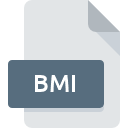
BMI File Extension
3ds Max Plug-in
-
DeveloperAutodesk
-
Category
-
Popularity3 (1 votes)
What is BMI file?
BMI is a file extension commonly associated with 3ds Max Plug-in files. Autodesk defined the 3ds Max Plug-in format standard. BMI file format is compatible with software that can be installed on Windows system platform. Files with BMI extension are categorized as Plugin Files files. The Plugin Files subset comprises 179 various file formats. The most popular software that supports BMI files is 3ds Max.
Programs which support BMI file extension
Below is a table that list programs that support BMI files. Files with BMI suffix can be copied to any mobile device or system platform, but it may not be possible to open them properly on target system.
How to open file with BMI extension?
There can be multiple causes why you have problems with opening BMI files on given system. What is important, all common issues related to files with BMI extension can be resolved by the users themselves. The process is quick and doesn’t involve an IT expert. The list below will guide you through the process of addressing the encountered problem.
Step 1. Get the 3ds Max
 The most common reason for such problems is the lack of proper applications that supports BMI files installed on the system. To address this issue, go to the 3ds Max developer website, download the tool, and install it. It is that easy The full list of programs grouped by operating systems can be found above. If you want to download 3ds Max installer in the most secured manner, we suggest you visit website and download from their official repositories.
The most common reason for such problems is the lack of proper applications that supports BMI files installed on the system. To address this issue, go to the 3ds Max developer website, download the tool, and install it. It is that easy The full list of programs grouped by operating systems can be found above. If you want to download 3ds Max installer in the most secured manner, we suggest you visit website and download from their official repositories.
Step 2. Verify the you have the latest version of 3ds Max
 If the problems with opening BMI files still occur even after installing 3ds Max, it is possible that you have an outdated version of the software. Check the developer’s website whether a newer version of 3ds Max is available. Sometimes software developers introduce new formats in place of that already supports along with newer versions of their applications. This can be one of the causes why BMI files are not compatible with 3ds Max. All of the file formats that were handled just fine by the previous versions of given program should be also possible to open using 3ds Max.
If the problems with opening BMI files still occur even after installing 3ds Max, it is possible that you have an outdated version of the software. Check the developer’s website whether a newer version of 3ds Max is available. Sometimes software developers introduce new formats in place of that already supports along with newer versions of their applications. This can be one of the causes why BMI files are not compatible with 3ds Max. All of the file formats that were handled just fine by the previous versions of given program should be also possible to open using 3ds Max.
Step 3. Assign 3ds Max to BMI files
After installing 3ds Max (the most recent version) make sure that it is set as the default application to open BMI files. The next step should pose no problems. The procedure is straightforward and largely system-independent

The procedure to change the default program in Windows
- Choose the entry from the file menu accessed by right-mouse clicking on the BMI file
- Select
- Finally select , point to the folder where 3ds Max is installed, check the Always use this app to open BMI files box and conform your selection by clicking button

The procedure to change the default program in Mac OS
- Right-click the BMI file and select
- Find the option – click the title if its hidden
- From the list choose the appropriate program and confirm by clicking .
- If you followed the previous steps a message should appear: This change will be applied to all files with BMI extension. Next, click the button to finalize the process.
Step 4. Check the BMI for errors
If you followed the instructions form the previous steps yet the issue is still not solved, you should verify the BMI file in question. Problems with opening the file may arise due to various reasons.

1. The BMI may be infected with malware – make sure to scan it with an antivirus tool.
If the BMI is indeed infected, it is possible that the malware is blocking it from opening. It is advised to scan the system for viruses and malware as soon as possible or use an online antivirus scanner. BMI file is infected with malware? Follow the steps suggested by your antivirus software.
2. Check whether the file is corrupted or damaged
Did you receive the BMI file in question from a different person? Ask him/her to send it one more time. During the copy process of the file errors may occurred rendering the file incomplete or corrupted. This could be the source of encountered problems with the file. If the BMI file has been downloaded from the internet only partially, try to redownload it.
3. Verify whether your account has administrative rights
Sometimes in order to access files user need to have administrative privileges. Log in using an administrative account and see If this solves the problem.
4. Verify that your device fulfills the requirements to be able to open 3ds Max
The operating systems may note enough free resources to run the application that support BMI files. Close all running programs and try opening the BMI file.
5. Ensure that you have the latest drivers and system updates and patches installed
Latest versions of programs and drivers may help you solve problems with 3ds Max Plug-in files and ensure security of your device and operating system. It may be the case that the BMI files work properly with updated software that addresses some system bugs.
Do you want to help?
If you have additional information about the BMI file, we will be grateful if you share it with our users. To do this, use the form here and send us your information on BMI file.

 Windows
Windows 
