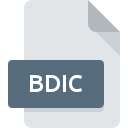
BDIC File Extension
Chrome Dictionary Format
-
DeveloperGoogle
-
Category
-
Popularity3.5 (4 votes)
What is BDIC file?
BDIC is a file extension commonly associated with Chrome Dictionary Format files. Google defined the Chrome Dictionary Format format standard. BDIC files are supported by software applications available for devices running Windows. BDIC file format, along with 1326 other file formats, belongs to the Data Files category. The most popular software that supports BDIC files is Google Chrome. Software named Google Chrome was created by Google Inc.. In order to find more detailed information on the software and BDIC files, check the developer’s official website.
Programs which support BDIC file extension
Below is a table that list programs that support BDIC files. BDIC files can be encountered on all system platforms, including mobile, yet there is no guarantee each will properly support such files.
How to open file with BDIC extension?
Problems with accessing BDIC may be due to various reasons. Fortunately, most common problems with BDIC files can be solved without in-depth IT knowledge, and most importantly, in a matter of minutes. The following is a list of guidelines that will help you identify and solve file-related problems.
Step 1. Install Google Chrome software
 The most common reason for such problems is the lack of proper applications that supports BDIC files installed on the system. The solution is straightforward, just download and install Google Chrome. Above you will find a complete listing of programs that support BDIC files, classified according to system platforms for which they are available. If you want to download Google Chrome installer in the most secured manner, we suggest you visit Google Inc. website and download from their official repositories.
The most common reason for such problems is the lack of proper applications that supports BDIC files installed on the system. The solution is straightforward, just download and install Google Chrome. Above you will find a complete listing of programs that support BDIC files, classified according to system platforms for which they are available. If you want to download Google Chrome installer in the most secured manner, we suggest you visit Google Inc. website and download from their official repositories.
Step 2. Verify the you have the latest version of Google Chrome
 You still cannot access BDIC files although Google Chrome is installed on your system? Make sure that the software is up to date. It may also happen that software creators by updating their applications add compatibility with other, newer file formats. This can be one of the causes why BDIC files are not compatible with Google Chrome. The latest version of Google Chrome should support all file formats that where compatible with older versions of the software.
You still cannot access BDIC files although Google Chrome is installed on your system? Make sure that the software is up to date. It may also happen that software creators by updating their applications add compatibility with other, newer file formats. This can be one of the causes why BDIC files are not compatible with Google Chrome. The latest version of Google Chrome should support all file formats that where compatible with older versions of the software.
Step 3. Assign Google Chrome to BDIC files
If you have the latest version of Google Chrome installed and the problem persists, select it as the default program to be used to manage BDIC on your device. The next step should pose no problems. The procedure is straightforward and largely system-independent

Change the default application in Windows
- Choose the entry from the file menu accessed by right-mouse clicking on the BDIC file
- Next, select the option and then using open the list of available applications
- Finally select , point to the folder where Google Chrome is installed, check the Always use this app to open BDIC files box and conform your selection by clicking button

Change the default application in Mac OS
- From the drop-down menu, accessed by clicking the file with BDIC extension, select
- Proceed to the section. If its closed, click the title to access available options
- Select the appropriate software and save your settings by clicking
- If you followed the previous steps a message should appear: This change will be applied to all files with BDIC extension. Next, click the button to finalize the process.
Step 4. Verify that the BDIC is not faulty
If you followed the instructions form the previous steps yet the issue is still not solved, you should verify the BDIC file in question. It is probable that the file is corrupted and thus cannot be accessed.

1. Verify that the BDIC in question is not infected with a computer virus
If the BDIC is indeed infected, it is possible that the malware is blocking it from opening. Scan the BDIC file as well as your computer for malware or viruses. If the BDIC file is indeed infected follow the instructions below.
2. Ensure the file with BDIC extension is complete and error-free
Did you receive the BDIC file in question from a different person? Ask him/her to send it one more time. The file might have been copied erroneously and the data lost integrity, which precludes from accessing the file. If the BDIC file has been downloaded from the internet only partially, try to redownload it.
3. Ensure that you have appropriate access rights
There is a possibility that the file in question can only be accessed by users with sufficient system privileges. Log in using an administrative account and see If this solves the problem.
4. Verify that your device fulfills the requirements to be able to open Google Chrome
If the system is under havy load, it may not be able to handle the program that you use to open files with BDIC extension. In this case close the other applications.
5. Check if you have the latest updates to the operating system and drivers
Latest versions of programs and drivers may help you solve problems with Chrome Dictionary Format files and ensure security of your device and operating system. It is possible that one of the available system or driver updates may solve the problems with BDIC files affecting older versions of given software.
Do you want to help?
If you have additional information about the BDIC file, we will be grateful if you share it with our users. To do this, use the form here and send us your information on BDIC file.

 Windows
Windows 
