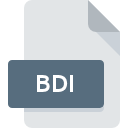
BDI File Extension
Pro/ENGINEER Temporary
-
DeveloperParametric Technology Corporation
-
Category
-
Popularity1 (2 votes)
What is BDI file?
BDI is a file extension commonly associated with Pro/ENGINEER Temporary files. Pro/ENGINEER Temporary format was developed by Parametric Technology Corporation. Files with BDI extension may be used by programs distributed for Windows platform. BDI file format, along with 6033 other file formats, belongs to the Misc Files category. The software recommended for managing BDI files is Pro/Engineer.
Programs which support BDI file extension
Below is a table that list programs that support BDI files. Files with BDI extension, just like any other file formats, can be found on any operating system. The files in question may be transferred to other devices, be it mobile or stationary, yet not all systems may be capable of properly handling such files.
How to open file with BDI extension?
Problems with accessing BDI may be due to various reasons. Fortunately, most common problems with BDI files can be solved without in-depth IT knowledge, and most importantly, in a matter of minutes. The list below will guide you through the process of addressing the encountered problem.
Step 1. Install Pro/Engineer software
 The most common reason for such problems is the lack of proper applications that supports BDI files installed on the system. To address this issue, go to the Pro/Engineer developer website, download the tool, and install it. It is that easy The full list of programs grouped by operating systems can be found above. If you want to download Pro/Engineer installer in the most secured manner, we suggest you visit website and download from their official repositories.
The most common reason for such problems is the lack of proper applications that supports BDI files installed on the system. To address this issue, go to the Pro/Engineer developer website, download the tool, and install it. It is that easy The full list of programs grouped by operating systems can be found above. If you want to download Pro/Engineer installer in the most secured manner, we suggest you visit website and download from their official repositories.
Step 2. Update Pro/Engineer to the latest version
 If you already have Pro/Engineer installed on your systems and BDI files are still not opened properly, check if you have the latest version of the software. Sometimes software developers introduce new formats in place of that already supports along with newer versions of their applications. If you have an older version of Pro/Engineer installed, it may not support BDI format. The latest version of Pro/Engineer should support all file formats that where compatible with older versions of the software.
If you already have Pro/Engineer installed on your systems and BDI files are still not opened properly, check if you have the latest version of the software. Sometimes software developers introduce new formats in place of that already supports along with newer versions of their applications. If you have an older version of Pro/Engineer installed, it may not support BDI format. The latest version of Pro/Engineer should support all file formats that where compatible with older versions of the software.
Step 3. Set the default application to open BDI files to Pro/Engineer
If you have the latest version of Pro/Engineer installed and the problem persists, select it as the default program to be used to manage BDI on your device. The method is quite simple and varies little across operating systems.

The procedure to change the default program in Windows
- Right-click the BDI file and choose option
- Click and then select option
- The last step is to select option supply the directory path to the folder where Pro/Engineer is installed. Now all that is left is to confirm your choice by selecting Always use this app to open BDI files and clicking .

The procedure to change the default program in Mac OS
- Right-click the BDI file and select
- Open the section by clicking its name
- From the list choose the appropriate program and confirm by clicking .
- Finally, a This change will be applied to all files with BDI extension message should pop-up. Click button in order to confirm your choice.
Step 4. Ensure that the BDI file is complete and free of errors
If you followed the instructions form the previous steps yet the issue is still not solved, you should verify the BDI file in question. Being unable to access the file can be related to various issues.

1. The BDI may be infected with malware – make sure to scan it with an antivirus tool.
If the BDI is indeed infected, it is possible that the malware is blocking it from opening. Immediately scan the file using an antivirus tool or scan the whole system to ensure the whole system is safe. BDI file is infected with malware? Follow the steps suggested by your antivirus software.
2. Verify that the BDI file’s structure is intact
If the BDI file was sent to you by someone else, ask this person to resend the file to you. The file might have been copied erroneously and the data lost integrity, which precludes from accessing the file. If the BDI file has been downloaded from the internet only partially, try to redownload it.
3. Check if the user that you are logged as has administrative privileges.
Sometimes in order to access files user need to have administrative privileges. Log in using an administrative account and see If this solves the problem.
4. Check whether your system can handle Pro/Engineer
If the systems has insufficient resources to open BDI files, try closing all currently running applications and try again.
5. Verify that your operating system and drivers are up to date
Regularly updated system, drivers, and programs keep your computer secure. This may also prevent problems with Pro/ENGINEER Temporary files. It is possible that one of the available system or driver updates may solve the problems with BDI files affecting older versions of given software.
Do you want to help?
If you have additional information about the BDI file, we will be grateful if you share it with our users. To do this, use the form here and send us your information on BDI file.

 Windows
Windows 
