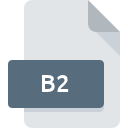
B2 File Extension
Progress Database
-
Category
-
Popularity1 (2 votes)
What is B2 file?
B2 filename suffix is mostly used for Progress Database files. B2 files are supported by software applications available for devices running Windows. Files with B2 extension are categorized as Database Files files. The Database Files subset comprises 403 various file formats. The most popular software that supports B2 files is Progress ObjectStore. Progress ObjectStore software was developed by Progress Software Corporation, and on its official website you may find more information about B2 files or the Progress ObjectStore software program.
Programs which support B2 file extension
Below is a table that list programs that support B2 files. B2 files can be encountered on all system platforms, including mobile, yet there is no guarantee each will properly support such files.
How to open file with B2 extension?
Being unable to open files with B2 extension can be have various origins. What is important, all common issues related to files with B2 extension can be resolved by the users themselves. The process is quick and doesn’t involve an IT expert. The list below will guide you through the process of addressing the encountered problem.
Step 1. Get the Progress ObjectStore
 The most common reason for such problems is the lack of proper applications that supports B2 files installed on the system. The solution to this problem is very simple. Download Progress ObjectStore and install it on your device. On the top of the page a list that contains all programs grouped based on operating systems supported can be found. One of the most risk-free method of downloading software is using links provided by official distributors. Visit Progress ObjectStore website and download the installer.
The most common reason for such problems is the lack of proper applications that supports B2 files installed on the system. The solution to this problem is very simple. Download Progress ObjectStore and install it on your device. On the top of the page a list that contains all programs grouped based on operating systems supported can be found. One of the most risk-free method of downloading software is using links provided by official distributors. Visit Progress ObjectStore website and download the installer.
Step 2. Verify the you have the latest version of Progress ObjectStore
 If you already have Progress ObjectStore installed on your systems and B2 files are still not opened properly, check if you have the latest version of the software. Sometimes software developers introduce new formats in place of that already supports along with newer versions of their applications. The reason that Progress ObjectStore cannot handle files with B2 may be that the software is outdated. All of the file formats that were handled just fine by the previous versions of given program should be also possible to open using Progress ObjectStore.
If you already have Progress ObjectStore installed on your systems and B2 files are still not opened properly, check if you have the latest version of the software. Sometimes software developers introduce new formats in place of that already supports along with newer versions of their applications. The reason that Progress ObjectStore cannot handle files with B2 may be that the software is outdated. All of the file formats that were handled just fine by the previous versions of given program should be also possible to open using Progress ObjectStore.
Step 3. Assign Progress ObjectStore to B2 files
If you have the latest version of Progress ObjectStore installed and the problem persists, select it as the default program to be used to manage B2 on your device. The method is quite simple and varies little across operating systems.

Selecting the first-choice application in Windows
- Clicking the B2 with right mouse button will bring a menu from which you should select the option
- Select
- The last step is to select option supply the directory path to the folder where Progress ObjectStore is installed. Now all that is left is to confirm your choice by selecting Always use this app to open B2 files and clicking .

Selecting the first-choice application in Mac OS
- From the drop-down menu, accessed by clicking the file with B2 extension, select
- Proceed to the section. If its closed, click the title to access available options
- Select the appropriate software and save your settings by clicking
- A message window should appear informing that This change will be applied to all files with B2 extension. By clicking you confirm your selection.
Step 4. Check the B2 for errors
You closely followed the steps listed in points 1-3, but the problem is still present? You should check whether the file is a proper B2 file. Problems with opening the file may arise due to various reasons.

1. The B2 may be infected with malware – make sure to scan it with an antivirus tool.
If the file is infected, the malware that resides in the B2 file hinders attempts to open it. Immediately scan the file using an antivirus tool or scan the whole system to ensure the whole system is safe. B2 file is infected with malware? Follow the steps suggested by your antivirus software.
2. Verify that the B2 file’s structure is intact
If the B2 file was sent to you by someone else, ask this person to resend the file to you. It is possible that the file has not been properly copied to a data storage and is incomplete and therefore cannot be opened. If the B2 file has been downloaded from the internet only partially, try to redownload it.
3. Check if the user that you are logged as has administrative privileges.
Sometimes in order to access files user need to have administrative privileges. Switch to an account that has required privileges and try opening the Progress Database file again.
4. Make sure that the system has sufficient resources to run Progress ObjectStore
If the system is under havy load, it may not be able to handle the program that you use to open files with B2 extension. In this case close the other applications.
5. Verify that your operating system and drivers are up to date
Up-to-date system and drivers not only makes your computer more secure, but also may solve problems with Progress Database file. Outdated drivers or software may have caused the inability to use a peripheral device needed to handle B2 files.
Do you want to help?
If you have additional information about the B2 file, we will be grateful if you share it with our users. To do this, use the form here and send us your information on B2 file.

 Windows
Windows 
