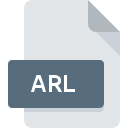
ARL File Extension
AOL Organizer Format
-
DeveloperAOL
-
Category
-
Popularity3.5 (4 votes)
What is ARL file?
ARL filename suffix is mostly used for AOL Organizer Format files. AOL defined the AOL Organizer Format format standard. Files with ARL extension may be used by programs distributed for Windows platform. ARL file belongs to the Settings Files category just like 1305 other filename extensions listed in our database. The most popular software that supports ARL files is AOL Organizer. Software named AOL Organizer was created by AOL Inc.. In order to find more detailed information on the software and ARL files, check the developer’s official website.
Programs which support ARL file extension
Below is a table that list programs that support ARL files. ARL files can be encountered on all system platforms, including mobile, yet there is no guarantee each will properly support such files.
How to open file with ARL extension?
Problems with accessing ARL may be due to various reasons. What is important, all common issues related to files with ARL extension can be resolved by the users themselves. The process is quick and doesn’t involve an IT expert. The list below will guide you through the process of addressing the encountered problem.
Step 1. Download and install AOL Organizer
 Problems with opening and working with ARL files are most probably having to do with no proper software compatible with ARL files being present on your machine. To address this issue, go to the AOL Organizer developer website, download the tool, and install it. It is that easy The full list of programs grouped by operating systems can be found above. One of the most risk-free method of downloading software is using links provided by official distributors. Visit AOL Organizer website and download the installer.
Problems with opening and working with ARL files are most probably having to do with no proper software compatible with ARL files being present on your machine. To address this issue, go to the AOL Organizer developer website, download the tool, and install it. It is that easy The full list of programs grouped by operating systems can be found above. One of the most risk-free method of downloading software is using links provided by official distributors. Visit AOL Organizer website and download the installer.
Step 2. Verify the you have the latest version of AOL Organizer
 If the problems with opening ARL files still occur even after installing AOL Organizer, it is possible that you have an outdated version of the software. Check the developer’s website whether a newer version of AOL Organizer is available. It may also happen that software creators by updating their applications add compatibility with other, newer file formats. The reason that AOL Organizer cannot handle files with ARL may be that the software is outdated. All of the file formats that were handled just fine by the previous versions of given program should be also possible to open using AOL Organizer.
If the problems with opening ARL files still occur even after installing AOL Organizer, it is possible that you have an outdated version of the software. Check the developer’s website whether a newer version of AOL Organizer is available. It may also happen that software creators by updating their applications add compatibility with other, newer file formats. The reason that AOL Organizer cannot handle files with ARL may be that the software is outdated. All of the file formats that were handled just fine by the previous versions of given program should be also possible to open using AOL Organizer.
Step 3. Set the default application to open ARL files to AOL Organizer
If the issue has not been solved in the previous step, you should associate ARL files with latest version of AOL Organizer you have installed on your device. The method is quite simple and varies little across operating systems.

Change the default application in Windows
- Right-click the ARL file and choose option
- Select
- Finally select , point to the folder where AOL Organizer is installed, check the Always use this app to open ARL files box and conform your selection by clicking button

Change the default application in Mac OS
- By clicking right mouse button on the selected ARL file open the file menu and choose
- Open the section by clicking its name
- From the list choose the appropriate program and confirm by clicking .
- Finally, a This change will be applied to all files with ARL extension message should pop-up. Click button in order to confirm your choice.
Step 4. Ensure that the ARL file is complete and free of errors
If you followed the instructions form the previous steps yet the issue is still not solved, you should verify the ARL file in question. Being unable to access the file can be related to various issues.

1. Verify that the ARL in question is not infected with a computer virus
If the ARL is indeed infected, it is possible that the malware is blocking it from opening. Immediately scan the file using an antivirus tool or scan the whole system to ensure the whole system is safe. ARL file is infected with malware? Follow the steps suggested by your antivirus software.
2. Ensure the file with ARL extension is complete and error-free
If you obtained the problematic ARL file from a third party, ask them to supply you with another copy. It is possible that the file has not been properly copied to a data storage and is incomplete and therefore cannot be opened. It could happen the the download process of file with ARL extension was interrupted and the file data is defective. Download the file again from the same source.
3. Verify whether your account has administrative rights
Some files require elevated access rights to open them. Switch to an account that has required privileges and try opening the AOL Organizer Format file again.
4. Make sure that the system has sufficient resources to run AOL Organizer
The operating systems may note enough free resources to run the application that support ARL files. Close all running programs and try opening the ARL file.
5. Ensure that you have the latest drivers and system updates and patches installed
Up-to-date system and drivers not only makes your computer more secure, but also may solve problems with AOL Organizer Format file. It may be the case that the ARL files work properly with updated software that addresses some system bugs.
Do you want to help?
If you have additional information about the ARL file, we will be grateful if you share it with our users. To do this, use the form here and send us your information on ARL file.

 Windows
Windows 
