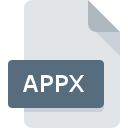
APPX File Extension
Windows 8 App Package
-
DeveloperMicrosoft
-
Category
-
Popularity3.7 (51 votes)
What is APPX file?
APPX file format was introduced along with Windows 8 i Windows Phone 8.1 operating systems as a file distibution format for applications available on Windows Store. Application package is a container-type file that follows Open Packing Convention (OPC) standard describing hierarchical structure for storing data and other resources in ZIP archive format.
Submitting APPX files to Windows Store
APPX file is an archive that contains application in its final form, ready for distribution and installation. Submitting APPX package to Windows Store requires user to pick a name for the app, attach details regarding sale model and list of available functions. Each submitted package needs to undergo a security and compatibility testing procedure.
Advantages of APPX packages
Streamlined distribution of packages between computers, tablets, and phones – devices that vary in their characteristics – is the main goal that lead to creation of APPX file format. Traditional applications were based on clunky installers that were notorious for causing problems on mobile systems. APPX was designed to address this problem and make installing apps less of a hassle.
Additional information
APPX file format was updated into more advenced version – APPXUPLOAD. Upgraded version introduced new functionality – option to send debugging information for the app.
Maximum size of APPX file is 2GB.
Programs which support APPX file extension
Programs that can handle APPX files are as follows. Files with APPX suffix can be copied to any mobile device or system platform, but it may not be possible to open them properly on target system.
Updated: 08/31/2022
How to open file with APPX extension?
There can be multiple causes why you have problems with opening APPX files on given system. Fortunately, most common problems with APPX files can be solved without in-depth IT knowledge, and most importantly, in a matter of minutes. The following is a list of guidelines that will help you identify and solve file-related problems.
Step 1. Install Microsoft Visual Studio software
 The main and most frequent cause precluding users form opening APPX files is that no program that can handle APPX files is installed on user’s system. This issue can be addressed by downloading and installing Microsoft Visual Studio or different compatible program, such as Microsoft Windows. The full list of programs grouped by operating systems can be found above. If you want to download Microsoft Visual Studio installer in the most secured manner, we suggest you visit Microsoft Corporation website and download from their official repositories.
The main and most frequent cause precluding users form opening APPX files is that no program that can handle APPX files is installed on user’s system. This issue can be addressed by downloading and installing Microsoft Visual Studio or different compatible program, such as Microsoft Windows. The full list of programs grouped by operating systems can be found above. If you want to download Microsoft Visual Studio installer in the most secured manner, we suggest you visit Microsoft Corporation website and download from their official repositories.
Step 2. Check the version of Microsoft Visual Studio and update if needed
 You still cannot access APPX files although Microsoft Visual Studio is installed on your system? Make sure that the software is up to date. It may also happen that software creators by updating their applications add compatibility with other, newer file formats. If you have an older version of Microsoft Visual Studio installed, it may not support APPX format. The most recent version of Microsoft Visual Studio is backward compatible and can handle file formats supported by older versions of the software.
You still cannot access APPX files although Microsoft Visual Studio is installed on your system? Make sure that the software is up to date. It may also happen that software creators by updating their applications add compatibility with other, newer file formats. If you have an older version of Microsoft Visual Studio installed, it may not support APPX format. The most recent version of Microsoft Visual Studio is backward compatible and can handle file formats supported by older versions of the software.
Step 3. Set the default application to open APPX files to Microsoft Visual Studio
If the issue has not been solved in the previous step, you should associate APPX files with latest version of Microsoft Visual Studio you have installed on your device. The process of associating file formats with default application may differ in details depending on platform, but the basic procedure is very similar.

Change the default application in Windows
- Clicking the APPX with right mouse button will bring a menu from which you should select the option
- Next, select the option and then using open the list of available applications
- To finalize the process, select entry and using the file explorer select the Microsoft Visual Studio installation folder. Confirm by checking Always use this app to open APPX files box and clicking button.

Change the default application in Mac OS
- By clicking right mouse button on the selected APPX file open the file menu and choose
- Open the section by clicking its name
- From the list choose the appropriate program and confirm by clicking .
- A message window should appear informing that This change will be applied to all files with APPX extension. By clicking you confirm your selection.
Step 4. Check the APPX for errors
If you followed the instructions form the previous steps yet the issue is still not solved, you should verify the APPX file in question. Being unable to access the file can be related to various issues.

1. Verify that the APPX in question is not infected with a computer virus
Should it happed that the APPX is infected with a virus, this may be that cause that prevents you from accessing it. Immediately scan the file using an antivirus tool or scan the whole system to ensure the whole system is safe. If the APPX file is indeed infected follow the instructions below.
2. Check whether the file is corrupted or damaged
Did you receive the APPX file in question from a different person? Ask him/her to send it one more time. It is possible that the file has not been properly copied to a data storage and is incomplete and therefore cannot be opened. It could happen the the download process of file with APPX extension was interrupted and the file data is defective. Download the file again from the same source.
3. Check if the user that you are logged as has administrative privileges.
There is a possibility that the file in question can only be accessed by users with sufficient system privileges. Log out of your current account and log in to an account with sufficient access privileges. Then open the Windows 8 App Package file.
4. Make sure that the system has sufficient resources to run Microsoft Visual Studio
If the systems has insufficient resources to open APPX files, try closing all currently running applications and try again.
5. Ensure that you have the latest drivers and system updates and patches installed
Up-to-date system and drivers not only makes your computer more secure, but also may solve problems with Windows 8 App Package file. It may be the case that the APPX files work properly with updated software that addresses some system bugs.
Do you want to help?
If you have additional information about the APPX file, we will be grateful if you share it with our users. To do this, use the form here and send us your information on APPX file.

 Windows
Windows 

