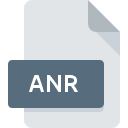
ANR File Extension
DeLorme Street Atlas Route
-
DeveloperDeLorme
-
Category
-
Popularity4 (2 votes)
What is ANR file?
Full format name of files that use ANR extension is DeLorme Street Atlas Route. DeLorme Street Atlas Route specification was created by DeLorme. ANR file format is compatible with software that can be installed on Windows system platform. ANR file format, along with 6033 other file formats, belongs to the Misc Files category. Xmap supports ANR files and is the most frequently used program to handle such files, yet 1 other tools may also be used. On the official website of DeLorme developer not only will you find detailed information about theXmap software, but also about ANR and other supported file formats.
Programs which support ANR file extension
Below is a table that list programs that support ANR files. Files with ANR extension, just like any other file formats, can be found on any operating system. The files in question may be transferred to other devices, be it mobile or stationary, yet not all systems may be capable of properly handling such files.
How to open file with ANR extension?
Problems with accessing ANR may be due to various reasons. Fortunately, most common problems with ANR files can be solved without in-depth IT knowledge, and most importantly, in a matter of minutes. The list below will guide you through the process of addressing the encountered problem.
Step 1. Get the Xmap
 The most common reason for such problems is the lack of proper applications that supports ANR files installed on the system. The most obvious solution is to download and install Xmap or one to the listed programs: Street Atlas USA. On the top of the page a list that contains all programs grouped based on operating systems supported can be found. One of the most risk-free method of downloading software is using links provided by official distributors. Visit Xmap website and download the installer.
The most common reason for such problems is the lack of proper applications that supports ANR files installed on the system. The most obvious solution is to download and install Xmap or one to the listed programs: Street Atlas USA. On the top of the page a list that contains all programs grouped based on operating systems supported can be found. One of the most risk-free method of downloading software is using links provided by official distributors. Visit Xmap website and download the installer.
Step 2. Check the version of Xmap and update if needed
 If the problems with opening ANR files still occur even after installing Xmap, it is possible that you have an outdated version of the software. Check the developer’s website whether a newer version of Xmap is available. It may also happen that software creators by updating their applications add compatibility with other, newer file formats. If you have an older version of Xmap installed, it may not support ANR format. All of the file formats that were handled just fine by the previous versions of given program should be also possible to open using Xmap.
If the problems with opening ANR files still occur even after installing Xmap, it is possible that you have an outdated version of the software. Check the developer’s website whether a newer version of Xmap is available. It may also happen that software creators by updating their applications add compatibility with other, newer file formats. If you have an older version of Xmap installed, it may not support ANR format. All of the file formats that were handled just fine by the previous versions of given program should be also possible to open using Xmap.
Step 3. Assign Xmap to ANR files
After installing Xmap (the most recent version) make sure that it is set as the default application to open ANR files. The method is quite simple and varies little across operating systems.

Change the default application in Windows
- Clicking the ANR with right mouse button will bring a menu from which you should select the option
- Click and then select option
- Finally select , point to the folder where Xmap is installed, check the Always use this app to open ANR files box and conform your selection by clicking button

Change the default application in Mac OS
- Right-click the ANR file and select
- Open the section by clicking its name
- Select the appropriate software and save your settings by clicking
- A message window should appear informing that This change will be applied to all files with ANR extension. By clicking you confirm your selection.
Step 4. Ensure that the ANR file is complete and free of errors
If you followed the instructions form the previous steps yet the issue is still not solved, you should verify the ANR file in question. It is probable that the file is corrupted and thus cannot be accessed.

1. Verify that the ANR in question is not infected with a computer virus
Should it happed that the ANR is infected with a virus, this may be that cause that prevents you from accessing it. Scan the ANR file as well as your computer for malware or viruses. If the scanner detected that the ANR file is unsafe, proceed as instructed by the antivirus program to neutralize the threat.
2. Check whether the file is corrupted or damaged
If the ANR file was sent to you by someone else, ask this person to resend the file to you. It is possible that the file has not been properly copied to a data storage and is incomplete and therefore cannot be opened. If the ANR file has been downloaded from the internet only partially, try to redownload it.
3. Check if the user that you are logged as has administrative privileges.
Sometimes in order to access files user need to have administrative privileges. Switch to an account that has required privileges and try opening the DeLorme Street Atlas Route file again.
4. Make sure that the system has sufficient resources to run Xmap
If the systems has insufficient resources to open ANR files, try closing all currently running applications and try again.
5. Verify that your operating system and drivers are up to date
Latest versions of programs and drivers may help you solve problems with DeLorme Street Atlas Route files and ensure security of your device and operating system. It is possible that one of the available system or driver updates may solve the problems with ANR files affecting older versions of given software.
Do you want to help?
If you have additional information about the ANR file, we will be grateful if you share it with our users. To do this, use the form here and send us your information on ANR file.

 Windows
Windows 
