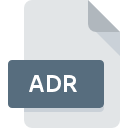
ADR File Extension
Opera Bookmarks Format
-
Category
-
Popularity2.8 (13 votes)
What is ADR file?
ADR is a settings file associated with Opera web browser. ADR files store user bookmarks. ADR files are supported by all versions of Opera, but other browsers do not recognize this format.
Uses of ADR files
ADR data should be imported and exported across user profiles using a dedicated Opera menu and a bookmarks wizard tool. Exporting bookmarks to ADR files is also conducted using the bookmarks wizard tool.
Programs which support ADR file extension
Below you will find an index of software programs that can be used to open ADR files divided into 3 categories according to system platform supported. Files with ADR extension, just like any other file formats, can be found on any operating system. The files in question may be transferred to other devices, be it mobile or stationary, yet not all systems may be capable of properly handling such files.
Updated: 12/23/2022
How to open file with ADR extension?
Being unable to open files with ADR extension can be have various origins. What is important, all common issues related to files with ADR extension can be resolved by the users themselves. The process is quick and doesn’t involve an IT expert. We have prepared a listing of which will help you resolve your problems with ADR files.
Step 1. Download and install Opera
 The most common reason for such problems is the lack of proper applications that supports ADR files installed on the system. The solution to this problem is very simple. Download Opera and install it on your device. The full list of programs grouped by operating systems can be found above. If you want to download Opera installer in the most secured manner, we suggest you visit website and download from their official repositories.
The most common reason for such problems is the lack of proper applications that supports ADR files installed on the system. The solution to this problem is very simple. Download Opera and install it on your device. The full list of programs grouped by operating systems can be found above. If you want to download Opera installer in the most secured manner, we suggest you visit website and download from their official repositories.
Step 2. Update Opera to the latest version
 You still cannot access ADR files although Opera is installed on your system? Make sure that the software is up to date. It may also happen that software creators by updating their applications add compatibility with other, newer file formats. The reason that Opera cannot handle files with ADR may be that the software is outdated. All of the file formats that were handled just fine by the previous versions of given program should be also possible to open using Opera.
You still cannot access ADR files although Opera is installed on your system? Make sure that the software is up to date. It may also happen that software creators by updating their applications add compatibility with other, newer file formats. The reason that Opera cannot handle files with ADR may be that the software is outdated. All of the file formats that were handled just fine by the previous versions of given program should be also possible to open using Opera.
Step 3. Assign Opera to ADR files
If the issue has not been solved in the previous step, you should associate ADR files with latest version of Opera you have installed on your device. The process of associating file formats with default application may differ in details depending on platform, but the basic procedure is very similar.

Selecting the first-choice application in Windows
- Choose the entry from the file menu accessed by right-mouse clicking on the ADR file
- Click and then select option
- To finalize the process, select entry and using the file explorer select the Opera installation folder. Confirm by checking Always use this app to open ADR files box and clicking button.

Selecting the first-choice application in Mac OS
- From the drop-down menu, accessed by clicking the file with ADR extension, select
- Open the section by clicking its name
- Select the appropriate software and save your settings by clicking
- Finally, a This change will be applied to all files with ADR extension message should pop-up. Click button in order to confirm your choice.
Step 4. Check the ADR for errors
If you followed the instructions form the previous steps yet the issue is still not solved, you should verify the ADR file in question. Problems with opening the file may arise due to various reasons.

1. Check the ADR file for viruses or malware
If the ADR is indeed infected, it is possible that the malware is blocking it from opening. Scan the ADR file as well as your computer for malware or viruses. If the ADR file is indeed infected follow the instructions below.
2. Verify that the ADR file’s structure is intact
If you obtained the problematic ADR file from a third party, ask them to supply you with another copy. The file might have been copied erroneously and the data lost integrity, which precludes from accessing the file. It could happen the the download process of file with ADR extension was interrupted and the file data is defective. Download the file again from the same source.
3. Verify whether your account has administrative rights
Some files require elevated access rights to open them. Switch to an account that has required privileges and try opening the Opera Bookmarks Format file again.
4. Make sure that the system has sufficient resources to run Opera
The operating systems may note enough free resources to run the application that support ADR files. Close all running programs and try opening the ADR file.
5. Ensure that you have the latest drivers and system updates and patches installed
Up-to-date system and drivers not only makes your computer more secure, but also may solve problems with Opera Bookmarks Format file. It may be the case that the ADR files work properly with updated software that addresses some system bugs.
Do you want to help?
If you have additional information about the ADR file, we will be grateful if you share it with our users. To do this, use the form here and send us your information on ADR file.

 Windows
Windows 
 MAC OS
MAC OS  Linux
Linux 