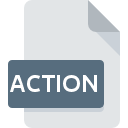
ACTION File Extension
Automator Action
-
DeveloperApple
-
Category
-
Popularity3.8 (18 votes)
What is ACTION file?
ACTION file is a executable file format used by Automator software utility available for Mac OS X operating system. The purpose of this software is generating automation commands to control operating system processes. ACTION files store specific actions or combinations of such actions written in Xcode language.
Creating process automations using ACTION files
Actions stored in ACTION files can be combined with other functions to create more advanced action combinations. Process automations created in such way are enormously helpful in workflows that consist of repetitive tasks – especially those on larger scale – as they eliminate the need of user intervention or reduce such intervention to a minimum. Created automation processes are stored as document files with WORKFLOW extension.
Custom ACTION files
ACTION file library is implemented in Automator by default so that all basic functions are readily available. Beside access to standard ACTION files, users can download files with custom functions from Apple website.
Advanced users can create their own ACTION libraries from scratch and use them to execute custom tasks.
Location of ACTION files
Custom ACTION files downloaded from Apple website should be saved in proper directory for them to work properly. ACTION files is Mac OS X system can be saved in one of the three directories:
-
/System/Library/Automator
-
/Library/Automator
-
~/Library/Automator
Programs which support ACTION file extension
Below is a table that list programs that support ACTION files. Files with ACTION extension, just like any other file formats, can be found on any operating system. The files in question may be transferred to other devices, be it mobile or stationary, yet not all systems may be capable of properly handling such files.
Updated: 06/14/2022
How to open file with ACTION extension?
Being unable to open files with ACTION extension can be have various origins. On the bright side, the most encountered issues pertaining to Automator Action files aren’t complex. In most cases they can be addressed swiftly and effectively without assistance from a specialist. We have prepared a listing of which will help you resolve your problems with ACTION files.
Step 1. Download and install Apple Automator
 The main and most frequent cause precluding users form opening ACTION files is that no program that can handle ACTION files is installed on user’s system. This one is an easy one. Select Apple Automator or one of the recommended programs (for example, Mac OS X, Mac OS X Automator) and download it from appropriate source and install on your system. On the top of the page a list that contains all programs grouped based on operating systems supported can be found. The safest method of downloading Apple Automator installed is by going to developer’s website () and downloading the software using provided links.
The main and most frequent cause precluding users form opening ACTION files is that no program that can handle ACTION files is installed on user’s system. This one is an easy one. Select Apple Automator or one of the recommended programs (for example, Mac OS X, Mac OS X Automator) and download it from appropriate source and install on your system. On the top of the page a list that contains all programs grouped based on operating systems supported can be found. The safest method of downloading Apple Automator installed is by going to developer’s website () and downloading the software using provided links.
Step 2. Verify the you have the latest version of Apple Automator
 If the problems with opening ACTION files still occur even after installing Apple Automator, it is possible that you have an outdated version of the software. Check the developer’s website whether a newer version of Apple Automator is available. Sometimes software developers introduce new formats in place of that already supports along with newer versions of their applications. If you have an older version of Apple Automator installed, it may not support ACTION format. All of the file formats that were handled just fine by the previous versions of given program should be also possible to open using Apple Automator.
If the problems with opening ACTION files still occur even after installing Apple Automator, it is possible that you have an outdated version of the software. Check the developer’s website whether a newer version of Apple Automator is available. Sometimes software developers introduce new formats in place of that already supports along with newer versions of their applications. If you have an older version of Apple Automator installed, it may not support ACTION format. All of the file formats that were handled just fine by the previous versions of given program should be also possible to open using Apple Automator.
Step 3. Set the default application to open ACTION files to Apple Automator
If the issue has not been solved in the previous step, you should associate ACTION files with latest version of Apple Automator you have installed on your device. The next step should pose no problems. The procedure is straightforward and largely system-independent

The procedure to change the default program in Windows
- Clicking the ACTION with right mouse button will bring a menu from which you should select the option
- Next, select the option and then using open the list of available applications
- To finalize the process, select entry and using the file explorer select the Apple Automator installation folder. Confirm by checking Always use this app to open ACTION files box and clicking button.

The procedure to change the default program in Mac OS
- From the drop-down menu, accessed by clicking the file with ACTION extension, select
- Open the section by clicking its name
- Select the appropriate software and save your settings by clicking
- Finally, a This change will be applied to all files with ACTION extension message should pop-up. Click button in order to confirm your choice.
Step 4. Verify that the ACTION is not faulty
Should the problem still occur after following steps 1-3, check if the ACTION file is valid. It is probable that the file is corrupted and thus cannot be accessed.

1. The ACTION may be infected with malware – make sure to scan it with an antivirus tool.
Should it happed that the ACTION is infected with a virus, this may be that cause that prevents you from accessing it. Scan the ACTION file as well as your computer for malware or viruses. If the ACTION file is indeed infected follow the instructions below.
2. Check whether the file is corrupted or damaged
If you obtained the problematic ACTION file from a third party, ask them to supply you with another copy. During the copy process of the file errors may occurred rendering the file incomplete or corrupted. This could be the source of encountered problems with the file. If the ACTION file has been downloaded from the internet only partially, try to redownload it.
3. Check if the user that you are logged as has administrative privileges.
There is a possibility that the file in question can only be accessed by users with sufficient system privileges. Log out of your current account and log in to an account with sufficient access privileges. Then open the Automator Action file.
4. Make sure that the system has sufficient resources to run Apple Automator
If the systems has insufficient resources to open ACTION files, try closing all currently running applications and try again.
5. Check if you have the latest updates to the operating system and drivers
Up-to-date system and drivers not only makes your computer more secure, but also may solve problems with Automator Action file. It is possible that one of the available system or driver updates may solve the problems with ACTION files affecting older versions of given software.
Do you want to help?
If you have additional information about the ACTION file, we will be grateful if you share it with our users. To do this, use the form here and send us your information on ACTION file.

 MAC OS
MAC OS 


