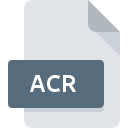
ACR File Extension
Bitmap Graphics
-
DeveloperAmerican College of Radiology
-
Category
-
Popularity4 (8 votes)
What is ACR file?
ACR filename suffix is mostly used for Bitmap Graphics files. Bitmap Graphics format was developed by American College of Radiology. ACR file format is compatible with software that can be installed on Windows system platform. ACR file format, along with 522 other file formats, belongs to the Raster Image Files category. Users are advised to use ACRobot software for managing ACR files, although 2 other programs can also handle this type of file.
Programs which support ACR file extension
Below is a table that list programs that support ACR files. Files with ACR suffix can be copied to any mobile device or system platform, but it may not be possible to open them properly on target system.
How to open file with ACR extension?
There can be multiple causes why you have problems with opening ACR files on given system. What is important, all common issues related to files with ACR extension can be resolved by the users themselves. The process is quick and doesn’t involve an IT expert. The list below will guide you through the process of addressing the encountered problem.
Step 1. Download and install ACRobot
 Problems with opening and working with ACR files are most probably having to do with no proper software compatible with ACR files being present on your machine. This issue can be addressed by downloading and installing ACRobot or different compatible program, such as XnView, DICOM. Above you will find a complete listing of programs that support ACR files, classified according to system platforms for which they are available. One of the most risk-free method of downloading software is using links provided by official distributors. Visit ACRobot website and download the installer.
Problems with opening and working with ACR files are most probably having to do with no proper software compatible with ACR files being present on your machine. This issue can be addressed by downloading and installing ACRobot or different compatible program, such as XnView, DICOM. Above you will find a complete listing of programs that support ACR files, classified according to system platforms for which they are available. One of the most risk-free method of downloading software is using links provided by official distributors. Visit ACRobot website and download the installer.
Step 2. Verify the you have the latest version of ACRobot
 If you already have ACRobot installed on your systems and ACR files are still not opened properly, check if you have the latest version of the software. It may also happen that software creators by updating their applications add compatibility with other, newer file formats. The reason that ACRobot cannot handle files with ACR may be that the software is outdated. All of the file formats that were handled just fine by the previous versions of given program should be also possible to open using ACRobot.
If you already have ACRobot installed on your systems and ACR files are still not opened properly, check if you have the latest version of the software. It may also happen that software creators by updating their applications add compatibility with other, newer file formats. The reason that ACRobot cannot handle files with ACR may be that the software is outdated. All of the file formats that were handled just fine by the previous versions of given program should be also possible to open using ACRobot.
Step 3. Associate Bitmap Graphics files with ACRobot
After installing ACRobot (the most recent version) make sure that it is set as the default application to open ACR files. The method is quite simple and varies little across operating systems.

Change the default application in Windows
- Clicking the ACR with right mouse button will bring a menu from which you should select the option
- Select
- Finally select , point to the folder where ACRobot is installed, check the Always use this app to open ACR files box and conform your selection by clicking button

Change the default application in Mac OS
- From the drop-down menu, accessed by clicking the file with ACR extension, select
- Proceed to the section. If its closed, click the title to access available options
- Select the appropriate software and save your settings by clicking
- A message window should appear informing that This change will be applied to all files with ACR extension. By clicking you confirm your selection.
Step 4. Ensure that the ACR file is complete and free of errors
You closely followed the steps listed in points 1-3, but the problem is still present? You should check whether the file is a proper ACR file. Being unable to access the file can be related to various issues.

1. Verify that the ACR in question is not infected with a computer virus
If the ACR is indeed infected, it is possible that the malware is blocking it from opening. Scan the ACR file as well as your computer for malware or viruses. If the ACR file is indeed infected follow the instructions below.
2. Verify that the ACR file’s structure is intact
If you obtained the problematic ACR file from a third party, ask them to supply you with another copy. The file might have been copied erroneously and the data lost integrity, which precludes from accessing the file. When downloading the file with ACR extension from the internet an error may occurred resulting in incomplete file. Try downloading the file again.
3. Ensure that you have appropriate access rights
Some files require elevated access rights to open them. Log in using an administrative account and see If this solves the problem.
4. Make sure that the system has sufficient resources to run ACRobot
If the systems has insufficient resources to open ACR files, try closing all currently running applications and try again.
5. Ensure that you have the latest drivers and system updates and patches installed
Latest versions of programs and drivers may help you solve problems with Bitmap Graphics files and ensure security of your device and operating system. It may be the case that the ACR files work properly with updated software that addresses some system bugs.
Do you want to help?
If you have additional information about the ACR file, we will be grateful if you share it with our users. To do this, use the form here and send us your information on ACR file.

 Windows
Windows 

