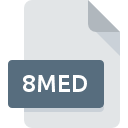
8MED File Extension
Amiga OctaMed Music Format
-
Category
-
Popularity4.2 (4 votes)
What is 8MED file?
8MED filename suffix is mostly used for Amiga OctaMed Music Format files. Files with 8MED extension may be used by programs distributed for Mac OS platform. 8MED file belongs to the Audio Files category just like 771 other filename extensions listed in our database. The most popular software that supports 8MED files is SoundApp.
Programs which support 8MED file extension
The following listing features 8MED-compatible programs. 8MED files can be encountered on all system platforms, including mobile, yet there is no guarantee each will properly support such files.
How to open file with 8MED extension?
Being unable to open files with 8MED extension can be have various origins. What is important, all common issues related to files with 8MED extension can be resolved by the users themselves. The process is quick and doesn’t involve an IT expert. We have prepared a listing of which will help you resolve your problems with 8MED files.
Step 1. Download and install SoundApp
 The main and most frequent cause precluding users form opening 8MED files is that no program that can handle 8MED files is installed on user’s system. The solution is straightforward, just download and install SoundApp. The full list of programs grouped by operating systems can be found above. One of the most risk-free method of downloading software is using links provided by official distributors. Visit SoundApp website and download the installer.
The main and most frequent cause precluding users form opening 8MED files is that no program that can handle 8MED files is installed on user’s system. The solution is straightforward, just download and install SoundApp. The full list of programs grouped by operating systems can be found above. One of the most risk-free method of downloading software is using links provided by official distributors. Visit SoundApp website and download the installer.
Step 2. Update SoundApp to the latest version
 If you already have SoundApp installed on your systems and 8MED files are still not opened properly, check if you have the latest version of the software. Software developers may implement support for more modern file formats in updated versions of their products. This can be one of the causes why 8MED files are not compatible with SoundApp. The latest version of SoundApp should support all file formats that where compatible with older versions of the software.
If you already have SoundApp installed on your systems and 8MED files are still not opened properly, check if you have the latest version of the software. Software developers may implement support for more modern file formats in updated versions of their products. This can be one of the causes why 8MED files are not compatible with SoundApp. The latest version of SoundApp should support all file formats that where compatible with older versions of the software.
Step 3. Assign SoundApp to 8MED files
If you have the latest version of SoundApp installed and the problem persists, select it as the default program to be used to manage 8MED on your device. The process of associating file formats with default application may differ in details depending on platform, but the basic procedure is very similar.

Change the default application in Windows
- Clicking the 8MED with right mouse button will bring a menu from which you should select the option
- Click and then select option
- To finalize the process, select entry and using the file explorer select the SoundApp installation folder. Confirm by checking Always use this app to open 8MED files box and clicking button.

Change the default application in Mac OS
- From the drop-down menu, accessed by clicking the file with 8MED extension, select
- Proceed to the section. If its closed, click the title to access available options
- From the list choose the appropriate program and confirm by clicking .
- A message window should appear informing that This change will be applied to all files with 8MED extension. By clicking you confirm your selection.
Step 4. Check the 8MED for errors
Should the problem still occur after following steps 1-3, check if the 8MED file is valid. It is probable that the file is corrupted and thus cannot be accessed.

1. Verify that the 8MED in question is not infected with a computer virus
Should it happed that the 8MED is infected with a virus, this may be that cause that prevents you from accessing it. It is advised to scan the system for viruses and malware as soon as possible or use an online antivirus scanner. If the 8MED file is indeed infected follow the instructions below.
2. Verify that the 8MED file’s structure is intact
If you obtained the problematic 8MED file from a third party, ask them to supply you with another copy. The file might have been copied erroneously and the data lost integrity, which precludes from accessing the file. When downloading the file with 8MED extension from the internet an error may occurred resulting in incomplete file. Try downloading the file again.
3. Ensure that you have appropriate access rights
There is a possibility that the file in question can only be accessed by users with sufficient system privileges. Switch to an account that has required privileges and try opening the Amiga OctaMed Music Format file again.
4. Check whether your system can handle SoundApp
If the system is under havy load, it may not be able to handle the program that you use to open files with 8MED extension. In this case close the other applications.
5. Check if you have the latest updates to the operating system and drivers
Up-to-date system and drivers not only makes your computer more secure, but also may solve problems with Amiga OctaMed Music Format file. It may be the case that the 8MED files work properly with updated software that addresses some system bugs.
Do you want to help?
If you have additional information about the 8MED file, we will be grateful if you share it with our users. To do this, use the form here and send us your information on 8MED file.

 MAC OS
MAC OS 
