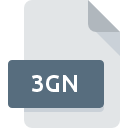
3GN File Extension
Imaging Fax Image
-
CategoryGraphic Files
-
Popularity0 ( votes)
What is 3GN file?
3GN is a file extension commonly associated with Imaging Fax Image files. 3GN files are supported by software applications available for devices running Windows. 3GN file format, along with 524 other file formats, belongs to the Graphic Files category. The most popular software that supports 3GN files is XnView. On the official website of Pierre-Emmanuel Gougelet developer not only will you find detailed information about theXnView software, but also about 3GN and other supported file formats.
Programs which support 3GN file extension
Below is a table that list programs that support 3GN files. 3GN files can be encountered on all system platforms, including mobile, yet there is no guarantee each will properly support such files.
How to open file with 3GN extension?
Problems with accessing 3GN may be due to various reasons. On the bright side, the most encountered issues pertaining to Imaging Fax Image files aren’t complex. In most cases they can be addressed swiftly and effectively without assistance from a specialist. The following is a list of guidelines that will help you identify and solve file-related problems.
Step 1. Install XnView software
 The most common reason for such problems is the lack of proper applications that supports 3GN files installed on the system. The solution is straightforward, just download and install XnView. Above you will find a complete listing of programs that support 3GN files, classified according to system platforms for which they are available. If you want to download XnView installer in the most secured manner, we suggest you visit Pierre-Emmanuel Gougelet website and download from their official repositories.
The most common reason for such problems is the lack of proper applications that supports 3GN files installed on the system. The solution is straightforward, just download and install XnView. Above you will find a complete listing of programs that support 3GN files, classified according to system platforms for which they are available. If you want to download XnView installer in the most secured manner, we suggest you visit Pierre-Emmanuel Gougelet website and download from their official repositories.
Step 2. Check the version of XnView and update if needed
 If the problems with opening 3GN files still occur even after installing XnView, it is possible that you have an outdated version of the software. Check the developer’s website whether a newer version of XnView is available. It may also happen that software creators by updating their applications add compatibility with other, newer file formats. If you have an older version of XnView installed, it may not support 3GN format. The latest version of XnView should support all file formats that where compatible with older versions of the software.
If the problems with opening 3GN files still occur even after installing XnView, it is possible that you have an outdated version of the software. Check the developer’s website whether a newer version of XnView is available. It may also happen that software creators by updating their applications add compatibility with other, newer file formats. If you have an older version of XnView installed, it may not support 3GN format. The latest version of XnView should support all file formats that where compatible with older versions of the software.
Step 3. Assign XnView to 3GN files
After installing XnView (the most recent version) make sure that it is set as the default application to open 3GN files. The method is quite simple and varies little across operating systems.

Change the default application in Windows
- Right-click the 3GN file and choose option
- Select
- Finally select , point to the folder where XnView is installed, check the Always use this app to open 3GN files box and conform your selection by clicking button

Change the default application in Mac OS
- By clicking right mouse button on the selected 3GN file open the file menu and choose
- Proceed to the section. If its closed, click the title to access available options
- From the list choose the appropriate program and confirm by clicking .
- A message window should appear informing that This change will be applied to all files with 3GN extension. By clicking you confirm your selection.
Step 4. Verify that the 3GN is not faulty
If you followed the instructions form the previous steps yet the issue is still not solved, you should verify the 3GN file in question. It is probable that the file is corrupted and thus cannot be accessed.

1. The 3GN may be infected with malware – make sure to scan it with an antivirus tool.
If the 3GN is indeed infected, it is possible that the malware is blocking it from opening. It is advised to scan the system for viruses and malware as soon as possible or use an online antivirus scanner. If the scanner detected that the 3GN file is unsafe, proceed as instructed by the antivirus program to neutralize the threat.
2. Check whether the file is corrupted or damaged
Did you receive the 3GN file in question from a different person? Ask him/her to send it one more time. During the copy process of the file errors may occurred rendering the file incomplete or corrupted. This could be the source of encountered problems with the file. When downloading the file with 3GN extension from the internet an error may occurred resulting in incomplete file. Try downloading the file again.
3. Ensure that you have appropriate access rights
There is a possibility that the file in question can only be accessed by users with sufficient system privileges. Switch to an account that has required privileges and try opening the Imaging Fax Image file again.
4. Make sure that the system has sufficient resources to run XnView
If the systems has insufficient resources to open 3GN files, try closing all currently running applications and try again.
5. Verify that your operating system and drivers are up to date
Up-to-date system and drivers not only makes your computer more secure, but also may solve problems with Imaging Fax Image file. It may be the case that the 3GN files work properly with updated software that addresses some system bugs.
Do you want to help?
If you have additional information about the 3GN file, we will be grateful if you share it with our users. To do this, use the form here and send us your information on 3GN file.

 Windows
Windows 
