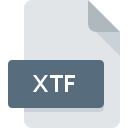
XTF File Extension
EXtended Triton Format
-
Category
-
Popularity3.1 (6 votes)
What is XTF file?
XTF is a file extension commonly associated with EXtended Triton Format files. XTF files are supported by software applications available for devices running Windows. XTF file format, along with 6033 other file formats, belongs to the Misc Files category. The most popular software that supports XTF files is PostSurvey. Software named PostSurvey was created by Knudsen Engineering Ltd.. In order to find more detailed information on the software and XTF files, check the developer’s official website.
Programs which support XTF file extension
Below is a table that list programs that support XTF files. Files with XTF extension, just like any other file formats, can be found on any operating system. The files in question may be transferred to other devices, be it mobile or stationary, yet not all systems may be capable of properly handling such files.
How to open file with XTF extension?
Being unable to open files with XTF extension can be have various origins. What is important, all common issues related to files with XTF extension can be resolved by the users themselves. The process is quick and doesn’t involve an IT expert. The list below will guide you through the process of addressing the encountered problem.
Step 1. Download and install PostSurvey
 The most common reason for such problems is the lack of proper applications that supports XTF files installed on the system. The solution to this problem is very simple. Download PostSurvey and install it on your device. Above you will find a complete listing of programs that support XTF files, classified according to system platforms for which they are available. The safest method of downloading PostSurvey installed is by going to developer’s website (Knudsen Engineering Ltd.) and downloading the software using provided links.
The most common reason for such problems is the lack of proper applications that supports XTF files installed on the system. The solution to this problem is very simple. Download PostSurvey and install it on your device. Above you will find a complete listing of programs that support XTF files, classified according to system platforms for which they are available. The safest method of downloading PostSurvey installed is by going to developer’s website (Knudsen Engineering Ltd.) and downloading the software using provided links.
Step 2. Verify the you have the latest version of PostSurvey
 You still cannot access XTF files although PostSurvey is installed on your system? Make sure that the software is up to date. Sometimes software developers introduce new formats in place of that already supports along with newer versions of their applications. The reason that PostSurvey cannot handle files with XTF may be that the software is outdated. The most recent version of PostSurvey is backward compatible and can handle file formats supported by older versions of the software.
You still cannot access XTF files although PostSurvey is installed on your system? Make sure that the software is up to date. Sometimes software developers introduce new formats in place of that already supports along with newer versions of their applications. The reason that PostSurvey cannot handle files with XTF may be that the software is outdated. The most recent version of PostSurvey is backward compatible and can handle file formats supported by older versions of the software.
Step 3. Set the default application to open XTF files to PostSurvey
If the issue has not been solved in the previous step, you should associate XTF files with latest version of PostSurvey you have installed on your device. The method is quite simple and varies little across operating systems.

Change the default application in Windows
- Choose the entry from the file menu accessed by right-mouse clicking on the XTF file
- Select
- The last step is to select option supply the directory path to the folder where PostSurvey is installed. Now all that is left is to confirm your choice by selecting Always use this app to open XTF files and clicking .

Change the default application in Mac OS
- By clicking right mouse button on the selected XTF file open the file menu and choose
- Open the section by clicking its name
- Select PostSurvey and click
- Finally, a This change will be applied to all files with XTF extension message should pop-up. Click button in order to confirm your choice.
Step 4. Ensure that the XTF file is complete and free of errors
You closely followed the steps listed in points 1-3, but the problem is still present? You should check whether the file is a proper XTF file. It is probable that the file is corrupted and thus cannot be accessed.

1. Verify that the XTF in question is not infected with a computer virus
Should it happed that the XTF is infected with a virus, this may be that cause that prevents you from accessing it. Scan the XTF file as well as your computer for malware or viruses. If the XTF file is indeed infected follow the instructions below.
2. Check whether the file is corrupted or damaged
If you obtained the problematic XTF file from a third party, ask them to supply you with another copy. The file might have been copied erroneously and the data lost integrity, which precludes from accessing the file. It could happen the the download process of file with XTF extension was interrupted and the file data is defective. Download the file again from the same source.
3. Verify whether your account has administrative rights
There is a possibility that the file in question can only be accessed by users with sufficient system privileges. Switch to an account that has required privileges and try opening the EXtended Triton Format file again.
4. Make sure that the system has sufficient resources to run PostSurvey
The operating systems may note enough free resources to run the application that support XTF files. Close all running programs and try opening the XTF file.
5. Ensure that you have the latest drivers and system updates and patches installed
Up-to-date system and drivers not only makes your computer more secure, but also may solve problems with EXtended Triton Format file. It may be the case that the XTF files work properly with updated software that addresses some system bugs.
Do you want to help?
If you have additional information about the XTF file, we will be grateful if you share it with our users. To do this, use the form here and send us your information on XTF file.

 Windows
Windows 
