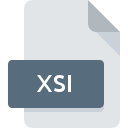
XSI File Extension
Softimage XSI 3D Image
-
DeveloperAutodesk
-
Category
-
Popularity3 (1 votes)
What is XSI file?
Full format name of files that use XSI extension is Softimage XSI 3D Image. Softimage XSI 3D Image format was developed by Autodesk. XSI files are supported by software applications available for devices running Windows. Files with XSI extension are categorized as 3D Image Files files. The 3D Image Files subset comprises 622 various file formats. Users are advised to use PolyTrans software for managing XSI files, although 1 other programs can also handle this type of file.
Programs which support XSI file extension
Below is a table that list programs that support XSI files. Files with XSI suffix can be copied to any mobile device or system platform, but it may not be possible to open them properly on target system.
How to open file with XSI extension?
Problems with accessing XSI may be due to various reasons. What is important, all common issues related to files with XSI extension can be resolved by the users themselves. The process is quick and doesn’t involve an IT expert. The list below will guide you through the process of addressing the encountered problem.
Step 1. Install PolyTrans software
 The most common reason for such problems is the lack of proper applications that supports XSI files installed on the system. The most obvious solution is to download and install PolyTrans or one to the listed programs: SOFTIMAGE XSI. The full list of programs grouped by operating systems can be found above. If you want to download PolyTrans installer in the most secured manner, we suggest you visit website and download from their official repositories.
The most common reason for such problems is the lack of proper applications that supports XSI files installed on the system. The most obvious solution is to download and install PolyTrans or one to the listed programs: SOFTIMAGE XSI. The full list of programs grouped by operating systems can be found above. If you want to download PolyTrans installer in the most secured manner, we suggest you visit website and download from their official repositories.
Step 2. Update PolyTrans to the latest version
 You still cannot access XSI files although PolyTrans is installed on your system? Make sure that the software is up to date. It may also happen that software creators by updating their applications add compatibility with other, newer file formats. If you have an older version of PolyTrans installed, it may not support XSI format. All of the file formats that were handled just fine by the previous versions of given program should be also possible to open using PolyTrans.
You still cannot access XSI files although PolyTrans is installed on your system? Make sure that the software is up to date. It may also happen that software creators by updating their applications add compatibility with other, newer file formats. If you have an older version of PolyTrans installed, it may not support XSI format. All of the file formats that were handled just fine by the previous versions of given program should be also possible to open using PolyTrans.
Step 3. Assign PolyTrans to XSI files
If you have the latest version of PolyTrans installed and the problem persists, select it as the default program to be used to manage XSI on your device. The method is quite simple and varies little across operating systems.

Change the default application in Windows
- Choose the entry from the file menu accessed by right-mouse clicking on the XSI file
- Next, select the option and then using open the list of available applications
- The last step is to select option supply the directory path to the folder where PolyTrans is installed. Now all that is left is to confirm your choice by selecting Always use this app to open XSI files and clicking .

Change the default application in Mac OS
- From the drop-down menu, accessed by clicking the file with XSI extension, select
- Proceed to the section. If its closed, click the title to access available options
- Select the appropriate software and save your settings by clicking
- Finally, a This change will be applied to all files with XSI extension message should pop-up. Click button in order to confirm your choice.
Step 4. Verify that the XSI is not faulty
Should the problem still occur after following steps 1-3, check if the XSI file is valid. It is probable that the file is corrupted and thus cannot be accessed.

1. The XSI may be infected with malware – make sure to scan it with an antivirus tool.
If the file is infected, the malware that resides in the XSI file hinders attempts to open it. It is advised to scan the system for viruses and malware as soon as possible or use an online antivirus scanner. XSI file is infected with malware? Follow the steps suggested by your antivirus software.
2. Verify that the XSI file’s structure is intact
Did you receive the XSI file in question from a different person? Ask him/her to send it one more time. During the copy process of the file errors may occurred rendering the file incomplete or corrupted. This could be the source of encountered problems with the file. When downloading the file with XSI extension from the internet an error may occurred resulting in incomplete file. Try downloading the file again.
3. Ensure that you have appropriate access rights
Some files require elevated access rights to open them. Switch to an account that has required privileges and try opening the Softimage XSI 3D Image file again.
4. Verify that your device fulfills the requirements to be able to open PolyTrans
The operating systems may note enough free resources to run the application that support XSI files. Close all running programs and try opening the XSI file.
5. Ensure that you have the latest drivers and system updates and patches installed
Latest versions of programs and drivers may help you solve problems with Softimage XSI 3D Image files and ensure security of your device and operating system. Outdated drivers or software may have caused the inability to use a peripheral device needed to handle XSI files.
Conversion of a XSI file
File Conversions from XSI extension to a different format
File conversions from other format to XSI file
Do you want to help?
If you have additional information about the XSI file, we will be grateful if you share it with our users. To do this, use the form here and send us your information on XSI file.

 Windows
Windows 

