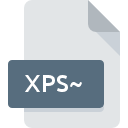
XPS~ File Extension
WindowBlinds Temporary
-
DeveloperStardock Corporation
-
Category
-
Popularity3 (2 votes)
What is XPS~ file?
XPS~ is a file extension commonly associated with WindowBlinds Temporary files. Stardock Corporation defined the WindowBlinds Temporary format standard. XPS~ file format is compatible with software that can be installed on Windows system platform. XPS~ file belongs to the Misc Files category just like 6033 other filename extensions listed in our database. The software recommended for managing XPS~ files is WindowBlinds. On the official website of Stardock Corporation developer not only will you find detailed information about theWindowBlinds software, but also about XPS~ and other supported file formats.
Programs which support XPS~ file extension
Programs that can handle XPS~ files are as follows. Files with XPS~ extension, just like any other file formats, can be found on any operating system. The files in question may be transferred to other devices, be it mobile or stationary, yet not all systems may be capable of properly handling such files.
How to open file with XPS~ extension?
There can be multiple causes why you have problems with opening XPS~ files on given system. On the bright side, the most encountered issues pertaining to WindowBlinds Temporary files aren’t complex. In most cases they can be addressed swiftly and effectively without assistance from a specialist. We have prepared a listing of which will help you resolve your problems with XPS~ files.
Step 1. Get the WindowBlinds
 The main and most frequent cause precluding users form opening XPS~ files is that no program that can handle XPS~ files is installed on user’s system. The solution is straightforward, just download and install WindowBlinds. Above you will find a complete listing of programs that support XPS~ files, classified according to system platforms for which they are available. If you want to download WindowBlinds installer in the most secured manner, we suggest you visit Stardock Corporation website and download from their official repositories.
The main and most frequent cause precluding users form opening XPS~ files is that no program that can handle XPS~ files is installed on user’s system. The solution is straightforward, just download and install WindowBlinds. Above you will find a complete listing of programs that support XPS~ files, classified according to system platforms for which they are available. If you want to download WindowBlinds installer in the most secured manner, we suggest you visit Stardock Corporation website and download from their official repositories.
Step 2. Check the version of WindowBlinds and update if needed
 If the problems with opening XPS~ files still occur even after installing WindowBlinds, it is possible that you have an outdated version of the software. Check the developer’s website whether a newer version of WindowBlinds is available. It may also happen that software creators by updating their applications add compatibility with other, newer file formats. The reason that WindowBlinds cannot handle files with XPS~ may be that the software is outdated. The latest version of WindowBlinds should support all file formats that where compatible with older versions of the software.
If the problems with opening XPS~ files still occur even after installing WindowBlinds, it is possible that you have an outdated version of the software. Check the developer’s website whether a newer version of WindowBlinds is available. It may also happen that software creators by updating their applications add compatibility with other, newer file formats. The reason that WindowBlinds cannot handle files with XPS~ may be that the software is outdated. The latest version of WindowBlinds should support all file formats that where compatible with older versions of the software.
Step 3. Assign WindowBlinds to XPS~ files
After installing WindowBlinds (the most recent version) make sure that it is set as the default application to open XPS~ files. The process of associating file formats with default application may differ in details depending on platform, but the basic procedure is very similar.

Selecting the first-choice application in Windows
- Choose the entry from the file menu accessed by right-mouse clicking on the XPS~ file
- Click and then select option
- The last step is to select option supply the directory path to the folder where WindowBlinds is installed. Now all that is left is to confirm your choice by selecting Always use this app to open XPS~ files and clicking .

Selecting the first-choice application in Mac OS
- By clicking right mouse button on the selected XPS~ file open the file menu and choose
- Open the section by clicking its name
- Select WindowBlinds and click
- A message window should appear informing that This change will be applied to all files with XPS~ extension. By clicking you confirm your selection.
Step 4. Verify that the XPS~ is not faulty
You closely followed the steps listed in points 1-3, but the problem is still present? You should check whether the file is a proper XPS~ file. Problems with opening the file may arise due to various reasons.

1. Check the XPS~ file for viruses or malware
If the file is infected, the malware that resides in the XPS~ file hinders attempts to open it. Scan the XPS~ file as well as your computer for malware or viruses. If the scanner detected that the XPS~ file is unsafe, proceed as instructed by the antivirus program to neutralize the threat.
2. Check whether the file is corrupted or damaged
If the XPS~ file was sent to you by someone else, ask this person to resend the file to you. During the copy process of the file errors may occurred rendering the file incomplete or corrupted. This could be the source of encountered problems with the file. If the XPS~ file has been downloaded from the internet only partially, try to redownload it.
3. Ensure that you have appropriate access rights
There is a possibility that the file in question can only be accessed by users with sufficient system privileges. Log out of your current account and log in to an account with sufficient access privileges. Then open the WindowBlinds Temporary file.
4. Make sure that the system has sufficient resources to run WindowBlinds
If the systems has insufficient resources to open XPS~ files, try closing all currently running applications and try again.
5. Check if you have the latest updates to the operating system and drivers
Up-to-date system and drivers not only makes your computer more secure, but also may solve problems with WindowBlinds Temporary file. It may be the case that the XPS~ files work properly with updated software that addresses some system bugs.
Do you want to help?
If you have additional information about the XPS~ file, we will be grateful if you share it with our users. To do this, use the form here and send us your information on XPS~ file.

 Windows
Windows 
