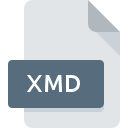
XMD File Extension
Extended Media Disc Image
-
DeveloperEngelmann Media
-
Category
-
Popularity2.8 (5 votes)
What is XMD file?
Full format name of files that use XMD extension is Extended Media Disc Image. Engelmann Media defined the Extended Media Disc Image format standard. Files with XMD extension may be used by programs distributed for Windows platform. XMD file belongs to the Disk Image Files category just like 203 other filename extensions listed in our database. The most popular program for handling XMD files is Virtual CD, but users can choose among 1 different programs that support this file format. On the official website of H+H Software GmbH developer not only will you find detailed information about theVirtual CD software, but also about XMD and other supported file formats.
Programs which support XMD file extension
Below is a table that list programs that support XMD files. Files with XMD suffix can be copied to any mobile device or system platform, but it may not be possible to open them properly on target system.
How to open file with XMD extension?
Problems with accessing XMD may be due to various reasons. Fortunately, most common problems with XMD files can be solved without in-depth IT knowledge, and most importantly, in a matter of minutes. The list below will guide you through the process of addressing the encountered problem.
Step 1. Download and install Virtual CD
 The main and most frequent cause precluding users form opening XMD files is that no program that can handle XMD files is installed on user’s system. This one is an easy one. Select Virtual CD or one of the recommended programs (for example, UltraISO) and download it from appropriate source and install on your system. On the top of the page a list that contains all programs grouped based on operating systems supported can be found. The safest method of downloading Virtual CD installed is by going to developer’s website (H+H Software GmbH) and downloading the software using provided links.
The main and most frequent cause precluding users form opening XMD files is that no program that can handle XMD files is installed on user’s system. This one is an easy one. Select Virtual CD or one of the recommended programs (for example, UltraISO) and download it from appropriate source and install on your system. On the top of the page a list that contains all programs grouped based on operating systems supported can be found. The safest method of downloading Virtual CD installed is by going to developer’s website (H+H Software GmbH) and downloading the software using provided links.
Step 2. Check the version of Virtual CD and update if needed
 You still cannot access XMD files although Virtual CD is installed on your system? Make sure that the software is up to date. Sometimes software developers introduce new formats in place of that already supports along with newer versions of their applications. If you have an older version of Virtual CD installed, it may not support XMD format. The latest version of Virtual CD should support all file formats that where compatible with older versions of the software.
You still cannot access XMD files although Virtual CD is installed on your system? Make sure that the software is up to date. Sometimes software developers introduce new formats in place of that already supports along with newer versions of their applications. If you have an older version of Virtual CD installed, it may not support XMD format. The latest version of Virtual CD should support all file formats that where compatible with older versions of the software.
Step 3. Assign Virtual CD to XMD files
If the issue has not been solved in the previous step, you should associate XMD files with latest version of Virtual CD you have installed on your device. The next step should pose no problems. The procedure is straightforward and largely system-independent

Change the default application in Windows
- Clicking the XMD with right mouse button will bring a menu from which you should select the option
- Next, select the option and then using open the list of available applications
- Finally select , point to the folder where Virtual CD is installed, check the Always use this app to open XMD files box and conform your selection by clicking button

Change the default application in Mac OS
- Right-click the XMD file and select
- Proceed to the section. If its closed, click the title to access available options
- Select the appropriate software and save your settings by clicking
- Finally, a This change will be applied to all files with XMD extension message should pop-up. Click button in order to confirm your choice.
Step 4. Verify that the XMD is not faulty
If you followed the instructions form the previous steps yet the issue is still not solved, you should verify the XMD file in question. It is probable that the file is corrupted and thus cannot be accessed.

1. Check the XMD file for viruses or malware
Should it happed that the XMD is infected with a virus, this may be that cause that prevents you from accessing it. It is advised to scan the system for viruses and malware as soon as possible or use an online antivirus scanner. XMD file is infected with malware? Follow the steps suggested by your antivirus software.
2. Check whether the file is corrupted or damaged
Did you receive the XMD file in question from a different person? Ask him/her to send it one more time. During the copy process of the file errors may occurred rendering the file incomplete or corrupted. This could be the source of encountered problems with the file. If the XMD file has been downloaded from the internet only partially, try to redownload it.
3. Verify whether your account has administrative rights
Sometimes in order to access files user need to have administrative privileges. Log out of your current account and log in to an account with sufficient access privileges. Then open the Extended Media Disc Image file.
4. Verify that your device fulfills the requirements to be able to open Virtual CD
The operating systems may note enough free resources to run the application that support XMD files. Close all running programs and try opening the XMD file.
5. Verify that your operating system and drivers are up to date
Up-to-date system and drivers not only makes your computer more secure, but also may solve problems with Extended Media Disc Image file. Outdated drivers or software may have caused the inability to use a peripheral device needed to handle XMD files.
Do you want to help?
If you have additional information about the XMD file, we will be grateful if you share it with our users. To do this, use the form here and send us your information on XMD file.

 Windows
Windows 

