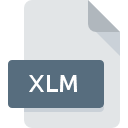
XLM File Extension
Excel Macro
-
DeveloperMicrosoft
-
Category
-
Popularity4 (5 votes)
What is XLM file?
Full format name of files that use XLM extension is Excel Macro. Microsoft defined the Excel Macro format standard. Files with XLM extension may be used by programs distributed for Mac OS, Windows platform. XLM file belongs to the Executable Files category just like 140 other filename extensions listed in our database. Microsoft Excel supports XLM files and is the most frequently used program to handle such files, yet 3 other tools may also be used. On the official website of Microsoft Corporation developer not only will you find detailed information about theMicrosoft Excel software, but also about XLM and other supported file formats.
Programs which support XLM file extension
The following list contains programs grouped by 2 operating systems that support XLM files. XLM files can be encountered on all system platforms, including mobile, yet there is no guarantee each will properly support such files.
Programs that support XLM file
 MAC OS
MAC OS How to open file with XLM extension?
Being unable to open files with XLM extension can be have various origins. What is important, all common issues related to files with XLM extension can be resolved by the users themselves. The process is quick and doesn’t involve an IT expert. The list below will guide you through the process of addressing the encountered problem.
Step 1. Get the Microsoft Excel
 Problems with opening and working with XLM files are most probably having to do with no proper software compatible with XLM files being present on your machine. This one is an easy one. Select Microsoft Excel or one of the recommended programs (for example, Microsoft Office, Microsoft Visual Studio) and download it from appropriate source and install on your system. Above you will find a complete listing of programs that support XLM files, classified according to system platforms for which they are available. If you want to download Microsoft Excel installer in the most secured manner, we suggest you visit Microsoft Corporation website and download from their official repositories.
Problems with opening and working with XLM files are most probably having to do with no proper software compatible with XLM files being present on your machine. This one is an easy one. Select Microsoft Excel or one of the recommended programs (for example, Microsoft Office, Microsoft Visual Studio) and download it from appropriate source and install on your system. Above you will find a complete listing of programs that support XLM files, classified according to system platforms for which they are available. If you want to download Microsoft Excel installer in the most secured manner, we suggest you visit Microsoft Corporation website and download from their official repositories.
Step 2. Check the version of Microsoft Excel and update if needed
 If you already have Microsoft Excel installed on your systems and XLM files are still not opened properly, check if you have the latest version of the software. It may also happen that software creators by updating their applications add compatibility with other, newer file formats. This can be one of the causes why XLM files are not compatible with Microsoft Excel. The latest version of Microsoft Excel should support all file formats that where compatible with older versions of the software.
If you already have Microsoft Excel installed on your systems and XLM files are still not opened properly, check if you have the latest version of the software. It may also happen that software creators by updating their applications add compatibility with other, newer file formats. This can be one of the causes why XLM files are not compatible with Microsoft Excel. The latest version of Microsoft Excel should support all file formats that where compatible with older versions of the software.
Step 3. Associate Excel Macro files with Microsoft Excel
If you have the latest version of Microsoft Excel installed and the problem persists, select it as the default program to be used to manage XLM on your device. The process of associating file formats with default application may differ in details depending on platform, but the basic procedure is very similar.

The procedure to change the default program in Windows
- Choose the entry from the file menu accessed by right-mouse clicking on the XLM file
- Click and then select option
- To finalize the process, select entry and using the file explorer select the Microsoft Excel installation folder. Confirm by checking Always use this app to open XLM files box and clicking button.

The procedure to change the default program in Mac OS
- From the drop-down menu, accessed by clicking the file with XLM extension, select
- Find the option – click the title if its hidden
- Select the appropriate software and save your settings by clicking
- Finally, a This change will be applied to all files with XLM extension message should pop-up. Click button in order to confirm your choice.
Step 4. Verify that the XLM is not faulty
If you followed the instructions form the previous steps yet the issue is still not solved, you should verify the XLM file in question. It is probable that the file is corrupted and thus cannot be accessed.

1. The XLM may be infected with malware – make sure to scan it with an antivirus tool.
If the XLM is indeed infected, it is possible that the malware is blocking it from opening. It is advised to scan the system for viruses and malware as soon as possible or use an online antivirus scanner. If the XLM file is indeed infected follow the instructions below.
2. Check whether the file is corrupted or damaged
If you obtained the problematic XLM file from a third party, ask them to supply you with another copy. During the copy process of the file errors may occurred rendering the file incomplete or corrupted. This could be the source of encountered problems with the file. If the XLM file has been downloaded from the internet only partially, try to redownload it.
3. Ensure that you have appropriate access rights
Sometimes in order to access files user need to have administrative privileges. Log in using an administrative account and see If this solves the problem.
4. Make sure that the system has sufficient resources to run Microsoft Excel
If the systems has insufficient resources to open XLM files, try closing all currently running applications and try again.
5. Verify that your operating system and drivers are up to date
Up-to-date system and drivers not only makes your computer more secure, but also may solve problems with Excel Macro file. Outdated drivers or software may have caused the inability to use a peripheral device needed to handle XLM files.
Do you want to help?
If you have additional information about the XLM file, we will be grateful if you share it with our users. To do this, use the form here and send us your information on XLM file.

 Windows
Windows 


