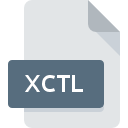
XCTL File Extension
LabVIEW XControls
-
DeveloperNational Instruments Corporation
-
Category
-
Popularity0 ( votes)
What is XCTL file?
XCTL is a file extension commonly associated with LabVIEW XControls files. National Instruments Corporation defined the LabVIEW XControls format standard. XCTL files are supported by software applications available for devices running Windows. Files with XCTL extension are categorized as Misc Files files. The Misc Files subset comprises 6033 various file formats. The software recommended for managing XCTL files is LabVIEW. LabVIEW software was developed by National Instruments Corporation, and on its official website you may find more information about XCTL files or the LabVIEW software program.
Programs which support XCTL file extension
Below is a table that list programs that support XCTL files. Files with XCTL extension, just like any other file formats, can be found on any operating system. The files in question may be transferred to other devices, be it mobile or stationary, yet not all systems may be capable of properly handling such files.
How to open file with XCTL extension?
Being unable to open files with XCTL extension can be have various origins. Fortunately, most common problems with XCTL files can be solved without in-depth IT knowledge, and most importantly, in a matter of minutes. The following is a list of guidelines that will help you identify and solve file-related problems.
Step 1. Download and install LabVIEW
 The main and most frequent cause precluding users form opening XCTL files is that no program that can handle XCTL files is installed on user’s system. The solution is straightforward, just download and install LabVIEW. Above you will find a complete listing of programs that support XCTL files, classified according to system platforms for which they are available. The safest method of downloading LabVIEW installed is by going to developer’s website (National Instruments Corporation) and downloading the software using provided links.
The main and most frequent cause precluding users form opening XCTL files is that no program that can handle XCTL files is installed on user’s system. The solution is straightforward, just download and install LabVIEW. Above you will find a complete listing of programs that support XCTL files, classified according to system platforms for which they are available. The safest method of downloading LabVIEW installed is by going to developer’s website (National Instruments Corporation) and downloading the software using provided links.
Step 2. Verify the you have the latest version of LabVIEW
 If the problems with opening XCTL files still occur even after installing LabVIEW, it is possible that you have an outdated version of the software. Check the developer’s website whether a newer version of LabVIEW is available. Software developers may implement support for more modern file formats in updated versions of their products. The reason that LabVIEW cannot handle files with XCTL may be that the software is outdated. All of the file formats that were handled just fine by the previous versions of given program should be also possible to open using LabVIEW.
If the problems with opening XCTL files still occur even after installing LabVIEW, it is possible that you have an outdated version of the software. Check the developer’s website whether a newer version of LabVIEW is available. Software developers may implement support for more modern file formats in updated versions of their products. The reason that LabVIEW cannot handle files with XCTL may be that the software is outdated. All of the file formats that were handled just fine by the previous versions of given program should be also possible to open using LabVIEW.
Step 3. Associate LabVIEW XControls files with LabVIEW
If you have the latest version of LabVIEW installed and the problem persists, select it as the default program to be used to manage XCTL on your device. The method is quite simple and varies little across operating systems.

Change the default application in Windows
- Choose the entry from the file menu accessed by right-mouse clicking on the XCTL file
- Select
- Finally select , point to the folder where LabVIEW is installed, check the Always use this app to open XCTL files box and conform your selection by clicking button

Change the default application in Mac OS
- By clicking right mouse button on the selected XCTL file open the file menu and choose
- Find the option – click the title if its hidden
- Select the appropriate software and save your settings by clicking
- A message window should appear informing that This change will be applied to all files with XCTL extension. By clicking you confirm your selection.
Step 4. Ensure that the XCTL file is complete and free of errors
You closely followed the steps listed in points 1-3, but the problem is still present? You should check whether the file is a proper XCTL file. Being unable to access the file can be related to various issues.

1. The XCTL may be infected with malware – make sure to scan it with an antivirus tool.
If the XCTL is indeed infected, it is possible that the malware is blocking it from opening. Immediately scan the file using an antivirus tool or scan the whole system to ensure the whole system is safe. XCTL file is infected with malware? Follow the steps suggested by your antivirus software.
2. Ensure the file with XCTL extension is complete and error-free
If the XCTL file was sent to you by someone else, ask this person to resend the file to you. The file might have been copied erroneously and the data lost integrity, which precludes from accessing the file. If the XCTL file has been downloaded from the internet only partially, try to redownload it.
3. Verify whether your account has administrative rights
There is a possibility that the file in question can only be accessed by users with sufficient system privileges. Log in using an administrative account and see If this solves the problem.
4. Make sure that the system has sufficient resources to run LabVIEW
If the systems has insufficient resources to open XCTL files, try closing all currently running applications and try again.
5. Check if you have the latest updates to the operating system and drivers
Latest versions of programs and drivers may help you solve problems with LabVIEW XControls files and ensure security of your device and operating system. It may be the case that the XCTL files work properly with updated software that addresses some system bugs.
Do you want to help?
If you have additional information about the XCTL file, we will be grateful if you share it with our users. To do this, use the form here and send us your information on XCTL file.

 Windows
Windows 
