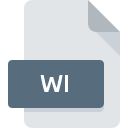
WI File Extension
Wavelet Image
-
Category
-
Popularity2.6 (5 votes)
What is WI file?
WI is a file extension commonly associated with Wavelet Image files. WI file format is compatible with software that can be installed on Mac OS, Windows system platform. WI file belongs to the Raster Image Files category just like 522 other filename extensions listed in our database. Users are advised to use CorelDRAW software for managing WI files, although 5 other programs can also handle this type of file. Software named CorelDRAW was created by Corel Corporation. In order to find more detailed information on the software and WI files, check the developer’s official website.
Programs which support WI file extension
The list that follows enumerates programs compatible with WI files, divided into 2 categories based on operating system on which they are available. WI files can be encountered on all system platforms, including mobile, yet there is no guarantee each will properly support such files.
Programs that support WI file
 MAC OS
MAC OS How to open file with WI extension?
Problems with accessing WI may be due to various reasons. Fortunately, most common problems with WI files can be solved without in-depth IT knowledge, and most importantly, in a matter of minutes. We have prepared a listing of which will help you resolve your problems with WI files.
Step 1. Download and install CorelDRAW
 The main and most frequent cause precluding users form opening WI files is that no program that can handle WI files is installed on user’s system. This one is an easy one. Select CorelDRAW or one of the recommended programs (for example, WordPerfect Office, DjVu, PhotoPaint) and download it from appropriate source and install on your system. The full list of programs grouped by operating systems can be found above. If you want to download CorelDRAW installer in the most secured manner, we suggest you visit Corel Corporation website and download from their official repositories.
The main and most frequent cause precluding users form opening WI files is that no program that can handle WI files is installed on user’s system. This one is an easy one. Select CorelDRAW or one of the recommended programs (for example, WordPerfect Office, DjVu, PhotoPaint) and download it from appropriate source and install on your system. The full list of programs grouped by operating systems can be found above. If you want to download CorelDRAW installer in the most secured manner, we suggest you visit Corel Corporation website and download from their official repositories.
Step 2. Check the version of CorelDRAW and update if needed
 You still cannot access WI files although CorelDRAW is installed on your system? Make sure that the software is up to date. Software developers may implement support for more modern file formats in updated versions of their products. If you have an older version of CorelDRAW installed, it may not support WI format. The most recent version of CorelDRAW is backward compatible and can handle file formats supported by older versions of the software.
You still cannot access WI files although CorelDRAW is installed on your system? Make sure that the software is up to date. Software developers may implement support for more modern file formats in updated versions of their products. If you have an older version of CorelDRAW installed, it may not support WI format. The most recent version of CorelDRAW is backward compatible and can handle file formats supported by older versions of the software.
Step 3. Associate Wavelet Image files with CorelDRAW
After installing CorelDRAW (the most recent version) make sure that it is set as the default application to open WI files. The process of associating file formats with default application may differ in details depending on platform, but the basic procedure is very similar.

Selecting the first-choice application in Windows
- Right-click the WI file and choose option
- Click and then select option
- Finally select , point to the folder where CorelDRAW is installed, check the Always use this app to open WI files box and conform your selection by clicking button

Selecting the first-choice application in Mac OS
- By clicking right mouse button on the selected WI file open the file menu and choose
- Open the section by clicking its name
- From the list choose the appropriate program and confirm by clicking .
- A message window should appear informing that This change will be applied to all files with WI extension. By clicking you confirm your selection.
Step 4. Verify that the WI is not faulty
Should the problem still occur after following steps 1-3, check if the WI file is valid. It is probable that the file is corrupted and thus cannot be accessed.

1. Check the WI file for viruses or malware
Should it happed that the WI is infected with a virus, this may be that cause that prevents you from accessing it. Immediately scan the file using an antivirus tool or scan the whole system to ensure the whole system is safe. WI file is infected with malware? Follow the steps suggested by your antivirus software.
2. Verify that the WI file’s structure is intact
If the WI file was sent to you by someone else, ask this person to resend the file to you. During the copy process of the file errors may occurred rendering the file incomplete or corrupted. This could be the source of encountered problems with the file. When downloading the file with WI extension from the internet an error may occurred resulting in incomplete file. Try downloading the file again.
3. Verify whether your account has administrative rights
There is a possibility that the file in question can only be accessed by users with sufficient system privileges. Switch to an account that has required privileges and try opening the Wavelet Image file again.
4. Verify that your device fulfills the requirements to be able to open CorelDRAW
If the system is under havy load, it may not be able to handle the program that you use to open files with WI extension. In this case close the other applications.
5. Ensure that you have the latest drivers and system updates and patches installed
Regularly updated system, drivers, and programs keep your computer secure. This may also prevent problems with Wavelet Image files. It may be the case that the WI files work properly with updated software that addresses some system bugs.
Conversion of a WI file
File Conversions from WI extension to a different format
File conversions from other format to WI file
Do you want to help?
If you have additional information about the WI file, we will be grateful if you share it with our users. To do this, use the form here and send us your information on WI file.

 Windows
Windows 



