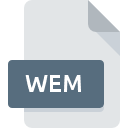
WEM File Extension
Wwise Encoded Media Format
-
DeveloperAudiokinetic
-
Category
-
Popularity2.7 (20 votes)
What is WEM file?
WEM is a file format used by Wwise, and audio engine for computer games.
What kind of data do WEM contain?
WEM files contain encrypted audio data. Wave Works Interactive Sound Engine can be to modify game audio data stored in WEM in real time. In this way music and audio effect can be changed directly in response the gameplay.
Can I use WEM files?
Wwise is as free software for non-commercial uses. Of course, using it for commercial purposes requires a commercial license. This is important as data saved in WEM files is encrypted and cannot be accessed outside its dedicated software. WEM files can also store completely different resources or packaged directly within the game archives.
Programs which support WEM file extension
Below is a table that list programs that support WEM files. WEM files can be encountered on all system platforms, including mobile, yet there is no guarantee each will properly support such files.
Updated: 01/02/2024
How to open file with WEM extension?
There can be multiple causes why you have problems with opening WEM files on given system. What is important, all common issues related to files with WEM extension can be resolved by the users themselves. The process is quick and doesn’t involve an IT expert. The list below will guide you through the process of addressing the encountered problem.
Step 1. Download and install Wwise
 Problems with opening and working with WEM files are most probably having to do with no proper software compatible with WEM files being present on your machine. The solution is straightforward, just download and install Wwise. The full list of programs grouped by operating systems can be found above. The safest method of downloading Wwise installed is by going to developer’s website (Audiokinetic Inc.) and downloading the software using provided links.
Problems with opening and working with WEM files are most probably having to do with no proper software compatible with WEM files being present on your machine. The solution is straightforward, just download and install Wwise. The full list of programs grouped by operating systems can be found above. The safest method of downloading Wwise installed is by going to developer’s website (Audiokinetic Inc.) and downloading the software using provided links.
Step 2. Check the version of Wwise and update if needed
 You still cannot access WEM files although Wwise is installed on your system? Make sure that the software is up to date. Sometimes software developers introduce new formats in place of that already supports along with newer versions of their applications. The reason that Wwise cannot handle files with WEM may be that the software is outdated. The most recent version of Wwise is backward compatible and can handle file formats supported by older versions of the software.
You still cannot access WEM files although Wwise is installed on your system? Make sure that the software is up to date. Sometimes software developers introduce new formats in place of that already supports along with newer versions of their applications. The reason that Wwise cannot handle files with WEM may be that the software is outdated. The most recent version of Wwise is backward compatible and can handle file formats supported by older versions of the software.
Step 3. Assign Wwise to WEM files
If you have the latest version of Wwise installed and the problem persists, select it as the default program to be used to manage WEM on your device. The method is quite simple and varies little across operating systems.

Selecting the first-choice application in Windows
- Choose the entry from the file menu accessed by right-mouse clicking on the WEM file
- Next, select the option and then using open the list of available applications
- Finally select , point to the folder where Wwise is installed, check the Always use this app to open WEM files box and conform your selection by clicking button

Selecting the first-choice application in Mac OS
- By clicking right mouse button on the selected WEM file open the file menu and choose
- Open the section by clicking its name
- Select the appropriate software and save your settings by clicking
- A message window should appear informing that This change will be applied to all files with WEM extension. By clicking you confirm your selection.
Step 4. Ensure that the WEM file is complete and free of errors
Should the problem still occur after following steps 1-3, check if the WEM file is valid. Being unable to access the file can be related to various issues.

1. Check the WEM file for viruses or malware
If the WEM is indeed infected, it is possible that the malware is blocking it from opening. Scan the WEM file as well as your computer for malware or viruses. WEM file is infected with malware? Follow the steps suggested by your antivirus software.
2. Check whether the file is corrupted or damaged
If you obtained the problematic WEM file from a third party, ask them to supply you with another copy. During the copy process of the file errors may occurred rendering the file incomplete or corrupted. This could be the source of encountered problems with the file. If the WEM file has been downloaded from the internet only partially, try to redownload it.
3. Verify whether your account has administrative rights
There is a possibility that the file in question can only be accessed by users with sufficient system privileges. Log in using an administrative account and see If this solves the problem.
4. Verify that your device fulfills the requirements to be able to open Wwise
The operating systems may note enough free resources to run the application that support WEM files. Close all running programs and try opening the WEM file.
5. Verify that your operating system and drivers are up to date
Up-to-date system and drivers not only makes your computer more secure, but also may solve problems with Wwise Encoded Media Format file. It may be the case that the WEM files work properly with updated software that addresses some system bugs.
Conversion of a WEM file
File Conversions from WEM extension to a different format
File conversions from other format to WEM file
Do you want to help?
If you have additional information about the WEM file, we will be grateful if you share it with our users. To do this, use the form here and send us your information on WEM file.

 Windows
Windows 
