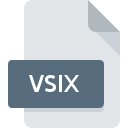
VSIX File Extension
Visual Studio Extension
-
DeveloperMicrosoft
-
Category
-
Popularity3.2 (9 votes)
What is VSIX file?
VSIX filename suffix is mostly used for Visual Studio Extension files. Microsoft defined the Visual Studio Extension format standard. Files with VSIX extension may be used by programs distributed for Windows platform. Files with VSIX extension are categorized as Plugin Files files. The Plugin Files subset comprises 179 various file formats. Microsoft Visual Studio is by far the most used program for working with VSIX files. Software named Microsoft Visual Studio was created by Microsoft Corporation. In order to find more detailed information on the software and VSIX files, check the developer’s official website.
Programs which support VSIX file extension
Below is a table that list programs that support VSIX files. VSIX files can be encountered on all system platforms, including mobile, yet there is no guarantee each will properly support such files.
How to open file with VSIX extension?
Being unable to open files with VSIX extension can be have various origins. On the bright side, the most encountered issues pertaining to Visual Studio Extension files aren’t complex. In most cases they can be addressed swiftly and effectively without assistance from a specialist. We have prepared a listing of which will help you resolve your problems with VSIX files.
Step 1. Download and install Microsoft Visual Studio
 The most common reason for such problems is the lack of proper applications that supports VSIX files installed on the system. The solution is straightforward, just download and install Microsoft Visual Studio. Above you will find a complete listing of programs that support VSIX files, classified according to system platforms for which they are available. The safest method of downloading Microsoft Visual Studio installed is by going to developer’s website (Microsoft Corporation) and downloading the software using provided links.
The most common reason for such problems is the lack of proper applications that supports VSIX files installed on the system. The solution is straightforward, just download and install Microsoft Visual Studio. Above you will find a complete listing of programs that support VSIX files, classified according to system platforms for which they are available. The safest method of downloading Microsoft Visual Studio installed is by going to developer’s website (Microsoft Corporation) and downloading the software using provided links.
Step 2. Check the version of Microsoft Visual Studio and update if needed
 You still cannot access VSIX files although Microsoft Visual Studio is installed on your system? Make sure that the software is up to date. Sometimes software developers introduce new formats in place of that already supports along with newer versions of their applications. This can be one of the causes why VSIX files are not compatible with Microsoft Visual Studio. The latest version of Microsoft Visual Studio should support all file formats that where compatible with older versions of the software.
You still cannot access VSIX files although Microsoft Visual Studio is installed on your system? Make sure that the software is up to date. Sometimes software developers introduce new formats in place of that already supports along with newer versions of their applications. This can be one of the causes why VSIX files are not compatible with Microsoft Visual Studio. The latest version of Microsoft Visual Studio should support all file formats that where compatible with older versions of the software.
Step 3. Set the default application to open VSIX files to Microsoft Visual Studio
After installing Microsoft Visual Studio (the most recent version) make sure that it is set as the default application to open VSIX files. The next step should pose no problems. The procedure is straightforward and largely system-independent

Change the default application in Windows
- Clicking the VSIX with right mouse button will bring a menu from which you should select the option
- Select
- Finally select , point to the folder where Microsoft Visual Studio is installed, check the Always use this app to open VSIX files box and conform your selection by clicking button

Change the default application in Mac OS
- From the drop-down menu, accessed by clicking the file with VSIX extension, select
- Find the option – click the title if its hidden
- Select the appropriate software and save your settings by clicking
- If you followed the previous steps a message should appear: This change will be applied to all files with VSIX extension. Next, click the button to finalize the process.
Step 4. Ensure that the VSIX file is complete and free of errors
Should the problem still occur after following steps 1-3, check if the VSIX file is valid. It is probable that the file is corrupted and thus cannot be accessed.

1. Check the VSIX file for viruses or malware
Should it happed that the VSIX is infected with a virus, this may be that cause that prevents you from accessing it. Scan the VSIX file as well as your computer for malware or viruses. VSIX file is infected with malware? Follow the steps suggested by your antivirus software.
2. Verify that the VSIX file’s structure is intact
If you obtained the problematic VSIX file from a third party, ask them to supply you with another copy. The file might have been copied erroneously and the data lost integrity, which precludes from accessing the file. When downloading the file with VSIX extension from the internet an error may occurred resulting in incomplete file. Try downloading the file again.
3. Verify whether your account has administrative rights
There is a possibility that the file in question can only be accessed by users with sufficient system privileges. Log in using an administrative account and see If this solves the problem.
4. Check whether your system can handle Microsoft Visual Studio
If the systems has insufficient resources to open VSIX files, try closing all currently running applications and try again.
5. Verify that your operating system and drivers are up to date
Regularly updated system, drivers, and programs keep your computer secure. This may also prevent problems with Visual Studio Extension files. Outdated drivers or software may have caused the inability to use a peripheral device needed to handle VSIX files.
Do you want to help?
If you have additional information about the VSIX file, we will be grateful if you share it with our users. To do this, use the form here and send us your information on VSIX file.

 Windows
Windows 
