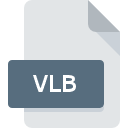
VLB File Extension
Corel Ventura Library
-
DeveloperCorel Corporation
-
Category
-
Popularity4.6 (3 votes)
What is VLB file?
VLB is a file extension commonly associated with Corel Ventura Library files. Corel Ventura Library specification was created by Corel Corporation. Files with VLB extension may be used by programs distributed for Windows platform. VLB file format, along with 6033 other file formats, belongs to the Misc Files category. The software recommended for managing VLB files is Corel Ventura. Corel Ventura software was developed by Corel Corporation, and on its official website you may find more information about VLB files or the Corel Ventura software program.
Programs which support VLB file extension
Programs that can handle VLB files are as follows. Files with VLB extension, just like any other file formats, can be found on any operating system. The files in question may be transferred to other devices, be it mobile or stationary, yet not all systems may be capable of properly handling such files.
How to open file with VLB extension?
Problems with accessing VLB may be due to various reasons. Fortunately, most common problems with VLB files can be solved without in-depth IT knowledge, and most importantly, in a matter of minutes. We have prepared a listing of which will help you resolve your problems with VLB files.
Step 1. Download and install Corel Ventura
 Problems with opening and working with VLB files are most probably having to do with no proper software compatible with VLB files being present on your machine. The solution is straightforward, just download and install Corel Ventura. The full list of programs grouped by operating systems can be found above. The safest method of downloading Corel Ventura installed is by going to developer’s website (Corel Corporation) and downloading the software using provided links.
Problems with opening and working with VLB files are most probably having to do with no proper software compatible with VLB files being present on your machine. The solution is straightforward, just download and install Corel Ventura. The full list of programs grouped by operating systems can be found above. The safest method of downloading Corel Ventura installed is by going to developer’s website (Corel Corporation) and downloading the software using provided links.
Step 2. Update Corel Ventura to the latest version
 You still cannot access VLB files although Corel Ventura is installed on your system? Make sure that the software is up to date. Sometimes software developers introduce new formats in place of that already supports along with newer versions of their applications. The reason that Corel Ventura cannot handle files with VLB may be that the software is outdated. All of the file formats that were handled just fine by the previous versions of given program should be also possible to open using Corel Ventura.
You still cannot access VLB files although Corel Ventura is installed on your system? Make sure that the software is up to date. Sometimes software developers introduce new formats in place of that already supports along with newer versions of their applications. The reason that Corel Ventura cannot handle files with VLB may be that the software is outdated. All of the file formats that were handled just fine by the previous versions of given program should be also possible to open using Corel Ventura.
Step 3. Associate Corel Ventura Library files with Corel Ventura
After installing Corel Ventura (the most recent version) make sure that it is set as the default application to open VLB files. The process of associating file formats with default application may differ in details depending on platform, but the basic procedure is very similar.

Selecting the first-choice application in Windows
- Right-click the VLB file and choose option
- Next, select the option and then using open the list of available applications
- Finally select , point to the folder where Corel Ventura is installed, check the Always use this app to open VLB files box and conform your selection by clicking button

Selecting the first-choice application in Mac OS
- From the drop-down menu, accessed by clicking the file with VLB extension, select
- Open the section by clicking its name
- Select the appropriate software and save your settings by clicking
- Finally, a This change will be applied to all files with VLB extension message should pop-up. Click button in order to confirm your choice.
Step 4. Verify that the VLB is not faulty
You closely followed the steps listed in points 1-3, but the problem is still present? You should check whether the file is a proper VLB file. Problems with opening the file may arise due to various reasons.

1. Verify that the VLB in question is not infected with a computer virus
If the file is infected, the malware that resides in the VLB file hinders attempts to open it. It is advised to scan the system for viruses and malware as soon as possible or use an online antivirus scanner. If the VLB file is indeed infected follow the instructions below.
2. Ensure the file with VLB extension is complete and error-free
If you obtained the problematic VLB file from a third party, ask them to supply you with another copy. The file might have been copied erroneously and the data lost integrity, which precludes from accessing the file. It could happen the the download process of file with VLB extension was interrupted and the file data is defective. Download the file again from the same source.
3. Ensure that you have appropriate access rights
Sometimes in order to access files user need to have administrative privileges. Log out of your current account and log in to an account with sufficient access privileges. Then open the Corel Ventura Library file.
4. Check whether your system can handle Corel Ventura
The operating systems may note enough free resources to run the application that support VLB files. Close all running programs and try opening the VLB file.
5. Verify that your operating system and drivers are up to date
Regularly updated system, drivers, and programs keep your computer secure. This may also prevent problems with Corel Ventura Library files. It is possible that one of the available system or driver updates may solve the problems with VLB files affecting older versions of given software.
Do you want to help?
If you have additional information about the VLB file, we will be grateful if you share it with our users. To do this, use the form here and send us your information on VLB file.

 Windows
Windows 
