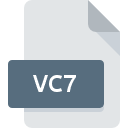
VC7 File Extension
Microsoft Visual C Makefile
-
Category
-
Popularity0 ( votes)
What is VC7 file?
VC7 is a file extension commonly associated with Microsoft Visual C Makefile files. VC7 files are supported by software applications available for devices running Windows. Files with VC7 extension are categorized as Developer Files files. The Developer Files subset comprises 1205 various file formats. The most popular software that supports VC7 files is Visual C++. Software named Visual C++ was created by Microsoft Corporation. In order to find more detailed information on the software and VC7 files, check the developer’s official website.
Programs which support VC7 file extension
Programs that can handle VC7 files are as follows. Files with VC7 suffix can be copied to any mobile device or system platform, but it may not be possible to open them properly on target system.
How to open file with VC7 extension?
Being unable to open files with VC7 extension can be have various origins. Fortunately, most common problems with VC7 files can be solved without in-depth IT knowledge, and most importantly, in a matter of minutes. The list below will guide you through the process of addressing the encountered problem.
Step 1. Download and install Visual C++
 Problems with opening and working with VC7 files are most probably having to do with no proper software compatible with VC7 files being present on your machine. The solution is straightforward, just download and install Visual C++. On the top of the page a list that contains all programs grouped based on operating systems supported can be found. One of the most risk-free method of downloading software is using links provided by official distributors. Visit Visual C++ website and download the installer.
Problems with opening and working with VC7 files are most probably having to do with no proper software compatible with VC7 files being present on your machine. The solution is straightforward, just download and install Visual C++. On the top of the page a list that contains all programs grouped based on operating systems supported can be found. One of the most risk-free method of downloading software is using links provided by official distributors. Visit Visual C++ website and download the installer.
Step 2. Verify the you have the latest version of Visual C++
 You still cannot access VC7 files although Visual C++ is installed on your system? Make sure that the software is up to date. It may also happen that software creators by updating their applications add compatibility with other, newer file formats. If you have an older version of Visual C++ installed, it may not support VC7 format. The latest version of Visual C++ should support all file formats that where compatible with older versions of the software.
You still cannot access VC7 files although Visual C++ is installed on your system? Make sure that the software is up to date. It may also happen that software creators by updating their applications add compatibility with other, newer file formats. If you have an older version of Visual C++ installed, it may not support VC7 format. The latest version of Visual C++ should support all file formats that where compatible with older versions of the software.
Step 3. Assign Visual C++ to VC7 files
If you have the latest version of Visual C++ installed and the problem persists, select it as the default program to be used to manage VC7 on your device. The next step should pose no problems. The procedure is straightforward and largely system-independent

The procedure to change the default program in Windows
- Right-click the VC7 file and choose option
- Select
- To finalize the process, select entry and using the file explorer select the Visual C++ installation folder. Confirm by checking Always use this app to open VC7 files box and clicking button.

The procedure to change the default program in Mac OS
- By clicking right mouse button on the selected VC7 file open the file menu and choose
- Find the option – click the title if its hidden
- Select the appropriate software and save your settings by clicking
- A message window should appear informing that This change will be applied to all files with VC7 extension. By clicking you confirm your selection.
Step 4. Check the VC7 for errors
If you followed the instructions form the previous steps yet the issue is still not solved, you should verify the VC7 file in question. Being unable to access the file can be related to various issues.

1. Verify that the VC7 in question is not infected with a computer virus
If the VC7 is indeed infected, it is possible that the malware is blocking it from opening. It is advised to scan the system for viruses and malware as soon as possible or use an online antivirus scanner. If the scanner detected that the VC7 file is unsafe, proceed as instructed by the antivirus program to neutralize the threat.
2. Verify that the VC7 file’s structure is intact
If you obtained the problematic VC7 file from a third party, ask them to supply you with another copy. During the copy process of the file errors may occurred rendering the file incomplete or corrupted. This could be the source of encountered problems with the file. If the VC7 file has been downloaded from the internet only partially, try to redownload it.
3. Ensure that you have appropriate access rights
There is a possibility that the file in question can only be accessed by users with sufficient system privileges. Log in using an administrative account and see If this solves the problem.
4. Check whether your system can handle Visual C++
The operating systems may note enough free resources to run the application that support VC7 files. Close all running programs and try opening the VC7 file.
5. Verify that your operating system and drivers are up to date
Up-to-date system and drivers not only makes your computer more secure, but also may solve problems with Microsoft Visual C Makefile file. It is possible that one of the available system or driver updates may solve the problems with VC7 files affecting older versions of given software.
Do you want to help?
If you have additional information about the VC7 file, we will be grateful if you share it with our users. To do this, use the form here and send us your information on VC7 file.

 Windows
Windows 
