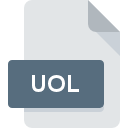
UOL File Extension
PhotoImpact Clipart Image
-
DeveloperUlead Systems
-
Category
-
Popularity0 ( votes)
What is UOL file?
UOL is a file extension commonly associated with PhotoImpact Clipart Image files. Ulead Systems defined the PhotoImpact Clipart Image format standard. Files with UOL extension may be used by programs distributed for Windows platform. UOL file format, along with 6033 other file formats, belongs to the Misc Files category. The software recommended for managing UOL files is PhotoImpact X3. On the official website of Ulead Systems developer not only will you find detailed information about thePhotoImpact X3 software, but also about UOL and other supported file formats.
Programs which support UOL file extension
Programs that can handle UOL files are as follows. UOL files can be encountered on all system platforms, including mobile, yet there is no guarantee each will properly support such files.
How to open file with UOL extension?
Problems with accessing UOL may be due to various reasons. What is important, all common issues related to files with UOL extension can be resolved by the users themselves. The process is quick and doesn’t involve an IT expert. We have prepared a listing of which will help you resolve your problems with UOL files.
Step 1. Download and install PhotoImpact X3
 The main and most frequent cause precluding users form opening UOL files is that no program that can handle UOL files is installed on user’s system. The solution to this problem is very simple. Download PhotoImpact X3 and install it on your device. On the top of the page a list that contains all programs grouped based on operating systems supported can be found. The safest method of downloading PhotoImpact X3 installed is by going to developer’s website (Ulead Systems) and downloading the software using provided links.
The main and most frequent cause precluding users form opening UOL files is that no program that can handle UOL files is installed on user’s system. The solution to this problem is very simple. Download PhotoImpact X3 and install it on your device. On the top of the page a list that contains all programs grouped based on operating systems supported can be found. The safest method of downloading PhotoImpact X3 installed is by going to developer’s website (Ulead Systems) and downloading the software using provided links.
Step 2. Update PhotoImpact X3 to the latest version
 You still cannot access UOL files although PhotoImpact X3 is installed on your system? Make sure that the software is up to date. Software developers may implement support for more modern file formats in updated versions of their products. If you have an older version of PhotoImpact X3 installed, it may not support UOL format. The most recent version of PhotoImpact X3 is backward compatible and can handle file formats supported by older versions of the software.
You still cannot access UOL files although PhotoImpact X3 is installed on your system? Make sure that the software is up to date. Software developers may implement support for more modern file formats in updated versions of their products. If you have an older version of PhotoImpact X3 installed, it may not support UOL format. The most recent version of PhotoImpact X3 is backward compatible and can handle file formats supported by older versions of the software.
Step 3. Set the default application to open UOL files to PhotoImpact X3
If the issue has not been solved in the previous step, you should associate UOL files with latest version of PhotoImpact X3 you have installed on your device. The method is quite simple and varies little across operating systems.

Selecting the first-choice application in Windows
- Choose the entry from the file menu accessed by right-mouse clicking on the UOL file
- Select
- Finally select , point to the folder where PhotoImpact X3 is installed, check the Always use this app to open UOL files box and conform your selection by clicking button

Selecting the first-choice application in Mac OS
- By clicking right mouse button on the selected UOL file open the file menu and choose
- Open the section by clicking its name
- From the list choose the appropriate program and confirm by clicking .
- If you followed the previous steps a message should appear: This change will be applied to all files with UOL extension. Next, click the button to finalize the process.
Step 4. Check the UOL for errors
Should the problem still occur after following steps 1-3, check if the UOL file is valid. It is probable that the file is corrupted and thus cannot be accessed.

1. Check the UOL file for viruses or malware
If the file is infected, the malware that resides in the UOL file hinders attempts to open it. Scan the UOL file as well as your computer for malware or viruses. UOL file is infected with malware? Follow the steps suggested by your antivirus software.
2. Check whether the file is corrupted or damaged
If the UOL file was sent to you by someone else, ask this person to resend the file to you. It is possible that the file has not been properly copied to a data storage and is incomplete and therefore cannot be opened. When downloading the file with UOL extension from the internet an error may occurred resulting in incomplete file. Try downloading the file again.
3. Verify whether your account has administrative rights
Sometimes in order to access files user need to have administrative privileges. Log in using an administrative account and see If this solves the problem.
4. Check whether your system can handle PhotoImpact X3
The operating systems may note enough free resources to run the application that support UOL files. Close all running programs and try opening the UOL file.
5. Check if you have the latest updates to the operating system and drivers
Up-to-date system and drivers not only makes your computer more secure, but also may solve problems with PhotoImpact Clipart Image file. Outdated drivers or software may have caused the inability to use a peripheral device needed to handle UOL files.
Do you want to help?
If you have additional information about the UOL file, we will be grateful if you share it with our users. To do this, use the form here and send us your information on UOL file.

 Windows
Windows 
