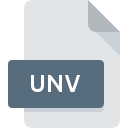
UNV File Extension
BusinessObjects Universe
-
DeveloperSAP AG
-
Category
-
Popularity4 (2 votes)
What is UNV file?
Full format name of files that use UNV extension is BusinessObjects Universe. BusinessObjects Universe format was developed by SAP AG. UNV file format is compatible with software that can be installed on Windows system platform. Files with UNV extension are categorized as Misc Files files. The Misc Files subset comprises 6033 various file formats. The software recommended for managing UNV files is BusinessObjects. BusinessObjects software was developed by SAP AG, and on its official website you may find more information about UNV files or the BusinessObjects software program.
Programs which support UNV file extension
Below is a table that list programs that support UNV files. UNV files can be encountered on all system platforms, including mobile, yet there is no guarantee each will properly support such files.
How to open file with UNV extension?
There can be multiple causes why you have problems with opening UNV files on given system. On the bright side, the most encountered issues pertaining to BusinessObjects Universe files aren’t complex. In most cases they can be addressed swiftly and effectively without assistance from a specialist. We have prepared a listing of which will help you resolve your problems with UNV files.
Step 1. Install BusinessObjects software
 The most common reason for such problems is the lack of proper applications that supports UNV files installed on the system. The solution to this problem is very simple. Download BusinessObjects and install it on your device. The full list of programs grouped by operating systems can be found above. The safest method of downloading BusinessObjects installed is by going to developer’s website (SAP AG) and downloading the software using provided links.
The most common reason for such problems is the lack of proper applications that supports UNV files installed on the system. The solution to this problem is very simple. Download BusinessObjects and install it on your device. The full list of programs grouped by operating systems can be found above. The safest method of downloading BusinessObjects installed is by going to developer’s website (SAP AG) and downloading the software using provided links.
Step 2. Update BusinessObjects to the latest version
 You still cannot access UNV files although BusinessObjects is installed on your system? Make sure that the software is up to date. It may also happen that software creators by updating their applications add compatibility with other, newer file formats. If you have an older version of BusinessObjects installed, it may not support UNV format. The latest version of BusinessObjects should support all file formats that where compatible with older versions of the software.
You still cannot access UNV files although BusinessObjects is installed on your system? Make sure that the software is up to date. It may also happen that software creators by updating their applications add compatibility with other, newer file formats. If you have an older version of BusinessObjects installed, it may not support UNV format. The latest version of BusinessObjects should support all file formats that where compatible with older versions of the software.
Step 3. Set the default application to open UNV files to BusinessObjects
If the issue has not been solved in the previous step, you should associate UNV files with latest version of BusinessObjects you have installed on your device. The next step should pose no problems. The procedure is straightforward and largely system-independent

Change the default application in Windows
- Clicking the UNV with right mouse button will bring a menu from which you should select the option
- Select
- The last step is to select option supply the directory path to the folder where BusinessObjects is installed. Now all that is left is to confirm your choice by selecting Always use this app to open UNV files and clicking .

Change the default application in Mac OS
- By clicking right mouse button on the selected UNV file open the file menu and choose
- Open the section by clicking its name
- Select the appropriate software and save your settings by clicking
- If you followed the previous steps a message should appear: This change will be applied to all files with UNV extension. Next, click the button to finalize the process.
Step 4. Ensure that the UNV file is complete and free of errors
Should the problem still occur after following steps 1-3, check if the UNV file is valid. It is probable that the file is corrupted and thus cannot be accessed.

1. Check the UNV file for viruses or malware
Should it happed that the UNV is infected with a virus, this may be that cause that prevents you from accessing it. It is advised to scan the system for viruses and malware as soon as possible or use an online antivirus scanner. If the scanner detected that the UNV file is unsafe, proceed as instructed by the antivirus program to neutralize the threat.
2. Ensure the file with UNV extension is complete and error-free
If the UNV file was sent to you by someone else, ask this person to resend the file to you. During the copy process of the file errors may occurred rendering the file incomplete or corrupted. This could be the source of encountered problems with the file. It could happen the the download process of file with UNV extension was interrupted and the file data is defective. Download the file again from the same source.
3. Check if the user that you are logged as has administrative privileges.
Sometimes in order to access files user need to have administrative privileges. Log in using an administrative account and see If this solves the problem.
4. Make sure that the system has sufficient resources to run BusinessObjects
If the system is under havy load, it may not be able to handle the program that you use to open files with UNV extension. In this case close the other applications.
5. Verify that your operating system and drivers are up to date
Up-to-date system and drivers not only makes your computer more secure, but also may solve problems with BusinessObjects Universe file. It may be the case that the UNV files work properly with updated software that addresses some system bugs.
Do you want to help?
If you have additional information about the UNV file, we will be grateful if you share it with our users. To do this, use the form here and send us your information on UNV file.

 Windows
Windows 
