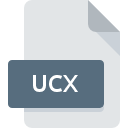
UCX File Extension
Rational XDE
-
DeveloperIBM
-
Category
-
Popularity0 ( votes)
What is UCX file?
UCX is a file extension commonly associated with Rational XDE files. Rational XDE format was developed by IBM. UCX files are supported by software applications available for devices running Windows. UCX file belongs to the Misc Files category just like 6033 other filename extensions listed in our database. Rational XDE is by far the most used program for working with UCX files. On the official website of IBM developer not only will you find detailed information about theRational XDE software, but also about UCX and other supported file formats.
Programs which support UCX file extension
The following listing features UCX-compatible programs. Files with UCX extension, just like any other file formats, can be found on any operating system. The files in question may be transferred to other devices, be it mobile or stationary, yet not all systems may be capable of properly handling such files.
How to open file with UCX extension?
Problems with accessing UCX may be due to various reasons. Fortunately, most common problems with UCX files can be solved without in-depth IT knowledge, and most importantly, in a matter of minutes. We have prepared a listing of which will help you resolve your problems with UCX files.
Step 1. Download and install Rational XDE
 The most common reason for such problems is the lack of proper applications that supports UCX files installed on the system. The solution is straightforward, just download and install Rational XDE. Above you will find a complete listing of programs that support UCX files, classified according to system platforms for which they are available. The safest method of downloading Rational XDE installed is by going to developer’s website (IBM) and downloading the software using provided links.
The most common reason for such problems is the lack of proper applications that supports UCX files installed on the system. The solution is straightforward, just download and install Rational XDE. Above you will find a complete listing of programs that support UCX files, classified according to system platforms for which they are available. The safest method of downloading Rational XDE installed is by going to developer’s website (IBM) and downloading the software using provided links.
Step 2. Check the version of Rational XDE and update if needed
 If the problems with opening UCX files still occur even after installing Rational XDE, it is possible that you have an outdated version of the software. Check the developer’s website whether a newer version of Rational XDE is available. It may also happen that software creators by updating their applications add compatibility with other, newer file formats. The reason that Rational XDE cannot handle files with UCX may be that the software is outdated. The most recent version of Rational XDE is backward compatible and can handle file formats supported by older versions of the software.
If the problems with opening UCX files still occur even after installing Rational XDE, it is possible that you have an outdated version of the software. Check the developer’s website whether a newer version of Rational XDE is available. It may also happen that software creators by updating their applications add compatibility with other, newer file formats. The reason that Rational XDE cannot handle files with UCX may be that the software is outdated. The most recent version of Rational XDE is backward compatible and can handle file formats supported by older versions of the software.
Step 3. Associate Rational XDE files with Rational XDE
If you have the latest version of Rational XDE installed and the problem persists, select it as the default program to be used to manage UCX on your device. The next step should pose no problems. The procedure is straightforward and largely system-independent

Change the default application in Windows
- Clicking the UCX with right mouse button will bring a menu from which you should select the option
- Click and then select option
- To finalize the process, select entry and using the file explorer select the Rational XDE installation folder. Confirm by checking Always use this app to open UCX files box and clicking button.

Change the default application in Mac OS
- From the drop-down menu, accessed by clicking the file with UCX extension, select
- Open the section by clicking its name
- Select the appropriate software and save your settings by clicking
- If you followed the previous steps a message should appear: This change will be applied to all files with UCX extension. Next, click the button to finalize the process.
Step 4. Verify that the UCX is not faulty
Should the problem still occur after following steps 1-3, check if the UCX file is valid. Being unable to access the file can be related to various issues.

1. The UCX may be infected with malware – make sure to scan it with an antivirus tool.
If the UCX is indeed infected, it is possible that the malware is blocking it from opening. Scan the UCX file as well as your computer for malware or viruses. If the scanner detected that the UCX file is unsafe, proceed as instructed by the antivirus program to neutralize the threat.
2. Verify that the UCX file’s structure is intact
Did you receive the UCX file in question from a different person? Ask him/her to send it one more time. It is possible that the file has not been properly copied to a data storage and is incomplete and therefore cannot be opened. It could happen the the download process of file with UCX extension was interrupted and the file data is defective. Download the file again from the same source.
3. Verify whether your account has administrative rights
Some files require elevated access rights to open them. Log out of your current account and log in to an account with sufficient access privileges. Then open the Rational XDE file.
4. Make sure that the system has sufficient resources to run Rational XDE
If the systems has insufficient resources to open UCX files, try closing all currently running applications and try again.
5. Verify that your operating system and drivers are up to date
Up-to-date system and drivers not only makes your computer more secure, but also may solve problems with Rational XDE file. Outdated drivers or software may have caused the inability to use a peripheral device needed to handle UCX files.
Do you want to help?
If you have additional information about the UCX file, we will be grateful if you share it with our users. To do this, use the form here and send us your information on UCX file.

 Windows
Windows 
