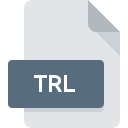
TRL File Extension
Topocad
-
DeveloperAdtollo
-
Category
-
Popularity5 (1 votes)
What is TRL file?
TRL filename suffix is mostly used for Topocad files. Adtollo defined the Topocad format standard. TRL files are supported by software applications available for devices running Windows. TRL file belongs to the 3D Image Files category just like 622 other filename extensions listed in our database. The software recommended for managing TRL files is Topocad. Software named Topocad was created by Adtollo. In order to find more detailed information on the software and TRL files, check the developer’s official website.
Programs which support TRL file extension
Programs that can handle TRL files are as follows. Files with TRL suffix can be copied to any mobile device or system platform, but it may not be possible to open them properly on target system.
How to open file with TRL extension?
There can be multiple causes why you have problems with opening TRL files on given system. Fortunately, most common problems with TRL files can be solved without in-depth IT knowledge, and most importantly, in a matter of minutes. We have prepared a listing of which will help you resolve your problems with TRL files.
Step 1. Install Topocad software
 The most common reason for such problems is the lack of proper applications that supports TRL files installed on the system. To address this issue, go to the Topocad developer website, download the tool, and install it. It is that easy On the top of the page a list that contains all programs grouped based on operating systems supported can be found. The safest method of downloading Topocad installed is by going to developer’s website (Adtollo) and downloading the software using provided links.
The most common reason for such problems is the lack of proper applications that supports TRL files installed on the system. To address this issue, go to the Topocad developer website, download the tool, and install it. It is that easy On the top of the page a list that contains all programs grouped based on operating systems supported can be found. The safest method of downloading Topocad installed is by going to developer’s website (Adtollo) and downloading the software using provided links.
Step 2. Verify the you have the latest version of Topocad
 If you already have Topocad installed on your systems and TRL files are still not opened properly, check if you have the latest version of the software. Sometimes software developers introduce new formats in place of that already supports along with newer versions of their applications. This can be one of the causes why TRL files are not compatible with Topocad. The most recent version of Topocad is backward compatible and can handle file formats supported by older versions of the software.
If you already have Topocad installed on your systems and TRL files are still not opened properly, check if you have the latest version of the software. Sometimes software developers introduce new formats in place of that already supports along with newer versions of their applications. This can be one of the causes why TRL files are not compatible with Topocad. The most recent version of Topocad is backward compatible and can handle file formats supported by older versions of the software.
Step 3. Set the default application to open TRL files to Topocad
After installing Topocad (the most recent version) make sure that it is set as the default application to open TRL files. The process of associating file formats with default application may differ in details depending on platform, but the basic procedure is very similar.

Selecting the first-choice application in Windows
- Choose the entry from the file menu accessed by right-mouse clicking on the TRL file
- Next, select the option and then using open the list of available applications
- The last step is to select option supply the directory path to the folder where Topocad is installed. Now all that is left is to confirm your choice by selecting Always use this app to open TRL files and clicking .

Selecting the first-choice application in Mac OS
- By clicking right mouse button on the selected TRL file open the file menu and choose
- Find the option – click the title if its hidden
- Select Topocad and click
- A message window should appear informing that This change will be applied to all files with TRL extension. By clicking you confirm your selection.
Step 4. Verify that the TRL is not faulty
You closely followed the steps listed in points 1-3, but the problem is still present? You should check whether the file is a proper TRL file. Problems with opening the file may arise due to various reasons.

1. Check the TRL file for viruses or malware
If the TRL is indeed infected, it is possible that the malware is blocking it from opening. It is advised to scan the system for viruses and malware as soon as possible or use an online antivirus scanner. If the TRL file is indeed infected follow the instructions below.
2. Check whether the file is corrupted or damaged
If the TRL file was sent to you by someone else, ask this person to resend the file to you. The file might have been copied erroneously and the data lost integrity, which precludes from accessing the file. If the TRL file has been downloaded from the internet only partially, try to redownload it.
3. Ensure that you have appropriate access rights
Some files require elevated access rights to open them. Log out of your current account and log in to an account with sufficient access privileges. Then open the Topocad file.
4. Make sure that the system has sufficient resources to run Topocad
If the systems has insufficient resources to open TRL files, try closing all currently running applications and try again.
5. Ensure that you have the latest drivers and system updates and patches installed
Regularly updated system, drivers, and programs keep your computer secure. This may also prevent problems with Topocad files. Outdated drivers or software may have caused the inability to use a peripheral device needed to handle TRL files.
Do you want to help?
If you have additional information about the TRL file, we will be grateful if you share it with our users. To do this, use the form here and send us your information on TRL file.

 Windows
Windows 
