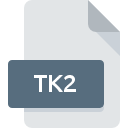
TK2 File Extension
Roxio/Take Two Backup
-
DeveloperRoxio
-
CategoryArchive Files
-
Popularity3.3 (3 votes)
What is TK2 file?
Full format name of files that use TK2 extension is Roxio/Take Two Backup. Roxio/Take Two Backup specification was created by Roxio. Files with TK2 extension may be used by programs distributed for Windows platform. Files with TK2 extension are categorized as Archive Files files. The Archive Files subset comprises 619 various file formats. The software recommended for managing TK2 files is Easy CD Creator. Software named Easy CD Creator was created by Roxio. In order to find more detailed information on the software and TK2 files, check the developer’s official website.
Programs which support TK2 file extension
The following listing features TK2-compatible programs. Files with TK2 suffix can be copied to any mobile device or system platform, but it may not be possible to open them properly on target system.
How to open file with TK2 extension?
Problems with accessing TK2 may be due to various reasons. What is important, all common issues related to files with TK2 extension can be resolved by the users themselves. The process is quick and doesn’t involve an IT expert. The following is a list of guidelines that will help you identify and solve file-related problems.
Step 1. Download and install Easy CD Creator
 The most common reason for such problems is the lack of proper applications that supports TK2 files installed on the system. The solution to this problem is very simple. Download Easy CD Creator and install it on your device. The full list of programs grouped by operating systems can be found above. The safest method of downloading Easy CD Creator installed is by going to developer’s website (Roxio) and downloading the software using provided links.
The most common reason for such problems is the lack of proper applications that supports TK2 files installed on the system. The solution to this problem is very simple. Download Easy CD Creator and install it on your device. The full list of programs grouped by operating systems can be found above. The safest method of downloading Easy CD Creator installed is by going to developer’s website (Roxio) and downloading the software using provided links.
Step 2. Update Easy CD Creator to the latest version
 If the problems with opening TK2 files still occur even after installing Easy CD Creator, it is possible that you have an outdated version of the software. Check the developer’s website whether a newer version of Easy CD Creator is available. It may also happen that software creators by updating their applications add compatibility with other, newer file formats. The reason that Easy CD Creator cannot handle files with TK2 may be that the software is outdated. All of the file formats that were handled just fine by the previous versions of given program should be also possible to open using Easy CD Creator.
If the problems with opening TK2 files still occur even after installing Easy CD Creator, it is possible that you have an outdated version of the software. Check the developer’s website whether a newer version of Easy CD Creator is available. It may also happen that software creators by updating their applications add compatibility with other, newer file formats. The reason that Easy CD Creator cannot handle files with TK2 may be that the software is outdated. All of the file formats that were handled just fine by the previous versions of given program should be also possible to open using Easy CD Creator.
Step 3. Assign Easy CD Creator to TK2 files
If the issue has not been solved in the previous step, you should associate TK2 files with latest version of Easy CD Creator you have installed on your device. The method is quite simple and varies little across operating systems.

Change the default application in Windows
- Right-click the TK2 file and choose option
- Next, select the option and then using open the list of available applications
- The last step is to select option supply the directory path to the folder where Easy CD Creator is installed. Now all that is left is to confirm your choice by selecting Always use this app to open TK2 files and clicking .

Change the default application in Mac OS
- By clicking right mouse button on the selected TK2 file open the file menu and choose
- Open the section by clicking its name
- Select Easy CD Creator and click
- A message window should appear informing that This change will be applied to all files with TK2 extension. By clicking you confirm your selection.
Step 4. Verify that the TK2 is not faulty
Should the problem still occur after following steps 1-3, check if the TK2 file is valid. It is probable that the file is corrupted and thus cannot be accessed.

1. Check the TK2 file for viruses or malware
Should it happed that the TK2 is infected with a virus, this may be that cause that prevents you from accessing it. Immediately scan the file using an antivirus tool or scan the whole system to ensure the whole system is safe. If the TK2 file is indeed infected follow the instructions below.
2. Check whether the file is corrupted or damaged
If you obtained the problematic TK2 file from a third party, ask them to supply you with another copy. During the copy process of the file errors may occurred rendering the file incomplete or corrupted. This could be the source of encountered problems with the file. When downloading the file with TK2 extension from the internet an error may occurred resulting in incomplete file. Try downloading the file again.
3. Check if the user that you are logged as has administrative privileges.
Sometimes in order to access files user need to have administrative privileges. Log out of your current account and log in to an account with sufficient access privileges. Then open the Roxio/Take Two Backup file.
4. Check whether your system can handle Easy CD Creator
If the system is under havy load, it may not be able to handle the program that you use to open files with TK2 extension. In this case close the other applications.
5. Check if you have the latest updates to the operating system and drivers
Up-to-date system and drivers not only makes your computer more secure, but also may solve problems with Roxio/Take Two Backup file. It is possible that one of the available system or driver updates may solve the problems with TK2 files affecting older versions of given software.
Do you want to help?
If you have additional information about the TK2 file, we will be grateful if you share it with our users. To do this, use the form here and send us your information on TK2 file.

 Windows
Windows 
