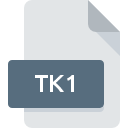
TK1 File Extension
Wintec Tools GPS Log
-
Category
-
Popularity0 ( votes)
What is TK1 file?
Full format name of files that use TK1 extension is Wintec Tools GPS Log. TK1 files are supported by software applications available for devices running Windows. Files with TK1 extension are categorized as GIS Files files. The GIS Files subset comprises 255 various file formats. The software recommended for managing TK1 files is Wintec Tools. On the official website of SteffenSiebert developer not only will you find detailed information about theWintec Tools software, but also about TK1 and other supported file formats.
Programs which support TK1 file extension
Programs that can handle TK1 files are as follows. Files with TK1 suffix can be copied to any mobile device or system platform, but it may not be possible to open them properly on target system.
How to open file with TK1 extension?
Problems with accessing TK1 may be due to various reasons. On the bright side, the most encountered issues pertaining to Wintec Tools GPS Log files aren’t complex. In most cases they can be addressed swiftly and effectively without assistance from a specialist. The list below will guide you through the process of addressing the encountered problem.
Step 1. Get the Wintec Tools
 The most common reason for such problems is the lack of proper applications that supports TK1 files installed on the system. The solution to this problem is very simple. Download Wintec Tools and install it on your device. The full list of programs grouped by operating systems can be found above. If you want to download Wintec Tools installer in the most secured manner, we suggest you visit SteffenSiebert website and download from their official repositories.
The most common reason for such problems is the lack of proper applications that supports TK1 files installed on the system. The solution to this problem is very simple. Download Wintec Tools and install it on your device. The full list of programs grouped by operating systems can be found above. If you want to download Wintec Tools installer in the most secured manner, we suggest you visit SteffenSiebert website and download from their official repositories.
Step 2. Check the version of Wintec Tools and update if needed
 If you already have Wintec Tools installed on your systems and TK1 files are still not opened properly, check if you have the latest version of the software. It may also happen that software creators by updating their applications add compatibility with other, newer file formats. If you have an older version of Wintec Tools installed, it may not support TK1 format. The latest version of Wintec Tools should support all file formats that where compatible with older versions of the software.
If you already have Wintec Tools installed on your systems and TK1 files are still not opened properly, check if you have the latest version of the software. It may also happen that software creators by updating their applications add compatibility with other, newer file formats. If you have an older version of Wintec Tools installed, it may not support TK1 format. The latest version of Wintec Tools should support all file formats that where compatible with older versions of the software.
Step 3. Associate Wintec Tools GPS Log files with Wintec Tools
After installing Wintec Tools (the most recent version) make sure that it is set as the default application to open TK1 files. The process of associating file formats with default application may differ in details depending on platform, but the basic procedure is very similar.

Selecting the first-choice application in Windows
- Clicking the TK1 with right mouse button will bring a menu from which you should select the option
- Click and then select option
- The last step is to select option supply the directory path to the folder where Wintec Tools is installed. Now all that is left is to confirm your choice by selecting Always use this app to open TK1 files and clicking .

Selecting the first-choice application in Mac OS
- Right-click the TK1 file and select
- Proceed to the section. If its closed, click the title to access available options
- Select Wintec Tools and click
- A message window should appear informing that This change will be applied to all files with TK1 extension. By clicking you confirm your selection.
Step 4. Verify that the TK1 is not faulty
Should the problem still occur after following steps 1-3, check if the TK1 file is valid. It is probable that the file is corrupted and thus cannot be accessed.

1. Check the TK1 file for viruses or malware
If the file is infected, the malware that resides in the TK1 file hinders attempts to open it. Immediately scan the file using an antivirus tool or scan the whole system to ensure the whole system is safe. If the scanner detected that the TK1 file is unsafe, proceed as instructed by the antivirus program to neutralize the threat.
2. Verify that the TK1 file’s structure is intact
If you obtained the problematic TK1 file from a third party, ask them to supply you with another copy. During the copy process of the file errors may occurred rendering the file incomplete or corrupted. This could be the source of encountered problems with the file. When downloading the file with TK1 extension from the internet an error may occurred resulting in incomplete file. Try downloading the file again.
3. Check if the user that you are logged as has administrative privileges.
Some files require elevated access rights to open them. Log out of your current account and log in to an account with sufficient access privileges. Then open the Wintec Tools GPS Log file.
4. Make sure that the system has sufficient resources to run Wintec Tools
If the system is under havy load, it may not be able to handle the program that you use to open files with TK1 extension. In this case close the other applications.
5. Check if you have the latest updates to the operating system and drivers
Up-to-date system and drivers not only makes your computer more secure, but also may solve problems with Wintec Tools GPS Log file. Outdated drivers or software may have caused the inability to use a peripheral device needed to handle TK1 files.
Do you want to help?
If you have additional information about the TK1 file, we will be grateful if you share it with our users. To do this, use the form here and send us your information on TK1 file.

 Windows
Windows 
