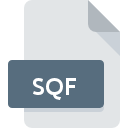
SQF File Extension
ArmA Script Format
-
DeveloperBohemia Interactive
-
Category
-
Popularity4.1 (7 votes)
What is SQF file?
SQF is a file extension commonly associated with ArmA Script Format files. ArmA Script Format specification was created by Bohemia Interactive. SQF file format is compatible with software that can be installed on Windows system platform. SQF file format, along with 1509 other file formats, belongs to the Game Files category. The most popular program for handling SQF files is ArmA, but users can choose among 1 different programs that support this file format.
Programs which support SQF file extension
Programs that can handle SQF files are as follows. Files with SQF extension, just like any other file formats, can be found on any operating system. The files in question may be transferred to other devices, be it mobile or stationary, yet not all systems may be capable of properly handling such files.
How to open file with SQF extension?
There can be multiple causes why you have problems with opening SQF files on given system. Fortunately, most common problems with SQF files can be solved without in-depth IT knowledge, and most importantly, in a matter of minutes. The list below will guide you through the process of addressing the encountered problem.
Step 1. Install ArmA software
 The most common reason for such problems is the lack of proper applications that supports SQF files installed on the system. This one is an easy one. Select ArmA or one of the recommended programs (for example, ArmA Edit) and download it from appropriate source and install on your system. On the top of the page a list that contains all programs grouped based on operating systems supported can be found. If you want to download ArmA installer in the most secured manner, we suggest you visit website and download from their official repositories.
The most common reason for such problems is the lack of proper applications that supports SQF files installed on the system. This one is an easy one. Select ArmA or one of the recommended programs (for example, ArmA Edit) and download it from appropriate source and install on your system. On the top of the page a list that contains all programs grouped based on operating systems supported can be found. If you want to download ArmA installer in the most secured manner, we suggest you visit website and download from their official repositories.
Step 2. Verify the you have the latest version of ArmA
 If you already have ArmA installed on your systems and SQF files are still not opened properly, check if you have the latest version of the software. Software developers may implement support for more modern file formats in updated versions of their products. The reason that ArmA cannot handle files with SQF may be that the software is outdated. The most recent version of ArmA is backward compatible and can handle file formats supported by older versions of the software.
If you already have ArmA installed on your systems and SQF files are still not opened properly, check if you have the latest version of the software. Software developers may implement support for more modern file formats in updated versions of their products. The reason that ArmA cannot handle files with SQF may be that the software is outdated. The most recent version of ArmA is backward compatible and can handle file formats supported by older versions of the software.
Step 3. Associate ArmA Script Format files with ArmA
If the issue has not been solved in the previous step, you should associate SQF files with latest version of ArmA you have installed on your device. The process of associating file formats with default application may differ in details depending on platform, but the basic procedure is very similar.

Change the default application in Windows
- Clicking the SQF with right mouse button will bring a menu from which you should select the option
- Select
- Finally select , point to the folder where ArmA is installed, check the Always use this app to open SQF files box and conform your selection by clicking button

Change the default application in Mac OS
- From the drop-down menu, accessed by clicking the file with SQF extension, select
- Find the option – click the title if its hidden
- From the list choose the appropriate program and confirm by clicking .
- A message window should appear informing that This change will be applied to all files with SQF extension. By clicking you confirm your selection.
Step 4. Ensure that the SQF file is complete and free of errors
Should the problem still occur after following steps 1-3, check if the SQF file is valid. It is probable that the file is corrupted and thus cannot be accessed.

1. The SQF may be infected with malware – make sure to scan it with an antivirus tool.
If the SQF is indeed infected, it is possible that the malware is blocking it from opening. Immediately scan the file using an antivirus tool or scan the whole system to ensure the whole system is safe. If the SQF file is indeed infected follow the instructions below.
2. Ensure the file with SQF extension is complete and error-free
If you obtained the problematic SQF file from a third party, ask them to supply you with another copy. The file might have been copied erroneously and the data lost integrity, which precludes from accessing the file. When downloading the file with SQF extension from the internet an error may occurred resulting in incomplete file. Try downloading the file again.
3. Check if the user that you are logged as has administrative privileges.
Sometimes in order to access files user need to have administrative privileges. Switch to an account that has required privileges and try opening the ArmA Script Format file again.
4. Verify that your device fulfills the requirements to be able to open ArmA
If the system is under havy load, it may not be able to handle the program that you use to open files with SQF extension. In this case close the other applications.
5. Verify that your operating system and drivers are up to date
Up-to-date system and drivers not only makes your computer more secure, but also may solve problems with ArmA Script Format file. Outdated drivers or software may have caused the inability to use a peripheral device needed to handle SQF files.
Do you want to help?
If you have additional information about the SQF file, we will be grateful if you share it with our users. To do this, use the form here and send us your information on SQF file.

 Windows
Windows 

