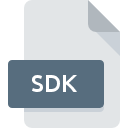
SDK File Extension
Roland S-550/S-50/W-30 Disk Image
-
Category
-
Popularity4.3 (6 votes)
What is SDK file?
SDK filename suffix is mostly used for Roland S-550/S-50/W-30 Disk Image files. SDK files are supported by software applications available for devices running Windows. SDK file format, along with 771 other file formats, belongs to the Audio Files category. The software recommended for managing SDK files is Awave Studio. Software named Awave Studio was created by FMJ-Software. In order to find more detailed information on the software and SDK files, check the developer’s official website.
Programs which support SDK file extension
Below is a table that list programs that support SDK files. SDK files can be encountered on all system platforms, including mobile, yet there is no guarantee each will properly support such files.
How to open file with SDK extension?
Being unable to open files with SDK extension can be have various origins. What is important, all common issues related to files with SDK extension can be resolved by the users themselves. The process is quick and doesn’t involve an IT expert. The list below will guide you through the process of addressing the encountered problem.
Step 1. Download and install Awave Studio
 The most common reason for such problems is the lack of proper applications that supports SDK files installed on the system. The solution is straightforward, just download and install Awave Studio. Above you will find a complete listing of programs that support SDK files, classified according to system platforms for which they are available. One of the most risk-free method of downloading software is using links provided by official distributors. Visit Awave Studio website and download the installer.
The most common reason for such problems is the lack of proper applications that supports SDK files installed on the system. The solution is straightforward, just download and install Awave Studio. Above you will find a complete listing of programs that support SDK files, classified according to system platforms for which they are available. One of the most risk-free method of downloading software is using links provided by official distributors. Visit Awave Studio website and download the installer.
Step 2. Verify the you have the latest version of Awave Studio
 If you already have Awave Studio installed on your systems and SDK files are still not opened properly, check if you have the latest version of the software. It may also happen that software creators by updating their applications add compatibility with other, newer file formats. If you have an older version of Awave Studio installed, it may not support SDK format. The latest version of Awave Studio should support all file formats that where compatible with older versions of the software.
If you already have Awave Studio installed on your systems and SDK files are still not opened properly, check if you have the latest version of the software. It may also happen that software creators by updating their applications add compatibility with other, newer file formats. If you have an older version of Awave Studio installed, it may not support SDK format. The latest version of Awave Studio should support all file formats that where compatible with older versions of the software.
Step 3. Associate Roland S-550/S-50/W-30 Disk Image files with Awave Studio
If you have the latest version of Awave Studio installed and the problem persists, select it as the default program to be used to manage SDK on your device. The next step should pose no problems. The procedure is straightforward and largely system-independent

The procedure to change the default program in Windows
- Clicking the SDK with right mouse button will bring a menu from which you should select the option
- Select
- To finalize the process, select entry and using the file explorer select the Awave Studio installation folder. Confirm by checking Always use this app to open SDK files box and clicking button.

The procedure to change the default program in Mac OS
- Right-click the SDK file and select
- Find the option – click the title if its hidden
- Select the appropriate software and save your settings by clicking
- If you followed the previous steps a message should appear: This change will be applied to all files with SDK extension. Next, click the button to finalize the process.
Step 4. Ensure that the SDK file is complete and free of errors
If you followed the instructions form the previous steps yet the issue is still not solved, you should verify the SDK file in question. It is probable that the file is corrupted and thus cannot be accessed.

1. The SDK may be infected with malware – make sure to scan it with an antivirus tool.
If the SDK is indeed infected, it is possible that the malware is blocking it from opening. It is advised to scan the system for viruses and malware as soon as possible or use an online antivirus scanner. If the SDK file is indeed infected follow the instructions below.
2. Check whether the file is corrupted or damaged
If you obtained the problematic SDK file from a third party, ask them to supply you with another copy. During the copy process of the file errors may occurred rendering the file incomplete or corrupted. This could be the source of encountered problems with the file. It could happen the the download process of file with SDK extension was interrupted and the file data is defective. Download the file again from the same source.
3. Check if the user that you are logged as has administrative privileges.
Some files require elevated access rights to open them. Switch to an account that has required privileges and try opening the Roland S-550/S-50/W-30 Disk Image file again.
4. Verify that your device fulfills the requirements to be able to open Awave Studio
If the systems has insufficient resources to open SDK files, try closing all currently running applications and try again.
5. Check if you have the latest updates to the operating system and drivers
Latest versions of programs and drivers may help you solve problems with Roland S-550/S-50/W-30 Disk Image files and ensure security of your device and operating system. It is possible that one of the available system or driver updates may solve the problems with SDK files affecting older versions of given software.
Do you want to help?
If you have additional information about the SDK file, we will be grateful if you share it with our users. To do this, use the form here and send us your information on SDK file.

 Windows
Windows 
