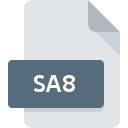
SA8 File Extension
Street Atlas 8 Map Document
-
DeveloperDeLorme
-
Category
-
Popularity0 ( votes)
What is SA8 file?
SA8 is a file extension commonly associated with Street Atlas 8 Map Document files. Street Atlas 8 Map Document specification was created by DeLorme. SA8 file format is compatible with software that can be installed on Windows system platform. SA8 file format, along with 255 other file formats, belongs to the GIS Files category. The software recommended for managing SA8 files is Street Atlas USA. Software named Street Atlas USA was created by DeLorme. In order to find more detailed information on the software and SA8 files, check the developer’s official website.
Programs which support SA8 file extension
The following listing features SA8-compatible programs. Files with SA8 extension, just like any other file formats, can be found on any operating system. The files in question may be transferred to other devices, be it mobile or stationary, yet not all systems may be capable of properly handling such files.
How to open file with SA8 extension?
There can be multiple causes why you have problems with opening SA8 files on given system. What is important, all common issues related to files with SA8 extension can be resolved by the users themselves. The process is quick and doesn’t involve an IT expert. The list below will guide you through the process of addressing the encountered problem.
Step 1. Download and install Street Atlas USA
 The most common reason for such problems is the lack of proper applications that supports SA8 files installed on the system. The solution to this problem is very simple. Download Street Atlas USA and install it on your device. On the top of the page a list that contains all programs grouped based on operating systems supported can be found. One of the most risk-free method of downloading software is using links provided by official distributors. Visit Street Atlas USA website and download the installer.
The most common reason for such problems is the lack of proper applications that supports SA8 files installed on the system. The solution to this problem is very simple. Download Street Atlas USA and install it on your device. On the top of the page a list that contains all programs grouped based on operating systems supported can be found. One of the most risk-free method of downloading software is using links provided by official distributors. Visit Street Atlas USA website and download the installer.
Step 2. Update Street Atlas USA to the latest version
 You still cannot access SA8 files although Street Atlas USA is installed on your system? Make sure that the software is up to date. Sometimes software developers introduce new formats in place of that already supports along with newer versions of their applications. If you have an older version of Street Atlas USA installed, it may not support SA8 format. All of the file formats that were handled just fine by the previous versions of given program should be also possible to open using Street Atlas USA.
You still cannot access SA8 files although Street Atlas USA is installed on your system? Make sure that the software is up to date. Sometimes software developers introduce new formats in place of that already supports along with newer versions of their applications. If you have an older version of Street Atlas USA installed, it may not support SA8 format. All of the file formats that were handled just fine by the previous versions of given program should be also possible to open using Street Atlas USA.
Step 3. Assign Street Atlas USA to SA8 files
If the issue has not been solved in the previous step, you should associate SA8 files with latest version of Street Atlas USA you have installed on your device. The method is quite simple and varies little across operating systems.

The procedure to change the default program in Windows
- Clicking the SA8 with right mouse button will bring a menu from which you should select the option
- Click and then select option
- Finally select , point to the folder where Street Atlas USA is installed, check the Always use this app to open SA8 files box and conform your selection by clicking button

The procedure to change the default program in Mac OS
- Right-click the SA8 file and select
- Proceed to the section. If its closed, click the title to access available options
- From the list choose the appropriate program and confirm by clicking .
- If you followed the previous steps a message should appear: This change will be applied to all files with SA8 extension. Next, click the button to finalize the process.
Step 4. Verify that the SA8 is not faulty
If you followed the instructions form the previous steps yet the issue is still not solved, you should verify the SA8 file in question. Being unable to access the file can be related to various issues.

1. Check the SA8 file for viruses or malware
If the file is infected, the malware that resides in the SA8 file hinders attempts to open it. Scan the SA8 file as well as your computer for malware or viruses. If the SA8 file is indeed infected follow the instructions below.
2. Check whether the file is corrupted or damaged
If you obtained the problematic SA8 file from a third party, ask them to supply you with another copy. The file might have been copied erroneously and the data lost integrity, which precludes from accessing the file. It could happen the the download process of file with SA8 extension was interrupted and the file data is defective. Download the file again from the same source.
3. Check if the user that you are logged as has administrative privileges.
Some files require elevated access rights to open them. Log in using an administrative account and see If this solves the problem.
4. Make sure that the system has sufficient resources to run Street Atlas USA
If the systems has insufficient resources to open SA8 files, try closing all currently running applications and try again.
5. Check if you have the latest updates to the operating system and drivers
Up-to-date system and drivers not only makes your computer more secure, but also may solve problems with Street Atlas 8 Map Document file. It is possible that one of the available system or driver updates may solve the problems with SA8 files affecting older versions of given software.
Do you want to help?
If you have additional information about the SA8 file, we will be grateful if you share it with our users. To do this, use the form here and send us your information on SA8 file.

 Windows
Windows 
