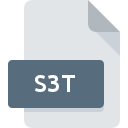
S3T File Extension
Scorched 3D Tankpack
-
DeveloperGavin Camp
-
Category
-
Popularity3.5 (2 votes)
What is S3T file?
S3T filename suffix is mostly used for Scorched 3D Tankpack files. Scorched 3D Tankpack specification was created by Gavin Camp. Files with S3T extension may be used by programs distributed for Windows platform. Files with S3T extension are categorized as Game Files files. The Game Files subset comprises 1509 various file formats. The software recommended for managing S3T files is Scorched 3D. Software named Scorched 3D was created by Gavin Camp. In order to find more detailed information on the software and S3T files, check the developer’s official website.
Programs which support S3T file extension
Programs that can handle S3T files are as follows. S3T files can be encountered on all system platforms, including mobile, yet there is no guarantee each will properly support such files.
How to open file with S3T extension?
There can be multiple causes why you have problems with opening S3T files on given system. Fortunately, most common problems with S3T files can be solved without in-depth IT knowledge, and most importantly, in a matter of minutes. We have prepared a listing of which will help you resolve your problems with S3T files.
Step 1. Install Scorched 3D software
 The most common reason for such problems is the lack of proper applications that supports S3T files installed on the system. The solution to this problem is very simple. Download Scorched 3D and install it on your device. Above you will find a complete listing of programs that support S3T files, classified according to system platforms for which they are available. The safest method of downloading Scorched 3D installed is by going to developer’s website (Gavin Camp) and downloading the software using provided links.
The most common reason for such problems is the lack of proper applications that supports S3T files installed on the system. The solution to this problem is very simple. Download Scorched 3D and install it on your device. Above you will find a complete listing of programs that support S3T files, classified according to system platforms for which they are available. The safest method of downloading Scorched 3D installed is by going to developer’s website (Gavin Camp) and downloading the software using provided links.
Step 2. Verify the you have the latest version of Scorched 3D
 If the problems with opening S3T files still occur even after installing Scorched 3D, it is possible that you have an outdated version of the software. Check the developer’s website whether a newer version of Scorched 3D is available. Software developers may implement support for more modern file formats in updated versions of their products. If you have an older version of Scorched 3D installed, it may not support S3T format. The latest version of Scorched 3D should support all file formats that where compatible with older versions of the software.
If the problems with opening S3T files still occur even after installing Scorched 3D, it is possible that you have an outdated version of the software. Check the developer’s website whether a newer version of Scorched 3D is available. Software developers may implement support for more modern file formats in updated versions of their products. If you have an older version of Scorched 3D installed, it may not support S3T format. The latest version of Scorched 3D should support all file formats that where compatible with older versions of the software.
Step 3. Assign Scorched 3D to S3T files
If the issue has not been solved in the previous step, you should associate S3T files with latest version of Scorched 3D you have installed on your device. The method is quite simple and varies little across operating systems.

The procedure to change the default program in Windows
- Clicking the S3T with right mouse button will bring a menu from which you should select the option
- Click and then select option
- Finally select , point to the folder where Scorched 3D is installed, check the Always use this app to open S3T files box and conform your selection by clicking button

The procedure to change the default program in Mac OS
- From the drop-down menu, accessed by clicking the file with S3T extension, select
- Proceed to the section. If its closed, click the title to access available options
- From the list choose the appropriate program and confirm by clicking .
- Finally, a This change will be applied to all files with S3T extension message should pop-up. Click button in order to confirm your choice.
Step 4. Check the S3T for errors
If you followed the instructions form the previous steps yet the issue is still not solved, you should verify the S3T file in question. It is probable that the file is corrupted and thus cannot be accessed.

1. Check the S3T file for viruses or malware
If the S3T is indeed infected, it is possible that the malware is blocking it from opening. Immediately scan the file using an antivirus tool or scan the whole system to ensure the whole system is safe. S3T file is infected with malware? Follow the steps suggested by your antivirus software.
2. Ensure the file with S3T extension is complete and error-free
If you obtained the problematic S3T file from a third party, ask them to supply you with another copy. During the copy process of the file errors may occurred rendering the file incomplete or corrupted. This could be the source of encountered problems with the file. If the S3T file has been downloaded from the internet only partially, try to redownload it.
3. Verify whether your account has administrative rights
Some files require elevated access rights to open them. Log in using an administrative account and see If this solves the problem.
4. Check whether your system can handle Scorched 3D
If the system is under havy load, it may not be able to handle the program that you use to open files with S3T extension. In this case close the other applications.
5. Check if you have the latest updates to the operating system and drivers
Up-to-date system and drivers not only makes your computer more secure, but also may solve problems with Scorched 3D Tankpack file. It may be the case that the S3T files work properly with updated software that addresses some system bugs.
Do you want to help?
If you have additional information about the S3T file, we will be grateful if you share it with our users. To do this, use the form here and send us your information on S3T file.

 Windows
Windows 
