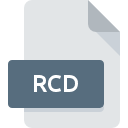
RCD File Extension
PcAnywhere Recorded Session Format
-
DeveloperSymantec
-
Category
-
Popularity2.5 (2 votes)
What is RCD file?
RCD filename suffix is mostly used for PcAnywhere Recorded Session Format files. PcAnywhere Recorded Session Format specification was created by Symantec. Files with RCD extension may be used by programs distributed for Windows platform. RCD file belongs to the Video Files category just like 546 other filename extensions listed in our database. The most popular software that supports RCD files is pcAnywhere. On the official website of Symantec Corporation developer not only will you find detailed information about thepcAnywhere software, but also about RCD and other supported file formats.
Programs which support RCD file extension
The following listing features RCD-compatible programs. Files with RCD extension, just like any other file formats, can be found on any operating system. The files in question may be transferred to other devices, be it mobile or stationary, yet not all systems may be capable of properly handling such files.
How to open file with RCD extension?
There can be multiple causes why you have problems with opening RCD files on given system. What is important, all common issues related to files with RCD extension can be resolved by the users themselves. The process is quick and doesn’t involve an IT expert. We have prepared a listing of which will help you resolve your problems with RCD files.
Step 1. Download and install pcAnywhere
 Problems with opening and working with RCD files are most probably having to do with no proper software compatible with RCD files being present on your machine. The solution to this problem is very simple. Download pcAnywhere and install it on your device. Above you will find a complete listing of programs that support RCD files, classified according to system platforms for which they are available. The safest method of downloading pcAnywhere installed is by going to developer’s website (Symantec Corporation) and downloading the software using provided links.
Problems with opening and working with RCD files are most probably having to do with no proper software compatible with RCD files being present on your machine. The solution to this problem is very simple. Download pcAnywhere and install it on your device. Above you will find a complete listing of programs that support RCD files, classified according to system platforms for which they are available. The safest method of downloading pcAnywhere installed is by going to developer’s website (Symantec Corporation) and downloading the software using provided links.
Step 2. Verify the you have the latest version of pcAnywhere
 You still cannot access RCD files although pcAnywhere is installed on your system? Make sure that the software is up to date. It may also happen that software creators by updating their applications add compatibility with other, newer file formats. The reason that pcAnywhere cannot handle files with RCD may be that the software is outdated. The most recent version of pcAnywhere is backward compatible and can handle file formats supported by older versions of the software.
You still cannot access RCD files although pcAnywhere is installed on your system? Make sure that the software is up to date. It may also happen that software creators by updating their applications add compatibility with other, newer file formats. The reason that pcAnywhere cannot handle files with RCD may be that the software is outdated. The most recent version of pcAnywhere is backward compatible and can handle file formats supported by older versions of the software.
Step 3. Associate PcAnywhere Recorded Session Format files with pcAnywhere
After installing pcAnywhere (the most recent version) make sure that it is set as the default application to open RCD files. The process of associating file formats with default application may differ in details depending on platform, but the basic procedure is very similar.

Selecting the first-choice application in Windows
- Right-click the RCD file and choose option
- Next, select the option and then using open the list of available applications
- To finalize the process, select entry and using the file explorer select the pcAnywhere installation folder. Confirm by checking Always use this app to open RCD files box and clicking button.

Selecting the first-choice application in Mac OS
- By clicking right mouse button on the selected RCD file open the file menu and choose
- Find the option – click the title if its hidden
- From the list choose the appropriate program and confirm by clicking .
- If you followed the previous steps a message should appear: This change will be applied to all files with RCD extension. Next, click the button to finalize the process.
Step 4. Ensure that the RCD file is complete and free of errors
You closely followed the steps listed in points 1-3, but the problem is still present? You should check whether the file is a proper RCD file. It is probable that the file is corrupted and thus cannot be accessed.

1. Check the RCD file for viruses or malware
If the file is infected, the malware that resides in the RCD file hinders attempts to open it. It is advised to scan the system for viruses and malware as soon as possible or use an online antivirus scanner. If the scanner detected that the RCD file is unsafe, proceed as instructed by the antivirus program to neutralize the threat.
2. Check whether the file is corrupted or damaged
Did you receive the RCD file in question from a different person? Ask him/her to send it one more time. The file might have been copied erroneously and the data lost integrity, which precludes from accessing the file. If the RCD file has been downloaded from the internet only partially, try to redownload it.
3. Check if the user that you are logged as has administrative privileges.
There is a possibility that the file in question can only be accessed by users with sufficient system privileges. Switch to an account that has required privileges and try opening the PcAnywhere Recorded Session Format file again.
4. Verify that your device fulfills the requirements to be able to open pcAnywhere
The operating systems may note enough free resources to run the application that support RCD files. Close all running programs and try opening the RCD file.
5. Check if you have the latest updates to the operating system and drivers
Regularly updated system, drivers, and programs keep your computer secure. This may also prevent problems with PcAnywhere Recorded Session Format files. It is possible that one of the available system or driver updates may solve the problems with RCD files affecting older versions of given software.
Do you want to help?
If you have additional information about the RCD file, we will be grateful if you share it with our users. To do this, use the form here and send us your information on RCD file.

 Windows
Windows 
