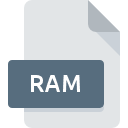
RAM File Extension
Real Audio Metadata Format
-
DeveloperRealNetworks
-
Category
-
Popularity3.4 (5 votes)
What is RAM file?
RAM is a file extension commonly associated with Real Audio Metadata Format files. Real Audio Metadata Format format was developed by RealNetworks. RAM file format is compatible with software that can be installed on Android, Linux, Mac OS, Windows system platform. Files with RAM extension are categorized as Audio Files files. The Audio Files subset comprises 771 various file formats. The most popular program for handling RAM files is RealPlayer, but users can choose among 8 different programs that support this file format. Software named RealPlayer was created by RealNetworks, Inc.. In order to find more detailed information on the software and RAM files, check the developer’s official website.
Programs which support RAM file extension
Below you will find an index of software programs that can be used to open RAM files divided into 4 categories according to system platform supported. RAM files can be encountered on all system platforms, including mobile, yet there is no guarantee each will properly support such files.
Programs that support RAM file
 MAC OS
MAC OS  Linux
Linux  Android
Android How to open file with RAM extension?
There can be multiple causes why you have problems with opening RAM files on given system. Fortunately, most common problems with RAM files can be solved without in-depth IT knowledge, and most importantly, in a matter of minutes. The following is a list of guidelines that will help you identify and solve file-related problems.
Step 1. Download and install RealPlayer
 The main and most frequent cause precluding users form opening RAM files is that no program that can handle RAM files is installed on user’s system. This issue can be addressed by downloading and installing RealPlayer or different compatible program, such as VLC media player, Free Audio Converter, SUPER. The full list of programs grouped by operating systems can be found above. One of the most risk-free method of downloading software is using links provided by official distributors. Visit RealPlayer website and download the installer.
The main and most frequent cause precluding users form opening RAM files is that no program that can handle RAM files is installed on user’s system. This issue can be addressed by downloading and installing RealPlayer or different compatible program, such as VLC media player, Free Audio Converter, SUPER. The full list of programs grouped by operating systems can be found above. One of the most risk-free method of downloading software is using links provided by official distributors. Visit RealPlayer website and download the installer.
Step 2. Update RealPlayer to the latest version
 You still cannot access RAM files although RealPlayer is installed on your system? Make sure that the software is up to date. Sometimes software developers introduce new formats in place of that already supports along with newer versions of their applications. This can be one of the causes why RAM files are not compatible with RealPlayer. The most recent version of RealPlayer is backward compatible and can handle file formats supported by older versions of the software.
You still cannot access RAM files although RealPlayer is installed on your system? Make sure that the software is up to date. Sometimes software developers introduce new formats in place of that already supports along with newer versions of their applications. This can be one of the causes why RAM files are not compatible with RealPlayer. The most recent version of RealPlayer is backward compatible and can handle file formats supported by older versions of the software.
Step 3. Set the default application to open RAM files to RealPlayer
If you have the latest version of RealPlayer installed and the problem persists, select it as the default program to be used to manage RAM on your device. The process of associating file formats with default application may differ in details depending on platform, but the basic procedure is very similar.

Change the default application in Windows
- Clicking the RAM with right mouse button will bring a menu from which you should select the option
- Select
- To finalize the process, select entry and using the file explorer select the RealPlayer installation folder. Confirm by checking Always use this app to open RAM files box and clicking button.

Change the default application in Mac OS
- Right-click the RAM file and select
- Open the section by clicking its name
- Select the appropriate software and save your settings by clicking
- If you followed the previous steps a message should appear: This change will be applied to all files with RAM extension. Next, click the button to finalize the process.
Step 4. Ensure that the RAM file is complete and free of errors
If you followed the instructions form the previous steps yet the issue is still not solved, you should verify the RAM file in question. Being unable to access the file can be related to various issues.

1. Verify that the RAM in question is not infected with a computer virus
If the RAM is indeed infected, it is possible that the malware is blocking it from opening. It is advised to scan the system for viruses and malware as soon as possible or use an online antivirus scanner. RAM file is infected with malware? Follow the steps suggested by your antivirus software.
2. Check whether the file is corrupted or damaged
If the RAM file was sent to you by someone else, ask this person to resend the file to you. The file might have been copied erroneously and the data lost integrity, which precludes from accessing the file. When downloading the file with RAM extension from the internet an error may occurred resulting in incomplete file. Try downloading the file again.
3. Ensure that you have appropriate access rights
There is a possibility that the file in question can only be accessed by users with sufficient system privileges. Log out of your current account and log in to an account with sufficient access privileges. Then open the Real Audio Metadata Format file.
4. Verify that your device fulfills the requirements to be able to open RealPlayer
If the system is under havy load, it may not be able to handle the program that you use to open files with RAM extension. In this case close the other applications.
5. Ensure that you have the latest drivers and system updates and patches installed
Latest versions of programs and drivers may help you solve problems with Real Audio Metadata Format files and ensure security of your device and operating system. It may be the case that the RAM files work properly with updated software that addresses some system bugs.
Do you want to help?
If you have additional information about the RAM file, we will be grateful if you share it with our users. To do this, use the form here and send us your information on RAM file.

 Windows
Windows 




