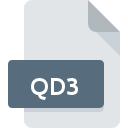
QD3 File Extension
Omnis Quartz Segment 3 Data
-
Category
-
Popularity0 ( votes)
What is QD3 file?
Full format name of files that use QD3 extension is Omnis Quartz Segment 3 Data. QD3 file format is compatible with software that can be installed on Windows system platform. QD3 file belongs to the Misc Files category just like 6033 other filename extensions listed in our database. Omnis Studio is by far the most used program for working with QD3 files. Omnis Studio software was developed by TigerLogic Corp. (Omnis Technology Corporation), and on its official website you may find more information about QD3 files or the Omnis Studio software program.
Programs which support QD3 file extension
Programs that can handle QD3 files are as follows. Files with QD3 suffix can be copied to any mobile device or system platform, but it may not be possible to open them properly on target system.
How to open file with QD3 extension?
Being unable to open files with QD3 extension can be have various origins. Fortunately, most common problems with QD3 files can be solved without in-depth IT knowledge, and most importantly, in a matter of minutes. The following is a list of guidelines that will help you identify and solve file-related problems.
Step 1. Download and install Omnis Studio
 Problems with opening and working with QD3 files are most probably having to do with no proper software compatible with QD3 files being present on your machine. The solution to this problem is very simple. Download Omnis Studio and install it on your device. On the top of the page a list that contains all programs grouped based on operating systems supported can be found. The safest method of downloading Omnis Studio installed is by going to developer’s website (TigerLogic Corp. (Omnis Technology Corporation)) and downloading the software using provided links.
Problems with opening and working with QD3 files are most probably having to do with no proper software compatible with QD3 files being present on your machine. The solution to this problem is very simple. Download Omnis Studio and install it on your device. On the top of the page a list that contains all programs grouped based on operating systems supported can be found. The safest method of downloading Omnis Studio installed is by going to developer’s website (TigerLogic Corp. (Omnis Technology Corporation)) and downloading the software using provided links.
Step 2. Update Omnis Studio to the latest version
 If the problems with opening QD3 files still occur even after installing Omnis Studio, it is possible that you have an outdated version of the software. Check the developer’s website whether a newer version of Omnis Studio is available. Software developers may implement support for more modern file formats in updated versions of their products. The reason that Omnis Studio cannot handle files with QD3 may be that the software is outdated. The most recent version of Omnis Studio is backward compatible and can handle file formats supported by older versions of the software.
If the problems with opening QD3 files still occur even after installing Omnis Studio, it is possible that you have an outdated version of the software. Check the developer’s website whether a newer version of Omnis Studio is available. Software developers may implement support for more modern file formats in updated versions of their products. The reason that Omnis Studio cannot handle files with QD3 may be that the software is outdated. The most recent version of Omnis Studio is backward compatible and can handle file formats supported by older versions of the software.
Step 3. Associate Omnis Quartz Segment 3 Data files with Omnis Studio
If you have the latest version of Omnis Studio installed and the problem persists, select it as the default program to be used to manage QD3 on your device. The process of associating file formats with default application may differ in details depending on platform, but the basic procedure is very similar.

Selecting the first-choice application in Windows
- Clicking the QD3 with right mouse button will bring a menu from which you should select the option
- Select
- Finally select , point to the folder where Omnis Studio is installed, check the Always use this app to open QD3 files box and conform your selection by clicking button

Selecting the first-choice application in Mac OS
- By clicking right mouse button on the selected QD3 file open the file menu and choose
- Open the section by clicking its name
- Select Omnis Studio and click
- Finally, a This change will be applied to all files with QD3 extension message should pop-up. Click button in order to confirm your choice.
Step 4. Ensure that the QD3 file is complete and free of errors
You closely followed the steps listed in points 1-3, but the problem is still present? You should check whether the file is a proper QD3 file. It is probable that the file is corrupted and thus cannot be accessed.

1. Verify that the QD3 in question is not infected with a computer virus
If the QD3 is indeed infected, it is possible that the malware is blocking it from opening. Scan the QD3 file as well as your computer for malware or viruses. If the scanner detected that the QD3 file is unsafe, proceed as instructed by the antivirus program to neutralize the threat.
2. Check whether the file is corrupted or damaged
If you obtained the problematic QD3 file from a third party, ask them to supply you with another copy. It is possible that the file has not been properly copied to a data storage and is incomplete and therefore cannot be opened. It could happen the the download process of file with QD3 extension was interrupted and the file data is defective. Download the file again from the same source.
3. Verify whether your account has administrative rights
There is a possibility that the file in question can only be accessed by users with sufficient system privileges. Log out of your current account and log in to an account with sufficient access privileges. Then open the Omnis Quartz Segment 3 Data file.
4. Check whether your system can handle Omnis Studio
If the systems has insufficient resources to open QD3 files, try closing all currently running applications and try again.
5. Verify that your operating system and drivers are up to date
Up-to-date system and drivers not only makes your computer more secure, but also may solve problems with Omnis Quartz Segment 3 Data file. It may be the case that the QD3 files work properly with updated software that addresses some system bugs.
Do you want to help?
If you have additional information about the QD3 file, we will be grateful if you share it with our users. To do this, use the form here and send us your information on QD3 file.

 Windows
Windows 
