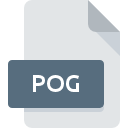
POG File Extension
Descent 2 Texture Modification
-
Category
-
Popularity3.2 (4 votes)
What is POG file?
Full format name of files that use POG extension is Descent 2 Texture Modification. POG files are supported by software applications available for devices running Mac OS, Windows. POG file belongs to the Game Files category just like 1509 other filename extensions listed in our database. The most popular program for handling POG files is Descent 2, but users can choose among 1 different programs that support this file format. Software named Descent 2 was created by Interplay Entertainment Corporation. In order to find more detailed information on the software and POG files, check the developer’s official website.
Programs which support POG file extension
The list that follows enumerates programs compatible with POG files, divided into 2 categories based on operating system on which they are available. Files with POG extension, just like any other file formats, can be found on any operating system. The files in question may be transferred to other devices, be it mobile or stationary, yet not all systems may be capable of properly handling such files.
How to open file with POG extension?
Problems with accessing POG may be due to various reasons. What is important, all common issues related to files with POG extension can be resolved by the users themselves. The process is quick and doesn’t involve an IT expert. We have prepared a listing of which will help you resolve your problems with POG files.
Step 1. Install Descent 2 software
 Problems with opening and working with POG files are most probably having to do with no proper software compatible with POG files being present on your machine. The solution to this problem is very simple. Download Descent 2 and install it on your device. Above you will find a complete listing of programs that support POG files, classified according to system platforms for which they are available. The safest method of downloading Descent 2 installed is by going to developer’s website (Interplay Entertainment Corporation) and downloading the software using provided links.
Problems with opening and working with POG files are most probably having to do with no proper software compatible with POG files being present on your machine. The solution to this problem is very simple. Download Descent 2 and install it on your device. Above you will find a complete listing of programs that support POG files, classified according to system platforms for which they are available. The safest method of downloading Descent 2 installed is by going to developer’s website (Interplay Entertainment Corporation) and downloading the software using provided links.
Step 2. Check the version of Descent 2 and update if needed
 You still cannot access POG files although Descent 2 is installed on your system? Make sure that the software is up to date. It may also happen that software creators by updating their applications add compatibility with other, newer file formats. This can be one of the causes why POG files are not compatible with Descent 2. The most recent version of Descent 2 is backward compatible and can handle file formats supported by older versions of the software.
You still cannot access POG files although Descent 2 is installed on your system? Make sure that the software is up to date. It may also happen that software creators by updating their applications add compatibility with other, newer file formats. This can be one of the causes why POG files are not compatible with Descent 2. The most recent version of Descent 2 is backward compatible and can handle file formats supported by older versions of the software.
Step 3. Set the default application to open POG files to Descent 2
After installing Descent 2 (the most recent version) make sure that it is set as the default application to open POG files. The next step should pose no problems. The procedure is straightforward and largely system-independent

Change the default application in Windows
- Right-click the POG file and choose option
- Click and then select option
- Finally select , point to the folder where Descent 2 is installed, check the Always use this app to open POG files box and conform your selection by clicking button

Change the default application in Mac OS
- Right-click the POG file and select
- Open the section by clicking its name
- Select the appropriate software and save your settings by clicking
- If you followed the previous steps a message should appear: This change will be applied to all files with POG extension. Next, click the button to finalize the process.
Step 4. Check the POG for errors
You closely followed the steps listed in points 1-3, but the problem is still present? You should check whether the file is a proper POG file. Problems with opening the file may arise due to various reasons.

1. The POG may be infected with malware – make sure to scan it with an antivirus tool.
If the POG is indeed infected, it is possible that the malware is blocking it from opening. It is advised to scan the system for viruses and malware as soon as possible or use an online antivirus scanner. If the POG file is indeed infected follow the instructions below.
2. Ensure the file with POG extension is complete and error-free
Did you receive the POG file in question from a different person? Ask him/her to send it one more time. The file might have been copied erroneously and the data lost integrity, which precludes from accessing the file. It could happen the the download process of file with POG extension was interrupted and the file data is defective. Download the file again from the same source.
3. Check if the user that you are logged as has administrative privileges.
There is a possibility that the file in question can only be accessed by users with sufficient system privileges. Log out of your current account and log in to an account with sufficient access privileges. Then open the Descent 2 Texture Modification file.
4. Verify that your device fulfills the requirements to be able to open Descent 2
If the systems has insufficient resources to open POG files, try closing all currently running applications and try again.
5. Verify that your operating system and drivers are up to date
Regularly updated system, drivers, and programs keep your computer secure. This may also prevent problems with Descent 2 Texture Modification files. Outdated drivers or software may have caused the inability to use a peripheral device needed to handle POG files.
Do you want to help?
If you have additional information about the POG file, we will be grateful if you share it with our users. To do this, use the form here and send us your information on POG file.

 Windows
Windows 
 MAC OS
MAC OS 