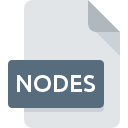
NODES File Extension
PowerFolder Nodes
-
DeveloperPowerFolder
-
Category
-
Popularity3.5 (2 votes)
What is NODES file?
Full format name of files that use NODES extension is PowerFolder Nodes. PowerFolder defined the PowerFolder Nodes format standard. NODES files are supported by software applications available for devices running Windows. Files with NODES extension are categorized as Misc Files files. The Misc Files subset comprises 6033 various file formats. PowerFolder is by far the most used program for working with NODES files. PowerFolder software was developed by PowerFolder, and on its official website you may find more information about NODES files or the PowerFolder software program.
Programs which support NODES file extension
Below is a table that list programs that support NODES files. NODES files can be encountered on all system platforms, including mobile, yet there is no guarantee each will properly support such files.
How to open file with NODES extension?
Problems with accessing NODES may be due to various reasons. Fortunately, most common problems with NODES files can be solved without in-depth IT knowledge, and most importantly, in a matter of minutes. We have prepared a listing of which will help you resolve your problems with NODES files.
Step 1. Download and install PowerFolder
 Problems with opening and working with NODES files are most probably having to do with no proper software compatible with NODES files being present on your machine. The solution to this problem is very simple. Download PowerFolder and install it on your device. On the top of the page a list that contains all programs grouped based on operating systems supported can be found. One of the most risk-free method of downloading software is using links provided by official distributors. Visit PowerFolder website and download the installer.
Problems with opening and working with NODES files are most probably having to do with no proper software compatible with NODES files being present on your machine. The solution to this problem is very simple. Download PowerFolder and install it on your device. On the top of the page a list that contains all programs grouped based on operating systems supported can be found. One of the most risk-free method of downloading software is using links provided by official distributors. Visit PowerFolder website and download the installer.
Step 2. Check the version of PowerFolder and update if needed
 You still cannot access NODES files although PowerFolder is installed on your system? Make sure that the software is up to date. Sometimes software developers introduce new formats in place of that already supports along with newer versions of their applications. The reason that PowerFolder cannot handle files with NODES may be that the software is outdated. All of the file formats that were handled just fine by the previous versions of given program should be also possible to open using PowerFolder.
You still cannot access NODES files although PowerFolder is installed on your system? Make sure that the software is up to date. Sometimes software developers introduce new formats in place of that already supports along with newer versions of their applications. The reason that PowerFolder cannot handle files with NODES may be that the software is outdated. All of the file formats that were handled just fine by the previous versions of given program should be also possible to open using PowerFolder.
Step 3. Associate PowerFolder Nodes files with PowerFolder
If the issue has not been solved in the previous step, you should associate NODES files with latest version of PowerFolder you have installed on your device. The method is quite simple and varies little across operating systems.

Selecting the first-choice application in Windows
- Right-click the NODES file and choose option
- Select
- Finally select , point to the folder where PowerFolder is installed, check the Always use this app to open NODES files box and conform your selection by clicking button

Selecting the first-choice application in Mac OS
- Right-click the NODES file and select
- Find the option – click the title if its hidden
- From the list choose the appropriate program and confirm by clicking .
- Finally, a This change will be applied to all files with NODES extension message should pop-up. Click button in order to confirm your choice.
Step 4. Ensure that the NODES file is complete and free of errors
You closely followed the steps listed in points 1-3, but the problem is still present? You should check whether the file is a proper NODES file. Being unable to access the file can be related to various issues.

1. The NODES may be infected with malware – make sure to scan it with an antivirus tool.
If the file is infected, the malware that resides in the NODES file hinders attempts to open it. Scan the NODES file as well as your computer for malware or viruses. If the NODES file is indeed infected follow the instructions below.
2. Verify that the NODES file’s structure is intact
If the NODES file was sent to you by someone else, ask this person to resend the file to you. It is possible that the file has not been properly copied to a data storage and is incomplete and therefore cannot be opened. It could happen the the download process of file with NODES extension was interrupted and the file data is defective. Download the file again from the same source.
3. Check if the user that you are logged as has administrative privileges.
There is a possibility that the file in question can only be accessed by users with sufficient system privileges. Log out of your current account and log in to an account with sufficient access privileges. Then open the PowerFolder Nodes file.
4. Verify that your device fulfills the requirements to be able to open PowerFolder
The operating systems may note enough free resources to run the application that support NODES files. Close all running programs and try opening the NODES file.
5. Ensure that you have the latest drivers and system updates and patches installed
Up-to-date system and drivers not only makes your computer more secure, but also may solve problems with PowerFolder Nodes file. It is possible that one of the available system or driver updates may solve the problems with NODES files affecting older versions of given software.
Do you want to help?
If you have additional information about the NODES file, we will be grateful if you share it with our users. To do this, use the form here and send us your information on NODES file.

 Windows
Windows 
