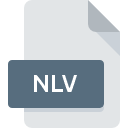
NLV File Extension
Nikon Capture LCHE Editor
-
DeveloperNikon Corporation
-
Category
-
Popularity5 (1 votes)
What is NLV file?
NLV is a file extension commonly associated with Nikon Capture LCHE Editor files. Nikon Capture LCHE Editor specification was created by Nikon Corporation. Files with NLV extension may be used by programs distributed for Windows platform. Files with NLV extension are categorized as Misc Files files. The Misc Files subset comprises 6033 various file formats. Nikon Capture is by far the most used program for working with NLV files.
Programs which support NLV file extension
Below is a table that list programs that support NLV files. NLV files can be encountered on all system platforms, including mobile, yet there is no guarantee each will properly support such files.
How to open file with NLV extension?
Problems with accessing NLV may be due to various reasons. What is important, all common issues related to files with NLV extension can be resolved by the users themselves. The process is quick and doesn’t involve an IT expert. The list below will guide you through the process of addressing the encountered problem.
Step 1. Get the Nikon Capture
 The main and most frequent cause precluding users form opening NLV files is that no program that can handle NLV files is installed on user’s system. To address this issue, go to the Nikon Capture developer website, download the tool, and install it. It is that easy Above you will find a complete listing of programs that support NLV files, classified according to system platforms for which they are available. One of the most risk-free method of downloading software is using links provided by official distributors. Visit Nikon Capture website and download the installer.
The main and most frequent cause precluding users form opening NLV files is that no program that can handle NLV files is installed on user’s system. To address this issue, go to the Nikon Capture developer website, download the tool, and install it. It is that easy Above you will find a complete listing of programs that support NLV files, classified according to system platforms for which they are available. One of the most risk-free method of downloading software is using links provided by official distributors. Visit Nikon Capture website and download the installer.
Step 2. Update Nikon Capture to the latest version
 You still cannot access NLV files although Nikon Capture is installed on your system? Make sure that the software is up to date. Software developers may implement support for more modern file formats in updated versions of their products. The reason that Nikon Capture cannot handle files with NLV may be that the software is outdated. The latest version of Nikon Capture should support all file formats that where compatible with older versions of the software.
You still cannot access NLV files although Nikon Capture is installed on your system? Make sure that the software is up to date. Software developers may implement support for more modern file formats in updated versions of their products. The reason that Nikon Capture cannot handle files with NLV may be that the software is outdated. The latest version of Nikon Capture should support all file formats that where compatible with older versions of the software.
Step 3. Associate Nikon Capture LCHE Editor files with Nikon Capture
If you have the latest version of Nikon Capture installed and the problem persists, select it as the default program to be used to manage NLV on your device. The process of associating file formats with default application may differ in details depending on platform, but the basic procedure is very similar.

The procedure to change the default program in Windows
- Right-click the NLV file and choose option
- Next, select the option and then using open the list of available applications
- Finally select , point to the folder where Nikon Capture is installed, check the Always use this app to open NLV files box and conform your selection by clicking button

The procedure to change the default program in Mac OS
- Right-click the NLV file and select
- Find the option – click the title if its hidden
- From the list choose the appropriate program and confirm by clicking .
- A message window should appear informing that This change will be applied to all files with NLV extension. By clicking you confirm your selection.
Step 4. Ensure that the NLV file is complete and free of errors
You closely followed the steps listed in points 1-3, but the problem is still present? You should check whether the file is a proper NLV file. Problems with opening the file may arise due to various reasons.

1. Check the NLV file for viruses or malware
Should it happed that the NLV is infected with a virus, this may be that cause that prevents you from accessing it. Immediately scan the file using an antivirus tool or scan the whole system to ensure the whole system is safe. If the scanner detected that the NLV file is unsafe, proceed as instructed by the antivirus program to neutralize the threat.
2. Ensure the file with NLV extension is complete and error-free
If you obtained the problematic NLV file from a third party, ask them to supply you with another copy. It is possible that the file has not been properly copied to a data storage and is incomplete and therefore cannot be opened. When downloading the file with NLV extension from the internet an error may occurred resulting in incomplete file. Try downloading the file again.
3. Ensure that you have appropriate access rights
There is a possibility that the file in question can only be accessed by users with sufficient system privileges. Switch to an account that has required privileges and try opening the Nikon Capture LCHE Editor file again.
4. Verify that your device fulfills the requirements to be able to open Nikon Capture
If the systems has insufficient resources to open NLV files, try closing all currently running applications and try again.
5. Ensure that you have the latest drivers and system updates and patches installed
Up-to-date system and drivers not only makes your computer more secure, but also may solve problems with Nikon Capture LCHE Editor file. It may be the case that the NLV files work properly with updated software that addresses some system bugs.
Do you want to help?
If you have additional information about the NLV file, we will be grateful if you share it with our users. To do this, use the form here and send us your information on NLV file.

 Windows
Windows 
