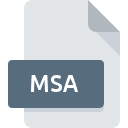
MSA File Extension
Magic Shadow Archiver Atari Disk Image
-
CategoryArchive Files
-
Popularity2.9 (13 votes)
What is MSA file?
Full format name of files that use MSA extension is Magic Shadow Archiver Atari Disk Image. Files with MSA extension may be used by programs distributed for platform. MSA file belongs to the Archive Files category just like 619 other filename extensions listed in our database. The software recommended for managing MSA files is Magic Shadow Archiver.
Programs which support MSA file extension
Below is a table that list programs that support MSA files. Files with MSA extension, just like any other file formats, can be found on any operating system. The files in question may be transferred to other devices, be it mobile or stationary, yet not all systems may be capable of properly handling such files.
Programs that support MSA file
How to open file with MSA extension?
Being unable to open files with MSA extension can be have various origins. On the bright side, the most encountered issues pertaining to Magic Shadow Archiver Atari Disk Image files aren’t complex. In most cases they can be addressed swiftly and effectively without assistance from a specialist. The list below will guide you through the process of addressing the encountered problem.
Step 1. Download and install Magic Shadow Archiver
 The main and most frequent cause precluding users form opening MSA files is that no program that can handle MSA files is installed on user’s system. The solution is straightforward, just download and install Magic Shadow Archiver. The full list of programs grouped by operating systems can be found above. The safest method of downloading Magic Shadow Archiver installed is by going to developer’s website () and downloading the software using provided links.
The main and most frequent cause precluding users form opening MSA files is that no program that can handle MSA files is installed on user’s system. The solution is straightforward, just download and install Magic Shadow Archiver. The full list of programs grouped by operating systems can be found above. The safest method of downloading Magic Shadow Archiver installed is by going to developer’s website () and downloading the software using provided links.
Step 2. Update Magic Shadow Archiver to the latest version
 You still cannot access MSA files although Magic Shadow Archiver is installed on your system? Make sure that the software is up to date. Sometimes software developers introduce new formats in place of that already supports along with newer versions of their applications. If you have an older version of Magic Shadow Archiver installed, it may not support MSA format. The most recent version of Magic Shadow Archiver is backward compatible and can handle file formats supported by older versions of the software.
You still cannot access MSA files although Magic Shadow Archiver is installed on your system? Make sure that the software is up to date. Sometimes software developers introduce new formats in place of that already supports along with newer versions of their applications. If you have an older version of Magic Shadow Archiver installed, it may not support MSA format. The most recent version of Magic Shadow Archiver is backward compatible and can handle file formats supported by older versions of the software.
Step 3. Assign Magic Shadow Archiver to MSA files
If the issue has not been solved in the previous step, you should associate MSA files with latest version of Magic Shadow Archiver you have installed on your device. The method is quite simple and varies little across operating systems.

Change the default application in Windows
- Clicking the MSA with right mouse button will bring a menu from which you should select the option
- Next, select the option and then using open the list of available applications
- The last step is to select option supply the directory path to the folder where Magic Shadow Archiver is installed. Now all that is left is to confirm your choice by selecting Always use this app to open MSA files and clicking .

Change the default application in Mac OS
- From the drop-down menu, accessed by clicking the file with MSA extension, select
- Open the section by clicking its name
- Select the appropriate software and save your settings by clicking
- A message window should appear informing that This change will be applied to all files with MSA extension. By clicking you confirm your selection.
Step 4. Ensure that the MSA file is complete and free of errors
You closely followed the steps listed in points 1-3, but the problem is still present? You should check whether the file is a proper MSA file. Being unable to access the file can be related to various issues.

1. Verify that the MSA in question is not infected with a computer virus
If the file is infected, the malware that resides in the MSA file hinders attempts to open it. Immediately scan the file using an antivirus tool or scan the whole system to ensure the whole system is safe. MSA file is infected with malware? Follow the steps suggested by your antivirus software.
2. Check whether the file is corrupted or damaged
If the MSA file was sent to you by someone else, ask this person to resend the file to you. It is possible that the file has not been properly copied to a data storage and is incomplete and therefore cannot be opened. It could happen the the download process of file with MSA extension was interrupted and the file data is defective. Download the file again from the same source.
3. Verify whether your account has administrative rights
Sometimes in order to access files user need to have administrative privileges. Log in using an administrative account and see If this solves the problem.
4. Verify that your device fulfills the requirements to be able to open Magic Shadow Archiver
If the systems has insufficient resources to open MSA files, try closing all currently running applications and try again.
5. Check if you have the latest updates to the operating system and drivers
Up-to-date system and drivers not only makes your computer more secure, but also may solve problems with Magic Shadow Archiver Atari Disk Image file. It is possible that one of the available system or driver updates may solve the problems with MSA files affecting older versions of given software.
Do you want to help?
If you have additional information about the MSA file, we will be grateful if you share it with our users. To do this, use the form here and send us your information on MSA file.

