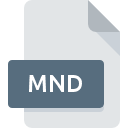
MND File Extension
AutoCAD Menu Compiler
-
DeveloperAutodesk, Inc.
-
Category
-
Popularity0 ( votes)
What is MND file?
MND filename suffix is mostly used for AutoCAD Menu Compiler files. AutoCAD Menu Compiler specification was created by Autodesk, Inc.. Files with MND extension may be used by programs distributed for Windows platform. MND file format, along with 1205 other file formats, belongs to the Developer Files category. The most popular software that supports MND files is AutoCAD. Software named AutoCAD was created by Autodesk, Inc.. In order to find more detailed information on the software and MND files, check the developer’s official website.
Programs which support MND file extension
Below is a table that list programs that support MND files. MND files can be encountered on all system platforms, including mobile, yet there is no guarantee each will properly support such files.
How to open file with MND extension?
There can be multiple causes why you have problems with opening MND files on given system. On the bright side, the most encountered issues pertaining to AutoCAD Menu Compiler files aren’t complex. In most cases they can be addressed swiftly and effectively without assistance from a specialist. We have prepared a listing of which will help you resolve your problems with MND files.
Step 1. Get the AutoCAD
 The most common reason for such problems is the lack of proper applications that supports MND files installed on the system. To address this issue, go to the AutoCAD developer website, download the tool, and install it. It is that easy On the top of the page a list that contains all programs grouped based on operating systems supported can be found. The safest method of downloading AutoCAD installed is by going to developer’s website (Autodesk, Inc.) and downloading the software using provided links.
The most common reason for such problems is the lack of proper applications that supports MND files installed on the system. To address this issue, go to the AutoCAD developer website, download the tool, and install it. It is that easy On the top of the page a list that contains all programs grouped based on operating systems supported can be found. The safest method of downloading AutoCAD installed is by going to developer’s website (Autodesk, Inc.) and downloading the software using provided links.
Step 2. Check the version of AutoCAD and update if needed
 You still cannot access MND files although AutoCAD is installed on your system? Make sure that the software is up to date. It may also happen that software creators by updating their applications add compatibility with other, newer file formats. The reason that AutoCAD cannot handle files with MND may be that the software is outdated. The most recent version of AutoCAD is backward compatible and can handle file formats supported by older versions of the software.
You still cannot access MND files although AutoCAD is installed on your system? Make sure that the software is up to date. It may also happen that software creators by updating their applications add compatibility with other, newer file formats. The reason that AutoCAD cannot handle files with MND may be that the software is outdated. The most recent version of AutoCAD is backward compatible and can handle file formats supported by older versions of the software.
Step 3. Set the default application to open MND files to AutoCAD
If the issue has not been solved in the previous step, you should associate MND files with latest version of AutoCAD you have installed on your device. The next step should pose no problems. The procedure is straightforward and largely system-independent

Change the default application in Windows
- Choose the entry from the file menu accessed by right-mouse clicking on the MND file
- Next, select the option and then using open the list of available applications
- To finalize the process, select entry and using the file explorer select the AutoCAD installation folder. Confirm by checking Always use this app to open MND files box and clicking button.

Change the default application in Mac OS
- Right-click the MND file and select
- Proceed to the section. If its closed, click the title to access available options
- From the list choose the appropriate program and confirm by clicking .
- If you followed the previous steps a message should appear: This change will be applied to all files with MND extension. Next, click the button to finalize the process.
Step 4. Ensure that the MND file is complete and free of errors
Should the problem still occur after following steps 1-3, check if the MND file is valid. It is probable that the file is corrupted and thus cannot be accessed.

1. Verify that the MND in question is not infected with a computer virus
Should it happed that the MND is infected with a virus, this may be that cause that prevents you from accessing it. Scan the MND file as well as your computer for malware or viruses. If the scanner detected that the MND file is unsafe, proceed as instructed by the antivirus program to neutralize the threat.
2. Verify that the MND file’s structure is intact
If the MND file was sent to you by someone else, ask this person to resend the file to you. During the copy process of the file errors may occurred rendering the file incomplete or corrupted. This could be the source of encountered problems with the file. It could happen the the download process of file with MND extension was interrupted and the file data is defective. Download the file again from the same source.
3. Check if the user that you are logged as has administrative privileges.
Sometimes in order to access files user need to have administrative privileges. Log in using an administrative account and see If this solves the problem.
4. Make sure that the system has sufficient resources to run AutoCAD
If the system is under havy load, it may not be able to handle the program that you use to open files with MND extension. In this case close the other applications.
5. Check if you have the latest updates to the operating system and drivers
Latest versions of programs and drivers may help you solve problems with AutoCAD Menu Compiler files and ensure security of your device and operating system. Outdated drivers or software may have caused the inability to use a peripheral device needed to handle MND files.
Do you want to help?
If you have additional information about the MND file, we will be grateful if you share it with our users. To do this, use the form here and send us your information on MND file.

 Windows
Windows 
