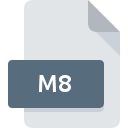
M8 File Extension
Heretic II MipMap Image
-
DeveloperRaven Software
-
Category
-
Popularity3 (2 votes)
What is M8 file?
M8 filename suffix is mostly used for Heretic II MipMap Image files. Raven Software defined the Heretic II MipMap Image format standard. M8 files are supported by software applications available for devices running Windows. Files with M8 extension are categorized as Game Files files. The Game Files subset comprises 1509 various file formats. The most popular program for handling M8 files is XnView, but users can choose among 1 different programs that support this file format. XnView software was developed by Pierre-Emmanuel Gougelet, and on its official website you may find more information about M8 files or the XnView software program.
Programs which support M8 file extension
Below is a table that list programs that support M8 files. M8 files can be encountered on all system platforms, including mobile, yet there is no guarantee each will properly support such files.
How to open file with M8 extension?
Problems with accessing M8 may be due to various reasons. Fortunately, most common problems with M8 files can be solved without in-depth IT knowledge, and most importantly, in a matter of minutes. We have prepared a listing of which will help you resolve your problems with M8 files.
Step 1. Download and install XnView
 The main and most frequent cause precluding users form opening M8 files is that no program that can handle M8 files is installed on user’s system. This one is an easy one. Select XnView or one of the recommended programs (for example, Heretic 2) and download it from appropriate source and install on your system. On the top of the page a list that contains all programs grouped based on operating systems supported can be found. One of the most risk-free method of downloading software is using links provided by official distributors. Visit XnView website and download the installer.
The main and most frequent cause precluding users form opening M8 files is that no program that can handle M8 files is installed on user’s system. This one is an easy one. Select XnView or one of the recommended programs (for example, Heretic 2) and download it from appropriate source and install on your system. On the top of the page a list that contains all programs grouped based on operating systems supported can be found. One of the most risk-free method of downloading software is using links provided by official distributors. Visit XnView website and download the installer.
Step 2. Verify the you have the latest version of XnView
 If you already have XnView installed on your systems and M8 files are still not opened properly, check if you have the latest version of the software. It may also happen that software creators by updating their applications add compatibility with other, newer file formats. This can be one of the causes why M8 files are not compatible with XnView. The latest version of XnView should support all file formats that where compatible with older versions of the software.
If you already have XnView installed on your systems and M8 files are still not opened properly, check if you have the latest version of the software. It may also happen that software creators by updating their applications add compatibility with other, newer file formats. This can be one of the causes why M8 files are not compatible with XnView. The latest version of XnView should support all file formats that where compatible with older versions of the software.
Step 3. Associate Heretic II MipMap Image files with XnView
If you have the latest version of XnView installed and the problem persists, select it as the default program to be used to manage M8 on your device. The process of associating file formats with default application may differ in details depending on platform, but the basic procedure is very similar.

The procedure to change the default program in Windows
- Right-click the M8 file and choose option
- Select
- To finalize the process, select entry and using the file explorer select the XnView installation folder. Confirm by checking Always use this app to open M8 files box and clicking button.

The procedure to change the default program in Mac OS
- Right-click the M8 file and select
- Open the section by clicking its name
- Select the appropriate software and save your settings by clicking
- If you followed the previous steps a message should appear: This change will be applied to all files with M8 extension. Next, click the button to finalize the process.
Step 4. Check the M8 for errors
You closely followed the steps listed in points 1-3, but the problem is still present? You should check whether the file is a proper M8 file. Being unable to access the file can be related to various issues.

1. The M8 may be infected with malware – make sure to scan it with an antivirus tool.
If the M8 is indeed infected, it is possible that the malware is blocking it from opening. Immediately scan the file using an antivirus tool or scan the whole system to ensure the whole system is safe. M8 file is infected with malware? Follow the steps suggested by your antivirus software.
2. Ensure the file with M8 extension is complete and error-free
If you obtained the problematic M8 file from a third party, ask them to supply you with another copy. The file might have been copied erroneously and the data lost integrity, which precludes from accessing the file. If the M8 file has been downloaded from the internet only partially, try to redownload it.
3. Ensure that you have appropriate access rights
Sometimes in order to access files user need to have administrative privileges. Log in using an administrative account and see If this solves the problem.
4. Make sure that the system has sufficient resources to run XnView
If the systems has insufficient resources to open M8 files, try closing all currently running applications and try again.
5. Ensure that you have the latest drivers and system updates and patches installed
Up-to-date system and drivers not only makes your computer more secure, but also may solve problems with Heretic II MipMap Image file. It is possible that one of the available system or driver updates may solve the problems with M8 files affecting older versions of given software.
Do you want to help?
If you have additional information about the M8 file, we will be grateful if you share it with our users. To do this, use the form here and send us your information on M8 file.

 Windows
Windows 

