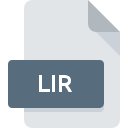
LIR File Extension
ADI Ocelot Settings
-
DeveloperApplied Digital
-
Category
-
Popularity3 (3 votes)
What is LIR file?
LIR is a file extension commonly associated with ADI Ocelot Settings files. Applied Digital defined the ADI Ocelot Settings format standard. LIR files are supported by software applications available for devices running Windows. Files with LIR extension are categorized as Settings Files files. The Settings Files subset comprises 1305 various file formats. C-Max is by far the most used program for working with LIR files. C-Max software was developed by Applied Digital, and on its official website you may find more information about LIR files or the C-Max software program.
Programs which support LIR file extension
The following listing features LIR-compatible programs. Files with LIR suffix can be copied to any mobile device or system platform, but it may not be possible to open them properly on target system.
How to open file with LIR extension?
Being unable to open files with LIR extension can be have various origins. Fortunately, most common problems with LIR files can be solved without in-depth IT knowledge, and most importantly, in a matter of minutes. We have prepared a listing of which will help you resolve your problems with LIR files.
Step 1. Get the C-Max
 The most common reason for such problems is the lack of proper applications that supports LIR files installed on the system. The solution to this problem is very simple. Download C-Max and install it on your device. Above you will find a complete listing of programs that support LIR files, classified according to system platforms for which they are available. The safest method of downloading C-Max installed is by going to developer’s website (Applied Digital) and downloading the software using provided links.
The most common reason for such problems is the lack of proper applications that supports LIR files installed on the system. The solution to this problem is very simple. Download C-Max and install it on your device. Above you will find a complete listing of programs that support LIR files, classified according to system platforms for which they are available. The safest method of downloading C-Max installed is by going to developer’s website (Applied Digital) and downloading the software using provided links.
Step 2. Check the version of C-Max and update if needed
 You still cannot access LIR files although C-Max is installed on your system? Make sure that the software is up to date. Sometimes software developers introduce new formats in place of that already supports along with newer versions of their applications. If you have an older version of C-Max installed, it may not support LIR format. The latest version of C-Max should support all file formats that where compatible with older versions of the software.
You still cannot access LIR files although C-Max is installed on your system? Make sure that the software is up to date. Sometimes software developers introduce new formats in place of that already supports along with newer versions of their applications. If you have an older version of C-Max installed, it may not support LIR format. The latest version of C-Max should support all file formats that where compatible with older versions of the software.
Step 3. Assign C-Max to LIR files
If you have the latest version of C-Max installed and the problem persists, select it as the default program to be used to manage LIR on your device. The next step should pose no problems. The procedure is straightforward and largely system-independent

Change the default application in Windows
- Choose the entry from the file menu accessed by right-mouse clicking on the LIR file
- Click and then select option
- To finalize the process, select entry and using the file explorer select the C-Max installation folder. Confirm by checking Always use this app to open LIR files box and clicking button.

Change the default application in Mac OS
- From the drop-down menu, accessed by clicking the file with LIR extension, select
- Open the section by clicking its name
- Select C-Max and click
- If you followed the previous steps a message should appear: This change will be applied to all files with LIR extension. Next, click the button to finalize the process.
Step 4. Verify that the LIR is not faulty
If you followed the instructions form the previous steps yet the issue is still not solved, you should verify the LIR file in question. It is probable that the file is corrupted and thus cannot be accessed.

1. Check the LIR file for viruses or malware
If the file is infected, the malware that resides in the LIR file hinders attempts to open it. It is advised to scan the system for viruses and malware as soon as possible or use an online antivirus scanner. If the LIR file is indeed infected follow the instructions below.
2. Ensure the file with LIR extension is complete and error-free
If you obtained the problematic LIR file from a third party, ask them to supply you with another copy. It is possible that the file has not been properly copied to a data storage and is incomplete and therefore cannot be opened. It could happen the the download process of file with LIR extension was interrupted and the file data is defective. Download the file again from the same source.
3. Check if the user that you are logged as has administrative privileges.
Sometimes in order to access files user need to have administrative privileges. Log in using an administrative account and see If this solves the problem.
4. Check whether your system can handle C-Max
The operating systems may note enough free resources to run the application that support LIR files. Close all running programs and try opening the LIR file.
5. Check if you have the latest updates to the operating system and drivers
Regularly updated system, drivers, and programs keep your computer secure. This may also prevent problems with ADI Ocelot Settings files. Outdated drivers or software may have caused the inability to use a peripheral device needed to handle LIR files.
Do you want to help?
If you have additional information about the LIR file, we will be grateful if you share it with our users. To do this, use the form here and send us your information on LIR file.

 Windows
Windows 
