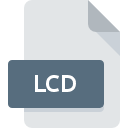
LCD File Extension
CDSpace Emulated Disk Image
-
DeveloperSpace International
-
Category
-
Popularity2.6 (5 votes)
What is LCD file?
LCD is a file extension commonly associated with CDSpace Emulated Disk Image files. CDSpace Emulated Disk Image format was developed by Space International. LCD files are supported by software applications available for devices running Windows. Files with LCD extension are categorized as Disk Image Files files. The Disk Image Files subset comprises 203 various file formats. Users are advised to use UltraISO software for managing LCD files, although 2 other programs can also handle this type of file. Software named UltraISO was created by EZB Systems, Inc.. In order to find more detailed information on the software and LCD files, check the developer’s official website.
Programs which support LCD file extension
Programs that can handle LCD files are as follows. Files with LCD suffix can be copied to any mobile device or system platform, but it may not be possible to open them properly on target system.
How to open file with LCD extension?
Problems with accessing LCD may be due to various reasons. On the bright side, the most encountered issues pertaining to CDSpace Emulated Disk Image files aren’t complex. In most cases they can be addressed swiftly and effectively without assistance from a specialist. The list below will guide you through the process of addressing the encountered problem.
Step 1. Download and install UltraISO
 The most common reason for such problems is the lack of proper applications that supports LCD files installed on the system. This issue can be addressed by downloading and installing UltraISO or different compatible program, such as ALZip, PowerISO. On the top of the page a list that contains all programs grouped based on operating systems supported can be found. The safest method of downloading UltraISO installed is by going to developer’s website (EZB Systems, Inc.) and downloading the software using provided links.
The most common reason for such problems is the lack of proper applications that supports LCD files installed on the system. This issue can be addressed by downloading and installing UltraISO or different compatible program, such as ALZip, PowerISO. On the top of the page a list that contains all programs grouped based on operating systems supported can be found. The safest method of downloading UltraISO installed is by going to developer’s website (EZB Systems, Inc.) and downloading the software using provided links.
Step 2. Verify the you have the latest version of UltraISO
 You still cannot access LCD files although UltraISO is installed on your system? Make sure that the software is up to date. Sometimes software developers introduce new formats in place of that already supports along with newer versions of their applications. If you have an older version of UltraISO installed, it may not support LCD format. The latest version of UltraISO should support all file formats that where compatible with older versions of the software.
You still cannot access LCD files although UltraISO is installed on your system? Make sure that the software is up to date. Sometimes software developers introduce new formats in place of that already supports along with newer versions of their applications. If you have an older version of UltraISO installed, it may not support LCD format. The latest version of UltraISO should support all file formats that where compatible with older versions of the software.
Step 3. Associate CDSpace Emulated Disk Image files with UltraISO
If the issue has not been solved in the previous step, you should associate LCD files with latest version of UltraISO you have installed on your device. The process of associating file formats with default application may differ in details depending on platform, but the basic procedure is very similar.

Change the default application in Windows
- Clicking the LCD with right mouse button will bring a menu from which you should select the option
- Click and then select option
- Finally select , point to the folder where UltraISO is installed, check the Always use this app to open LCD files box and conform your selection by clicking button

Change the default application in Mac OS
- By clicking right mouse button on the selected LCD file open the file menu and choose
- Find the option – click the title if its hidden
- Select the appropriate software and save your settings by clicking
- If you followed the previous steps a message should appear: This change will be applied to all files with LCD extension. Next, click the button to finalize the process.
Step 4. Check the LCD for errors
You closely followed the steps listed in points 1-3, but the problem is still present? You should check whether the file is a proper LCD file. It is probable that the file is corrupted and thus cannot be accessed.

1. Check the LCD file for viruses or malware
If the LCD is indeed infected, it is possible that the malware is blocking it from opening. Scan the LCD file as well as your computer for malware or viruses. If the LCD file is indeed infected follow the instructions below.
2. Check whether the file is corrupted or damaged
Did you receive the LCD file in question from a different person? Ask him/her to send it one more time. During the copy process of the file errors may occurred rendering the file incomplete or corrupted. This could be the source of encountered problems with the file. If the LCD file has been downloaded from the internet only partially, try to redownload it.
3. Ensure that you have appropriate access rights
There is a possibility that the file in question can only be accessed by users with sufficient system privileges. Switch to an account that has required privileges and try opening the CDSpace Emulated Disk Image file again.
4. Make sure that the system has sufficient resources to run UltraISO
The operating systems may note enough free resources to run the application that support LCD files. Close all running programs and try opening the LCD file.
5. Check if you have the latest updates to the operating system and drivers
Up-to-date system and drivers not only makes your computer more secure, but also may solve problems with CDSpace Emulated Disk Image file. Outdated drivers or software may have caused the inability to use a peripheral device needed to handle LCD files.
Conversion of a LCD file
File Conversions from LCD extension to a different format
File conversions from other format to LCD file
Do you want to help?
If you have additional information about the LCD file, we will be grateful if you share it with our users. To do this, use the form here and send us your information on LCD file.

 Windows
Windows 


