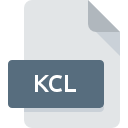
KCL File Extension
Mario Kart Collision Format
-
DeveloperNintendo
-
Category
-
Popularity3 (3 votes)
What is KCL file?
KCL is a file extension commonly associated with Mario Kart Collision Format files. Nintendo defined the Mario Kart Collision Format format standard. KCL file format is compatible with software that can be installed on Windows system platform. KCL file belongs to the Game Files category just like 1509 other filename extensions listed in our database. MKDS Course Modifier is by far the most used program for working with KCL files.
Programs which support KCL file extension
The following listing features KCL-compatible programs. KCL files can be encountered on all system platforms, including mobile, yet there is no guarantee each will properly support such files.
How to open file with KCL extension?
Problems with accessing KCL may be due to various reasons. What is important, all common issues related to files with KCL extension can be resolved by the users themselves. The process is quick and doesn’t involve an IT expert. The following is a list of guidelines that will help you identify and solve file-related problems.
Step 1. Get the MKDS Course Modifier
 Problems with opening and working with KCL files are most probably having to do with no proper software compatible with KCL files being present on your machine. The solution is straightforward, just download and install MKDS Course Modifier. On the top of the page a list that contains all programs grouped based on operating systems supported can be found. The safest method of downloading MKDS Course Modifier installed is by going to developer’s website () and downloading the software using provided links.
Problems with opening and working with KCL files are most probably having to do with no proper software compatible with KCL files being present on your machine. The solution is straightforward, just download and install MKDS Course Modifier. On the top of the page a list that contains all programs grouped based on operating systems supported can be found. The safest method of downloading MKDS Course Modifier installed is by going to developer’s website () and downloading the software using provided links.
Step 2. Check the version of MKDS Course Modifier and update if needed
 If the problems with opening KCL files still occur even after installing MKDS Course Modifier, it is possible that you have an outdated version of the software. Check the developer’s website whether a newer version of MKDS Course Modifier is available. Software developers may implement support for more modern file formats in updated versions of their products. The reason that MKDS Course Modifier cannot handle files with KCL may be that the software is outdated. All of the file formats that were handled just fine by the previous versions of given program should be also possible to open using MKDS Course Modifier.
If the problems with opening KCL files still occur even after installing MKDS Course Modifier, it is possible that you have an outdated version of the software. Check the developer’s website whether a newer version of MKDS Course Modifier is available. Software developers may implement support for more modern file formats in updated versions of their products. The reason that MKDS Course Modifier cannot handle files with KCL may be that the software is outdated. All of the file formats that were handled just fine by the previous versions of given program should be also possible to open using MKDS Course Modifier.
Step 3. Assign MKDS Course Modifier to KCL files
If you have the latest version of MKDS Course Modifier installed and the problem persists, select it as the default program to be used to manage KCL on your device. The process of associating file formats with default application may differ in details depending on platform, but the basic procedure is very similar.

The procedure to change the default program in Windows
- Clicking the KCL with right mouse button will bring a menu from which you should select the option
- Click and then select option
- To finalize the process, select entry and using the file explorer select the MKDS Course Modifier installation folder. Confirm by checking Always use this app to open KCL files box and clicking button.

The procedure to change the default program in Mac OS
- Right-click the KCL file and select
- Find the option – click the title if its hidden
- Select the appropriate software and save your settings by clicking
- A message window should appear informing that This change will be applied to all files with KCL extension. By clicking you confirm your selection.
Step 4. Verify that the KCL is not faulty
If you followed the instructions form the previous steps yet the issue is still not solved, you should verify the KCL file in question. Problems with opening the file may arise due to various reasons.

1. The KCL may be infected with malware – make sure to scan it with an antivirus tool.
If the KCL is indeed infected, it is possible that the malware is blocking it from opening. Immediately scan the file using an antivirus tool or scan the whole system to ensure the whole system is safe. If the KCL file is indeed infected follow the instructions below.
2. Ensure the file with KCL extension is complete and error-free
If the KCL file was sent to you by someone else, ask this person to resend the file to you. During the copy process of the file errors may occurred rendering the file incomplete or corrupted. This could be the source of encountered problems with the file. When downloading the file with KCL extension from the internet an error may occurred resulting in incomplete file. Try downloading the file again.
3. Verify whether your account has administrative rights
Some files require elevated access rights to open them. Log out of your current account and log in to an account with sufficient access privileges. Then open the Mario Kart Collision Format file.
4. Verify that your device fulfills the requirements to be able to open MKDS Course Modifier
If the systems has insufficient resources to open KCL files, try closing all currently running applications and try again.
5. Verify that your operating system and drivers are up to date
Regularly updated system, drivers, and programs keep your computer secure. This may also prevent problems with Mario Kart Collision Format files. It may be the case that the KCL files work properly with updated software that addresses some system bugs.
Do you want to help?
If you have additional information about the KCL file, we will be grateful if you share it with our users. To do this, use the form here and send us your information on KCL file.

 Windows
Windows 
